OpsMgr: Sample Static Performance Tile Widget Template
This blog post features a sample management pack that consist of a widget template. This template allows the user to create custom static performance tile widgets via a UI within a dashboard layout in the OpsMgr 2012 Operations Console. A performance tile widget displays a line chart on a tile, for a particular performance counter of a specific managed object.
Note: static = non-contextual.
This sample management pack library can now be downloaded from the TechNet Gallery.
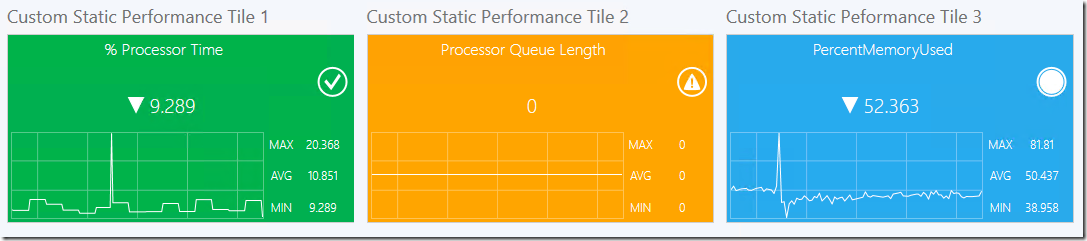
The Performance Tile dashboard component is originally defined in the Microsoft SQL Server Visualization Library management pack(Microsoft.SQLServer.Visualization.Library). Hence the library management pack must be imported first before importing this sample management pack.

This Static Performance Tile Widget template is defined in a management pack with a display name of Sample Static Performance Tile Component Library and importing the management pack into a OpsMgr 2012 R2 environment will allow the widget template to appear under the "All Templates/WeiOutThere Static Performance Tile" folder in the "New Dashboard and Widget Wizard" page:
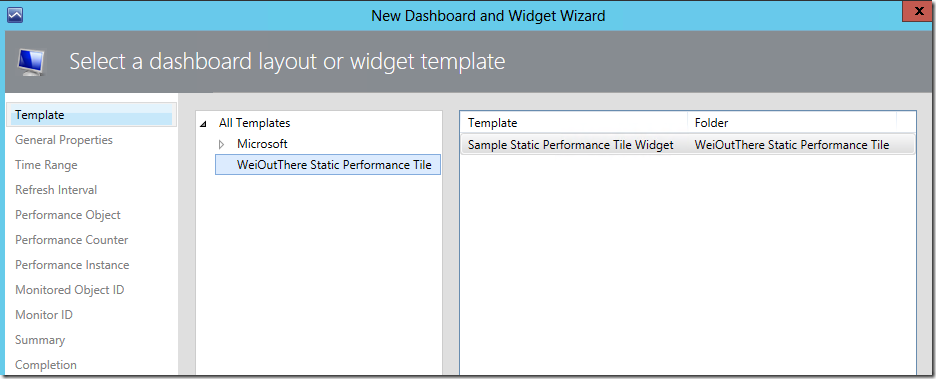
To create an instance of this custom monitor state tile widget, first create a dashboard layout (with n-cells), Click to add widget on a cell, then select the Sample Static Performance Tile Widget template, go through the UI pages of the template and enter the required information.
On the “General Properties” page, enter a name for the widget.

On the “Time Range” page, specify a time range for the static performance tile widget.

On the “Refresh Interval” page, enter a numerical value for the refresh interval of the widget (in seconds). Note that the default refresh interval for the static performance tile widget is set at 300 seconds (I.e. refreshes every 5 minutes).

On the “Performance Object”, “Performance Counter” and “Performance Instance” pages, enter the correct information of the specific performance counter for the static performance tile widget:
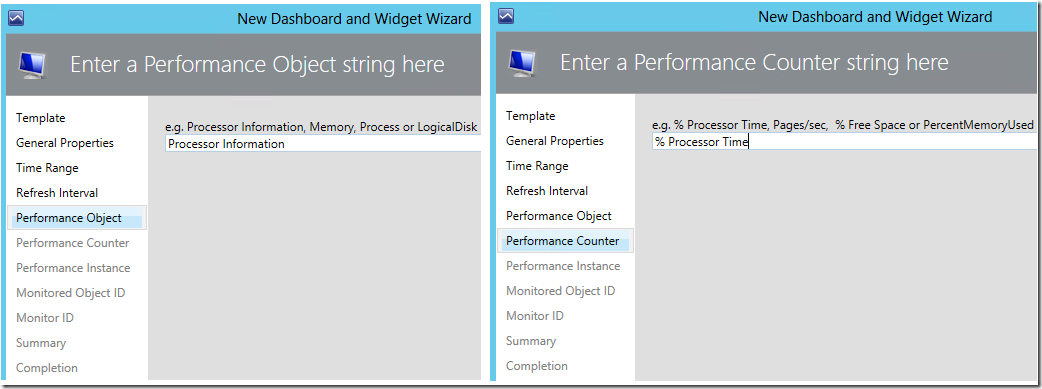

On the “Monitored Object ID” page, enter the Object ID of a managed object that is a target of the collection rule of the performance counter of interest in (4.):
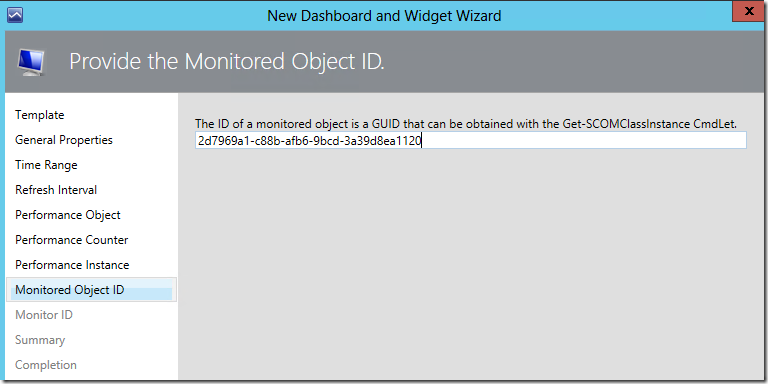
You can use the Get-SCOMClassInstance cmdlet to return the Object ID of a specific monitored object, for example:
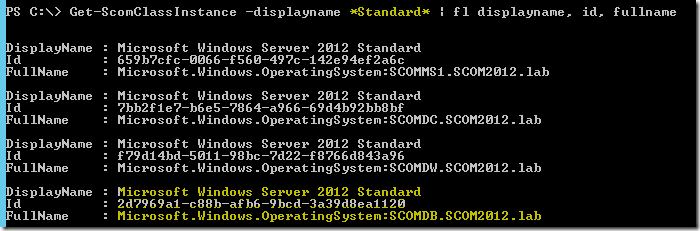
Important Note: Ensure that the Object ID used belongs to an instance (monitored object) of the right class that is being targeted by the collection rule of the performance counter selected.
The class that the instance belong to can be identified from it’s “FullName” property value.
In the above example, the class that the instance belong to is the “Microsoft.Windows.OperatingSystem” class.On the “Monitor ID” page, enter the Actual Name of a monitor (a GUID or “. “ delimited string) that is targeting the monitored object specified (5.), to be associated with the performance tile widget. If this information is provided, the colour on the background of the performance tile widget will follow the health state of the monitor specified.
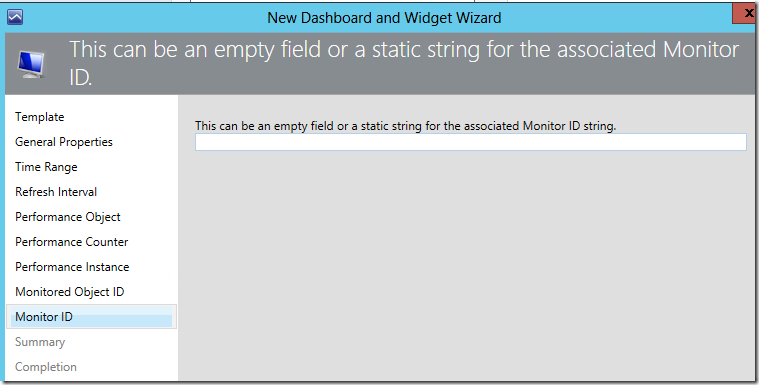
In this example, the field on the “Monitor ID”page is left blank.
The “Summary” and the “Completion” pages are as follows:

If no monitor is selected in the previous steps (6.) during configuration, the performance tile widget, will look like this:

If the actual name of a monitor is provided on the “Monitor ID” page:

The performance tile widget will look like the following examples, depending on the current health state of the monitor selected:


You can use the Get-SCOMMonitor cmdlet to return the actual name of a monitor of interest, for example:
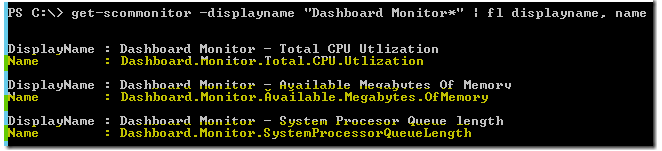
Reminder: Ensure that the monitor selected is targeting the class the monitored object specified belongs to.
NOTE:
If the Performance Object\Counter\Instance names are entered incorrectly on their respective pages, the performance chart of the selected object will not show up on the performance tile widget.
Here is a quick way to find out if a particular metric is being collected as performance data for a specific monitored object in OpsMgr 2012.
In the Operations Console, select and right-click on the specific monitored object and open its Performance View.
On the Performance View, all collected performance data for that specific object, will be listed in the Legend section.

To quickly remove and recreate a new static performance tile widget, click the Gear button and select Clear Contents:
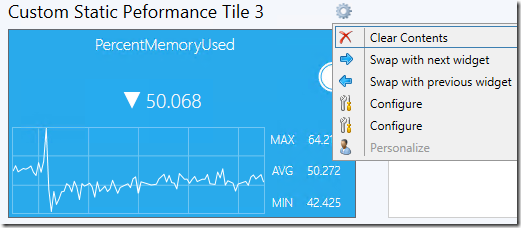
Thank you for your support !
Disclaimer:
All information on this blog is provided on an as-is basis with no warranties and for informational purposes only. Use at your own risk. The opinions and views expressed in this blog are those of the author and do not necessarily state or reflect those of my employer.
Comments
Anonymous
November 09, 2015
Hi, I wonder if the SQL server MP in version 6.6.0.0 is supported to the dashboard? Because when you create a new dashboard in the Templates column brings WeiOutThere, but does not bring the template Sample Static Performance Tile Widget.Anonymous
November 09, 2015
@Rodrigo, try closing and restarting the Operations Console, does it work then ?Anonymous
November 09, 2015
Hi, Thank you for your support. It´s done.Anonymous
November 19, 2015
The comment has been removedAnonymous
November 23, 2015
Hi , I created this and it's very good. But how can I use automatic ID ? Create 2 layout left side is all 2012 servers ,right side the selected server processor time. I hope someone can do this.- Anonymous
April 25, 2016
https://gallery.technet.microsoft.com/Contextual-Performance-75027af9- Anonymous
April 27, 2016
Well done, Stelian!
- Anonymous
- Anonymous
Anonymous
November 23, 2015
@Pete, if you are referring to contextual tiles, they should be available soon. Stay tuned ;)Anonymous
November 24, 2015
Thank you for your help! I waiting this. :-)Anonymous
December 10, 2015
Hi, recently I upgraded the MP of SQL Server to version 6.6.4.0 and Sample Static Performance Tile Widget Template stopped working, my doubt is whether this package also supports or have to downgrade SQL Server MP? Thank you.Anonymous
December 10, 2015
The comment has been removedAnonymous
July 12, 2017
Very detailed steps. Good sharing as usual Wei!- Anonymous
July 12, 2017
Thank you Praymah!
- Anonymous