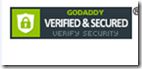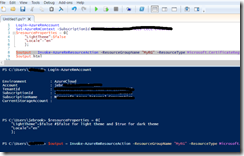Creating a Seal for an Azure Web App Certificate Purchased through the Azure Portal
If a certificate was purchased through the Azure Portal for your Azure web app you may require a GoDaddy Seal on your website. The seal can be accessed by running the following PowerShell commands. To run the PowerShell Commands make sure to have the Azure PowerShell module installed found under the Command-line tools section. I’d recommend using the PowerShell ISE which provides a space to edit the commands on the fly.
PowerShell Commands:
#specifies the properties for the seal
$resourceProperties = @{
"LightTheme"=$false #$false for light theme and $true for dark theme
"Locale"="en"
};
#outputs the tag to add to the html of your site
$output = Invoke-AzureRmResourceAction -ResourceGroupName "<ASC Resource Group Name>" -ResourceType Microsoft.CertificateRegistration/certificateOrders -ResourceName "<ASC Resource Name>" -Action retrieveSiteSeal -Parameters $resourceProperties -ApiVersion 2015-08-01 -ForceLogin-AzureRmAccount
Output from the command:
The final output of the command should output a tag like the one seen below which can added to your site.
<span id="siteseal"><script async type="text/javascript" src="https://seal.godaddy.com/getSeal?sealID=PxV….
What the seal looks like on an html page:
An Example:
Login-AzureRmAccount
Set-AzureRmContext -SubscriptionId fb2cffdc-6ffb-45c4-8cc9-ceffff42a95a
$resourceProperties = @{
"LightTheme"=$false
"Locale"="en"
};
$output = Invoke-AzureRmResourceAction -ResourceGroupName "MyRG" -ResourceType Microsoft.CertificateRegistration/certificateOrders -ResourceName "MyCertResource" -Action retrieveSiteSeal -Parameters $resourceProperties -ApiVersion 2015-08-01 -Force
$output.html