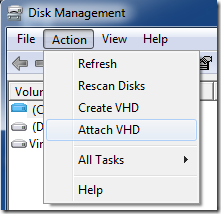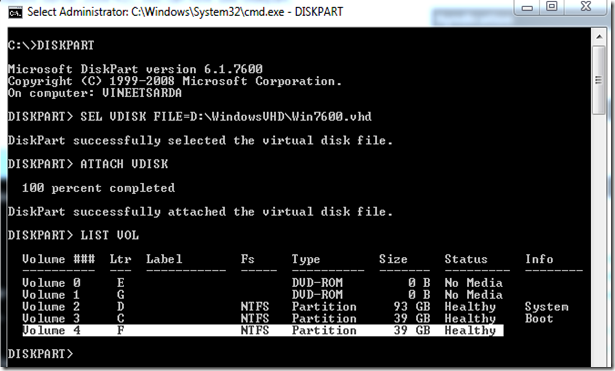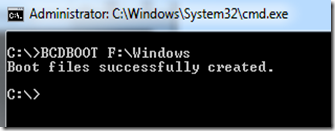Booting Windows 7 from a VHD file
There are multiple ways to boot directly from a Windows 7 VHD file.
The first step involves attaching the VHD file which can be done using Disk management Console OR using the command line (Both methods are outlinedbelow)
Next Using BCDBOOT to create an entry in the Boot manager.
-> Attaching the VHD using Disk Management Console
Run DISKMGMT.MSC
From the “Action” menu, select “Attach VHD”
Browse to the VHD file and click OK.
This will attach and map the VHD file as Drive letter. (Assuming it is F : )
-> Attaching the VHD using DISKPART
Run CMD.EXE (as an Administrator)
Type DISKPART
Next SEL VDISK FILE={Path to the VHD FILE}
Then ATTACH VDISK
This will associate a drive letter to the VHD file (Assuming it is F:)
Now run CMD.EXE (as an Administrator)
Run the following Command –> BCDBOOT F:\Windows
Now if you reboot the machine you will a new entry that corresponds to booting the VHD file.