Microsoft Teams: Moving a Planner plan between channels
I recently (by accident) created a Planner plan in the wrong channel in Microsoft Teams (see blog post Using Planner to stay organized. When a co-worker saw the new Planner plan was created (and posted to the channel's conversation) he corrected me and suggested it would be more appropriate to place the plan in another channel and I agreed – but how do I move an existing plan that already had tasks added to it? Even though the plan only contained a single task (because I was still in the process of populating it), I was worried I would have to delete it and re-create it from scratch. I quickly realized there's another way, and the plan can be moved to another channel and remain intact.
Below is my existing Planner plan titled Deployment Cleanup Tasks in the Deployment Planning channel of the O365 Deployment Team. My coworker saw that Deployment Cleanup Tasks should actually go in the Post Deployment Operations channel instead as it would make more sense to be located there given the topic and context.

To move the plan, I first need to remove it from this channel, but do not permanently delete it:
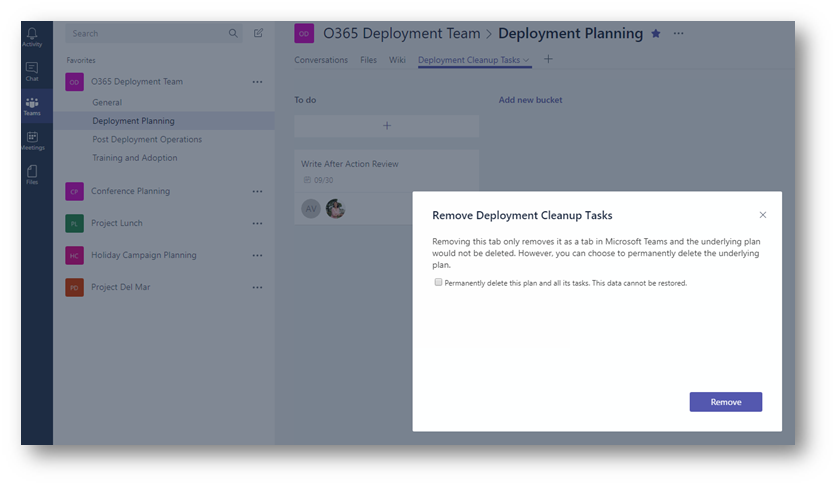
Now that it has been removed from the channel, next I will create a new Planner tab in the channel it needs to be moved to. When creating the tab I will select use an existing plan, choose Deployment Cleanup Tasks then Save

Now the Planner plan has been successfully moved:
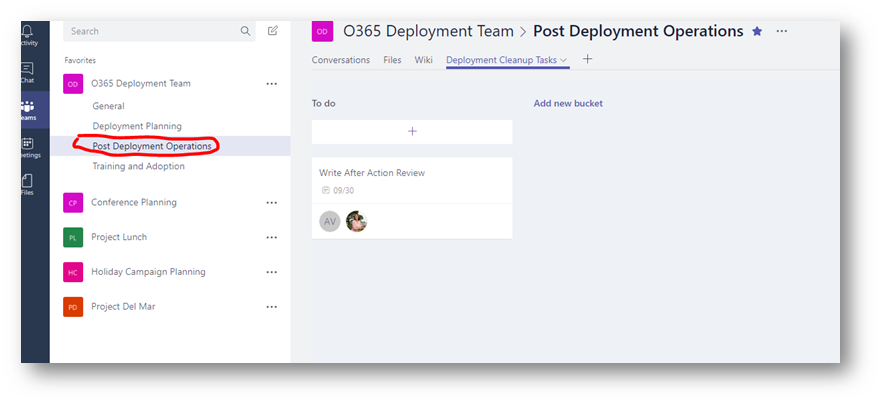
Comments
- Anonymous
November 21, 2017
Hi. Will this work between Teams