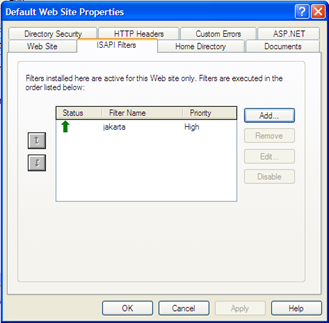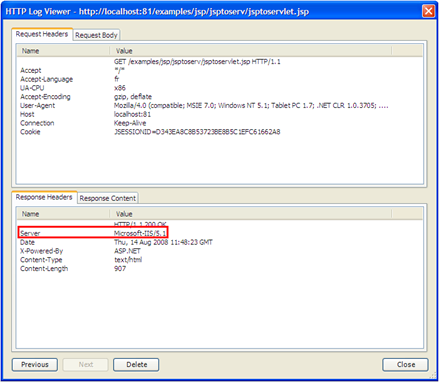Tip : Serving JSPs and Servlets from IIS through Tomcat
This tip is about making IIS as a front end to Tomcat hosting Servlets and JSPs on the back end. This architecture allows the hosting of JAX-WS or Restlet services in Tomcat while Silverlight clients are hosted in IIS without facing cross-domain issues.
The configuration files and the connector (isapi_redirect.dll) are available as an attachment to this post. Before continuing, you must download the Zip archive and unzip it to C:\Program Files\Apache Software Foundation
The following is inspired from
The Apache Tomcat Connector - Webserver HowTo : IIS HowTo
Pre-requisites
From this point, we assume that
- IIS 5.1 is installed on a Windows XP SP2 Professional Edition
- Apache Tomcat 6.0.16 is installed and working properly on the same OS
- The Tomcat installation directory is C:\Program Files\Apache Software Foundation\Apache Tomcat 6.0.16
- You have unzipped the archive, you must have the following directory : C:\Program Files\Apache Software Foundation\Jakarta Isapi Redirector
Configuring the ISAPI Redirector
- Open the Registry Editor, Run—>regedit
Create a new registry key names “HKEY_LOCAL_MACHINE\SOFTWARE\Apache Software Foundation\Jakarta Isapi Redirector\1.0”
- The following screenshot shows you the different values you have to create in the previous created key
| name | value |
| extension_uri | /jakarta/isapi_redirect.dll |
| log_file | C:\Program Files\Apache Software Foundation\Jakarta Isapi Redirector\log\isapi_redirect.log |
| log_level | info |
| worker_file | C:\Program Files\Apache Software Foundation\Jakarta Isapi Redirector\conf\workers.properties.minimal |
| worker_mount_file | C:\Program Files\Apache Software Foundation\Jakarta Isapi Redirector\conf\uriworkermap.properties |
- Open the IIS Management Console
- add a new Virtual Directory to the Default Web Site
- Alias must be set to “jakarta”
- Directory must be set to isapi_redirector.dll location C:\Program Files\Apache Software Foundation\Jakarta Isapi Redirector\bin
- Allow Execute permission
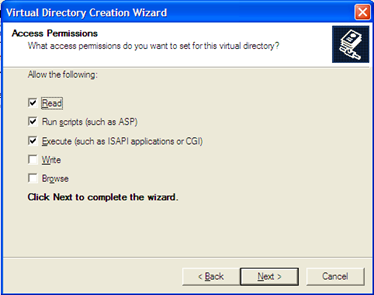
Now let’s add a new ISAPI filter
- open the properties dialog of the Default Web Site, in the ISAPI Filters tab, click add to add a new filter.
- Set the filter name to “jakarta”
- Executable is the exact location of the isapi_redirect.dll : C:\Program Files\Apache Software Foundation\Jakarta Isapi Redirector\bin\isapi_redirect.dll
- Restart the IIS Server then check for the jakarta filter, an up-green arrow has appeared
Also start Tomcat server.
In a Web Browser, ensure that https://localhost:8080/examples/jsp/index.html is accessible :
It’s normal, this page is served by Tomcat (assuming that it is running on port 8080)
Now access to this page within IIS (in our case, we set IIS port to 81), by default port 80 is used.
Go to https://localhost:81/examples/jsp/index.html. A similar page is displayed.
Try to execute a jsp example :
Configuring the URL mapping
In the C:\Program Files\Apache Software Foundation\Jakarta Isapi Redirector\conf directory you will find two configuration files :
- workers.properties.minimal : it describes the host(s) and port(s) used by Tomcat processes.
- uriworkermap.properties : it maps URL-Path patterns to workers
In the uriworkermap.properties you will find the mapping of URL to be handled by the workers declared in workers.properties. An example of URL mapping:
default.worker=ajp13
/docs=$(default.worker)
/docs/*=$(default.worker)
/examples=$(default.worker)
/examples/*=$(default.worker)
/host-manager=$(default.worker)
/host-manager/*=$(default.worker)
/manager=$(default.worker)
/manager/*=$(default.worker)
In this configuration, every request on /examples/* will be handled by the Tomcat process, that’s how we managed to serve JSPs and Servlets from IIS through Tomcat. You may add your own URL patterns... if you do so, don’t forget to restart the Tomcat Server.
Comments
Anonymous
August 12, 2008
PingBack from http://housesfunnywallpaper.cn/?p=354Anonymous
August 12, 2008
Steve Sfartz offers a tip for configuring the Tomcat connector on IIS, to allow IIS and Tomcat to runAnonymous
August 25, 2008
The How-To serie demoes Silverlight accessing Web Services in various configuration. In this post, we