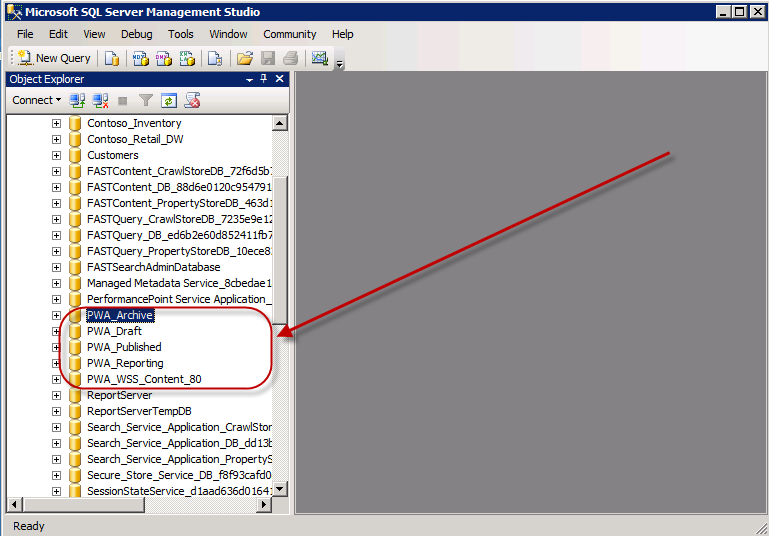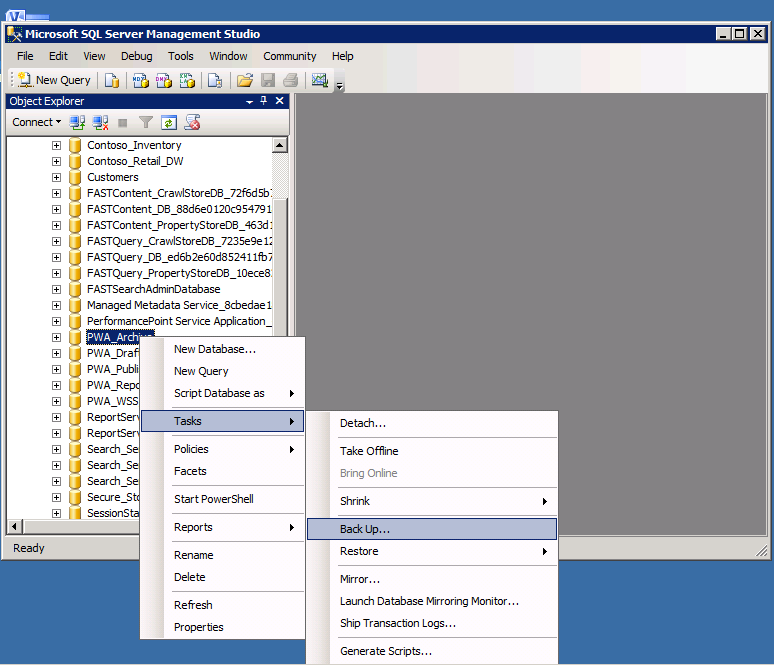How to create a Project Server Test environment from your production environment - or - Project Server 2010 Backup and Restore
1) Backup your source databases.
Open SQL Server Management Studio and identify the five required
databases (Archive, Draft, Published, Reporting and Content):
Right click on the source databases, and select Tasks >
Backup.
Save the files in a place you will be able to find them again.
Afterwards, you should have all of the databases in one
location.
2) Restore the databases to the target environment.
Open SQL Server Management Studio in the target environment,
right click on the Databases heading, and choose the option to restore the
database.
Go now on your test environment to Central Administration- Manage Service Applications - Project
Server and "Create Project Web App Site"
Choose a new name for the restored database. In this case,
I enter the name “PWA_Contoso_Archive.” Select the option to restore from
a device, specifically the location where you have stored the source data.
3) Create a new Web Application.
In my target environment, I already have a PWA site created
at https://demo/pwa.
Hence, I need to create a second Web App to host the restored PWA. In
this case, I will create a second Web Application at https://demo:81 and
then I will put my new PWA athttps://demo:81/pwa.
Note that creating the new Web App creates a new content
database to contain the Web Application data.
As a best practice, you should always create a site collection
at the root of the Web App. If you don’t you’ll run into issues when
saving from Office applications or publishing forms from InfoPath.
4) Attach the restored content database to the new Web App.
Follow the instructions here to restore
the content database to the new Web App.
5) Provision a new PWA site.
When provisioning the site, ensure two things:
- You use
the same database names as the ones you restored. - You use
the same URL as the original….i.e. if the original was https://source/pwa,
you’re restoring to https://target:81/pwa. Do not restore to something
likehttps://target:81/pwa2.
6) Validate the new site.
At this point, you’ll want to take a tour of your new PWA site
to ensure that all of the data transferred.

Next, click on the Server Settings and review the Project Sites.
All the sites should be properly linked now.
Here you go restored all the PWA site using the five database backup / restore method.
Comments
Anonymous
January 01, 2003
good one :)Anonymous
September 23, 2014
Great article!