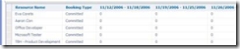Resource Plans Explained.... I Hope :-)
Hi, It has been a long time since my last post. Sorry for the long delay and I will try to fix this with more frequent post in the future. OK so let’s get to the topic of the day: “Resource Plans, what are they and how should you use them”.
Resource Plans were developed in response to a number of customer requests for a way to estimate corporate resource capacity when some projects are in full execution and others are still in the proposal or planning phase. Therefore, we focused on the part of a project lifecycle where the project is still just an idea or opportunity but not yet established as a project. Yes, resource plans can be used during the execution phase as well but let’s first talk about the pre-project phase.
To “create” a resource plan, all you need to do is add a resource to the list after clicking on the Resource Plan button on any Project page.
Above is a sample resource plan. These resources are linked to a project via the plan but no assignments are made within the project. Simple to create and easy to use or at least I hope you see it that way. As you can see, we are using weekly granularity of assignments in the sample. The granularity can be set from days to years depending upon your own preferences. This enables the resource manager to plan how a resource would be used if the project gets the approval to begin work. This plan uses work resources but any resource type can be assigned. With this resource plan I am demonstrating is how you can mix named resources with generic resources on the same plan.
How does this integrate with Project Professional? Well, simply stated it doesn’t. As I said earlier, these assignments are not within the project or better said they are outside of the project. The only association is through the resource plan itself. Let me guess, you want integrate the planned assignments here with other firm assignments for these same resource on other projects. Well good, capacity planning would be nothing without integration to overall resource availability. But before I dive into this topic, I think we need to see the resource plan settings pane.
All clear? I didn’t think so but without the image it may be too hard to grasp the options representing resource availability on the plan. In the feature we call this utilization calculation but don’t let that confuse you, utilization is just the consumption of availability… right? So what options do we allow? To begin with we default to using the resource plan assignments as if they were real project assignments. This means that the hours booked to the resource plan will deduct from the availability of the resource. The second option is to use the assignments made within the project and to ignore the plan assignments, which is like turning off the resource plan assignments. And the final option is to pull the assignment data from project task assignments up through a certain date after which we will pull the resource plan assignment data.
These options align with three use cases:
1. The resource plan greatly simplifies the assigning of resources and no task level assignments are needed. (frequent customer request)
2.Resource plans are used to estimate resource usage but not to actually commit resource usage; that is left to project task assignments.
3. So in the beginning, the resource plan will account for 100% of the resource commitments on the project. Then when Phase 1 begins and task level assignments are made, and then resource availability will be consumed by the project tasks until the end date of phase 1. And the resource plan will only account for the assignments in Phase 2 and beyond. This represents a rolling project plan.
OK, the last thing to explain is the setting of Work Units. Resource plans offers a new level of resource time allocation, called the FTE. To begin with though, we use the familiar Hours, Days, etc. However; these are all directly associated to minutes which is a very accurate time element. Since one of the overriding design tenets for Resource Plans was to support early planning where estimating is the normal practice. We now offer a new way to specify resource allocations and that is FTE or Full Time Equivalents. FTE is a simplification where the resource manager specifies the amount of time an average full time employee would spend and they do not need to think about how many hours are in a month or year.
Well that’s about it for today. You are probably nearing information overload if not already fully there. Therefore, I am intentionally leaving the FTE definition out of this posting. Next time I will discuss the FTE definition as this can be a full posting in itself.
Technorati tags: Resource Planning, project server 2007
Comments
Anonymous
April 13, 2007
Looking forward to your post on FTE. We would like to use Activity Plans in lieu of Overhead projects & take advantage of designating a percentage of overall allocation toward overhead tasks rather than trying to manage it on the task level--which has not proved to be very stable.Anonymous
May 17, 2007
Hi - thanks for this post! My question is around how the resource plan data reflects in reports. The post indicates that the hours posted on the resource plan will deduct from the availability of a resource. However, based on what I can see, it seems that the resource plan data reflects in a column called 'Resource Plan Work' on the OLAP cube, but does not affect the 'Capacity' field. You would have to create an additional field to subtract the Resource Plan Work from Capacity in order to yield the Remaining Capacity. Is this the correct behavior or am I missing something?Anonymous
October 10, 2007
Hi - Thanks for that info, im looking at doing a resource plan based on SKILL SET Rather than individual person. currently we have created an excel spreadsheet linked to project server 2007 which tallies all the resources accross all projects and shows their avalibility and which hours they are allocated to which project. We would like to be able to reverse this and have people grouped into skills sets, such as Project Managers, business analysts, etc... and have these show up in a resource report, so that PM when building their team, can see which project managers are free etc.., as you already know, its easier to pick from a skill set than individuals names who you may not know. any thoughts?Anonymous
January 16, 2008
So if the resource plan chips away from a resource's capacity - how do we distinguish approved work from non-approved work? So, if we have a resource assigned to a non-approved project, this means that we are tying up a resource that could be used for an approved project. How do we know the difference? Will the Booking Type attribute values "Proposed" and "Committed" determine this and can they be set in the Resource Plan?Anonymous
June 18, 2008
Hi Robert, What we ended up doing was italic unapproved work (proposed) and then when this was committed it was placed in as regular hours.Anonymous
August 25, 2009
Responding to Annie Rentos Annie, My company has just finished developing just what you asked for - we call it PMO Toolbox. You can see some good details in the Power Point Presentation linked to the web page. Note: for now - this only works with Project Server 2007. Be happy to chat with you. Ken 504-333-9068 ken@ppmeassoc.com (Ref)she asked: We would like to be able to reverse this and have people grouped into skills sets, such as Project Managers, business analysts, etc... and have these show up in a resource report, so that PM when building their team, can see which project managers are free etc.., as you already know, its easier to pick from a skill set than individuals names who you may not know. any thoughts?Anonymous
August 11, 2010
Nice intro, thanks. Does the Resource Plan support all resource types ? I understand it can work for human resources, but what about material and external costs ? The resource plan team builder contains filters for all types of cost, but it does not seem to display them in the team builder view.Anonymous
July 22, 2011
hi ...Anonymous
October 31, 2011
If you are working in a matrix organization the resource managers wishes to update resource plans upon their team/group and their view is not pr project but pr employee. Hence the input method for now is you make a resource plan pr project. Likeliy fine in some cases, but a resource manager rather wishes to see it with another x axis - hence list staff and then project these are working on. Please consider this method ;-)Anonymous
January 24, 2012
The problem with Resource Plan is project view. There are no Enterprise Resource plan view. I search in the Reporting Db how to query itn, but I don't find any informations about.