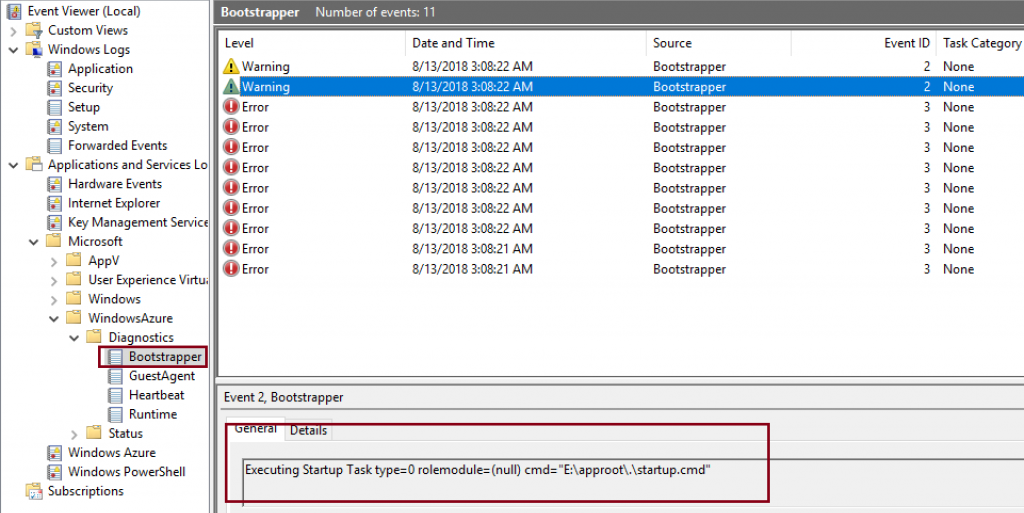Scenario 4 : ProcessorEngine role is stuck in Busy state stating - Preparing to start role... System is initializing
Referring to my blog on Azure Cloud Service Troubleshooting Series, this is the 4th scenario of the lab. Please make sure you have followed the lab setup instructions for Super Convertor application as per this, to recreate the problem.
Symptom
While deploying the cloud service application to azure we find that ProcessorEngine role is stuck in Busy state and never comes out of it. The azure portal blade shows a message - Preparing to start role... System is initializing.
Troubleshooting
If a role is stuck in Busy state, it indicates that there is something wrong with the application that is keeping the role instance from running. Check your application code to see if the StatusCheck event is handled and as per Windows Azure Role Architecture WaHostBootstrapper process is responsible for:
- Reading the role configuration and starting up all of the appropriate tasks and processes to configure and run the role.
- Monitoring all of its child processes.
- Raising the StatusCheck event on the role host process.
So the best place to start the troubleshooting is to RDP to the instance and inspect WaHostBootstrapper.log file present under the path C:\Resources. Upon checking the folder I found that there is only one log file which means that WaHostBootstrapper has only tried to start one time and it isn’t recycling due to an error. Let's see what's inside the WaHostBootstrapper.log file:
[00003604:00002604, 2018/08/13, 03:08:21.214, ERROR] <- WapXmlReadRoleModel=0x1
[00003604:00002604, 2018/08/13, 03:08:21.979, ERROR] <- WapXmlReadContainerId=0x1
[00003604:00002604, 2018/08/13, 03:08:22.026, ERROR] <- WapGetVirtualAccountName=0x1
[00003604:00002604, 2018/08/13, 03:08:22.026, ERROR] <- WapGetAppCmdPath=0x1
[00003604:00002604, 2018/08/13, 03:08:22.026, ERROR] <- WapSetDefaultEnvironment=0x1
[00003604:00002604, 2018/08/13, 03:08:22.014, ERROR] <- WapGetAppHostConfigPath=0x1
[00003604:00002604, 2018/08/13, 03:08:22.045, ERROR] <- GetDebugger=0x1
[00003604:00002604, 2018/08/13, 03:08:22.092, ERROR] <- GetStartupTaskDebugger=0x1
[00003604:00002604, 2018/08/13, 03:08:22.389, ERROR] <- WapGetEnvironmentVariable=0x800700cb
[00003604:00002604, 2018/08/13, 03:08:22.405, WARN ] Executing Startup Task type=0 rolemodule=(null) cmd="E:\approot\.\startup.cmd"<br>[00003604:00002604, 2018/08/13, 03:08:22.405, WARN ] Executing "E:\approot\.\startup.cmd" .
From the above log it looks like the process is stuck while running a startup script named 'startup.cmd' present under E:\approot directory. If I compare the timestamp of the last entry (2018/08/13, 03:08:22.405) with that of current system time (2018/08/13, 04:16:13.132), I see that the host bootstrapper process has been trying to run the startup script for more than an hour. An interesting point to be noted is that, Startup Task type=0 which means it is a simple startup task which causes the system to wait for the task to exit before continuing execution. Refer this link to know more about startup task type.
Windows Azure Bootstrapper eventviewer log shows the same piece of information:
Hence the next obvious step to check the functionality of this startup script. So...the script is running an executable 'setup.exe' which takes a command line 'configuration.xml'. The output of the script processing is logged in 'StartupLog.txt' file created under RoleTemp directory.
REM If WINWORD.EXE and EXCEL.EXE exists, then required office binaries are already installed.
IF "%ComputeEmulatorRunning%" == "true" (
GOTO Finish
)ELSE (
IF EXIST "D:\Program Files (x86)\Microsoft Office\root\Office16\WINWORD.EXE" (
ECHO Startup has already configured and installed required word processing binaries. Exiting. >> "%TEMP%\StartupLog.txt" 2>&1
GOTO Finish
)
IF EXIST "D:\Program Files (x86)\Microsoft Office\root\Office16\EXCEL.EXE" (
ECHO Startup has already configured and installed required excel processing binaries. Exiting. >> "%TEMP%\StartupLog.txt" 2>&1
GOTO Finish
)
REM Run your real exe task
ECHO Running setup.exe >> "%TEMP%\StartupLog.txt" 2>&1
start /wait %~dp0setup.exe /configure %~dp0configuration.xml >> %TEMP%\StartupLog.txt 2>>&1
ECHO Creating Desktop directory >> "%TEMP%\StartupLog.txt" 2>&1
MKDIR "D:\Windows\System32\config\systemprofile\Desktop"
IF %ERRORLEVEL% EQU 0 (
REM The application installed without error.
ECHO The application installed without error. > "%RoleRoot%\Success.txt"
) ELSE (
REM An error occurred. Log the error and exit with the error code.
DATE /T >> "%TEMP%\StartupLog.txt" 2>&1
TIME /T >> "%TEMP%\StartupLog.txt" 2>&1
ECHO An error occurred running the setup. Errorlevel = %ERRORLEVEL%. >> "%TEMP%\StartupLog.txt" 2>&1
EXIT %ERRORLEVEL%
)
)
:Finish
REM Exit normally.
EXIT /B 0
Let's navigate to the path C:\Resources\temp\{Deployment ID}.ProcessorEngine\RoleTemp and analyze the log file 'StartupLog.txt'. Basically it says - "Running setup.exe" which means the script has not completed execution of setup.exe, it's still running. In this kind of situation, I usually further isolate the issue by running the wrapped executable as a standalone script. While I was about to run the executable from command prompt I figured out that 'configuration.xml' is missing from E:\approot location and hence it was leading to startup task failure. That's the root cause of the problem !!
In Visual Studio, the Copy to Output Directory property for your startup batch file or any other dependent files should be set to Copy Always to be sure that your startup batch file is properly deployed to your project on Azure (approot\bin for Web roles, and approot for worker roles). However in our case Copy to Output Directory was set to Do not copy for 'configuration.xml' file. 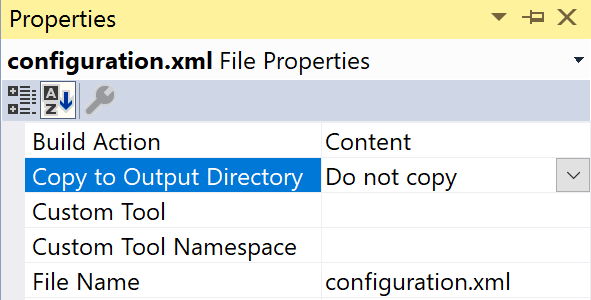
I hope you have got an idea how missing runtime dependencies can lead to Busy state of Azure Cloud Service role.
Happy Learning !