Insert or Print Documents to OneNote
Before OneNote came along, I would typically attend a meeting, bring a pen, and take lots of notes right on the handout. Aahh, good times, right? Actually, a lot of that still goes on today. Look around you the next time you attend a meeting and see if you can spot one of these pre-historic note takers. I bet if you follow him/her around they would have a hard time finding their notes when they really need them.
Enter, the digital world. Now you have no excuses...because you have OneNote. You get the same level of functionality, (well, almost), as you would if you had brought that trusty old writing utensil with you. Yes, that means you can even take notes on a digital copy of the document. Just insert the document as a printout right onto the OneNote page surface before the meeting. Once there, you just begin taking notes like you would if you actually had the document in front of you in the meeting. After all, in reality…you do.
But, the beauty is that your notes are searchable. i.e. it's easy to find them when you really need them. But did you know that the text inside the handout is searchable too. You see, when you insert a document as a printout, what you're really doing is inserting a picture of each page of the handout onto the OneNote page surface. But how can a picture be searchable? OneNote uses Optical Character Recognition (OCR) to identify characters and words in a picture, then inserts them into the searchable index. So if you don't remember what words you used when you took those notes, but happen to remember the subject of the meeting/class, just type in the search term and it finds it in the printout.
Tips:
-
- To insert a file as a printout, click Insert -> Files as Printouts -> select the document you wish to print -> and click Insert. A set of printed pages will then appear in OneNote along with a copy of the file.
- You can also print a document from any printing Windows application, such as MS Word, Adobe Acrobat, Internet Explorer, etc. To do so, just go through your normal routine of printing a document, but select the Send to OneNote 2007 printer driver from amongst the current list of printer drivers, like so, (note: this feature is unavailable with Windows Vista 64-bit systems):
-
- Generally when printing a document to OneNote, it is automatically placed in the Unfiled Notes area, which means you will have to manually move it to another section if you don't want it to remain there. However, you can customize where it goes by clicking Tools -> Options -> Send to OneNote -> then choose between any of the following options:
- New page in section: …Unfiled Notes.one (this is the default)
- New page in the current section (a new page is created at the end of the section where the printout will appear)
- On the current page (The printout appears beneath all your existing notes on the current page)
- One minor difference in using this method is that a copy of the file does not get embedded in your notes.
- Once the file has been inserted, you can take your notes right on top of the file's pages.
- Since each page is treated as a picture, you can drag it around, resize it, etc.
- You can anchor the printout page to OneNote's page surface by right-clicking on the picture -> Set Picture as Background.
- Once the printout is in OneNote, the text in the printed pages can be searched. This happens automatically, but it does take some time. If you need the text to become searchable immediately, you can right-click on the picture -> Make Text in Image Searchable -> then select the appropriate language.
- If you prefer to not have OneNote search for text in pictures you can disable the feature by clicking Tools -> Options -> Other -> Disable text recognition in pictures.
- In addition, the text found in the image can be copied and pasted elsewhere in OneNote. Simply right-click the picture -> Copy Text from Picture.
- One final note. The pages of the printout will be printed at the page size specified in the application they were printed from, (generally standard sized paper - 8.5" x 11"). While you can affect the size of the printed pages in OneNote by adjusting their paper size in the application, sometimes it just simply won't fit on your OneNote page surface.
- Generally when printing a document to OneNote, it is automatically placed in the Unfiled Notes area, which means you will have to manually move it to another section if you don't want it to remain there. However, you can customize where it goes by clicking Tools -> Options -> Send to OneNote -> then choose between any of the following options:
For example, below on the left is a PowerPoint slide. The one on the right is a sample of how it prints to OneNote. You can see from the red outline that the page extends beyond the OneNote window borders. This can sometimes cause problems when attempting to take notes on the printout.
A while ago I created a powertoy called the OneNote Printout Manager to resolve this problem. Once pages have been printed to OneNote you can easily adjust their size, position, etc.
-
So, you can make this... 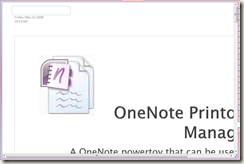
...look like this... 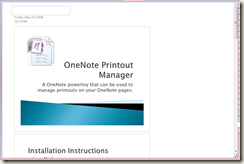
-
...with a simple click of a button.
If you insert or print files to OneNote, give this powertoy a try. Click here to download it. Just as an FYI, the download also contains a copy of the PowerPoint referenced in this blog. That way you can experiment by printing it to OneNote and running the powertoy.
Comments
Anonymous
May 16, 2008
PingBack from http://windows.wawblog.info/?p=41375Anonymous
May 18, 2008
When using the OneNote Printout Manager, it seems that the subpages created when splitting up a document have indexing disabled. A work around for this is to go through all the subpages, right click the image, and re-enable the search option. Is there a way to automate this with the Printout Manager? ThanksAnonymous
May 19, 2008
mpleapord, thanks for your comment. This is an unfortunate side-effect of splitting up a printed document into multiple pages in OneNote. The data is extracted, then plugged back into new OneNote pages, where the indexing for the printed pictures becomes disabled. Unfortunately, there is no way to control this behavior programmatically, thus can't be automated. This is an issue we're aware of and looking at fixing in a future release.Anonymous
August 03, 2008
can't get this to work when i hit the one note printout manager icon it greys out and then no preview screen or anything appears please advsie thanks zachAnonymous
August 03, 2008
can't get this to work when i hit the one note printout manager icon it greys out and then no preview screen or anything appears please advsie thanks zrosen@yahoo.com zachAnonymous
August 29, 2010
in the Insert menu - "files as printouts" is greyed out - I've never been able to use that function - do I need to activate it somehow - is there a driver (or something) I need (onenote 2007 and windows 7 professional) - also if I try to print them to one note I don't have "send to onenote" as a printer option - do I need to add onenote as a printer in the control panel? thanksAnonymous
September 02, 2010
This isn't working, and I am desperate to have the powerpoints converted to one note for my college class. (the professor preaches from these powerpoints) How do you use the insert / files as handouts function, when the "files as handouts" is greyed out?? (same problem as Michelle) I try just the insert / file, and it only brings you an icon of the document, not the document or the power point slides themselves.. Help! Red - hoffmi02@luther.eduAnonymous
September 04, 2010
Printout Manager is EXACTLY what I've been looking for. Are there any plans to update it for OneNote 2010? I'm currently using a temporary 2007 notebook to resize the slides, then I copy the page into a 2010 notebook. It would be nice if I could skip this step, though. Thanks for a fantastic add-on!Anonymous
November 15, 2010
Michelle, in Powerpoint you can save the presentation as a PDF file, which then should be easily imported into OneNote.Anonymous
July 19, 2011
I too would love to see this add-in native for 2010!Anonymous
July 23, 2011
"jeffcardon 19 May 2008 6:44 PM mpleapord, thanks for your comment. This is an unfortunate side-effect of splitting up a printed document into multiple pages in OneNote. The data is extracted, then plugged back into new OneNote pages, where the indexing for the printed pictures becomes disabled. Unfortunately, there is no way to control this behavior programmatically, thus can't be automated. This is an issue we're aware of and looking at fixing in a future release." Has there been any progress in making text searchable in the separate pages, without having to re-enable each page one by one? I have hundreds of pages and this is not an option. Is there any way to turn on text searchability for a group of selected pages?Anonymous
July 28, 2011
How to I actually print a document that has been sent to onenote?Anonymous
August 28, 2011
I have the same problem as Red and Michelle. Printing to OneNote is not an option in any of my other Microsoft office products. When I attempt to save a powerpoint file as a PDF and import it into OneNote, inserting a file as a printout is not available, and inserting the file itself only inserts the icon of said file. Is there a way to configure my Microsoft office products to have printing to OneNote as an option if it is not already automatically there? Or a way to make insert a file as printout available?Anonymous
September 22, 2011
OneNote 2007 was useless for me without the print to OneNote option. I recently replaced my computer, and was unable to find a 32-bit windows 7 computer at an affordable price, so I am using Win 7 Pro, 64-bit. OneNote 2007's print driver does not function with it. I was able to find a solution by searching the internet for "print to onenote 64-bit". This may have been fixed in OneNote 2010, not sure.Anonymous
February 26, 2012
Hi, I would like to insert a file as printout, but the option to do so is greyed out in One Note. Any ideas why this is so and how I can fix it?Anonymous
February 08, 2014
Thank you so much! I wasn't aware of the print to one note feature, and it solved all my problems which I've been agonizing over for the last month. I'm so grateful for stumbling across this page.Anonymous
February 13, 2014
It used to be that I could print documents to OneNote and then convert them to a PDF. When I switched to OneNote 2013 I can still do that but it inserts a page in the front that says printout and doesn't seem to serve any purpose other than to make whatever I am doing look less professional. How to I get rid of the page?Anonymous
March 09, 2014
ok, I would like to print my notes using my HP 8600. what do I do?Anonymous
March 18, 2014
I am having the same problem as Tom (13 Feb 2014). What is the use of that printout page. It is showing up between every single page when I try to print. How do I get rid of these extra pages? My 29 page document is now 58 pages long.Anonymous
April 29, 2014
If you are sending a web page or whatever in the Mozilla browser to One Note select print from the file menu, click the arrow for the printer name to select send to one note and click print . You will then see the One Note pop up and select where in One Note you want to send to.Anonymous
August 24, 2014
Having issues trying to insert a pdf into one note by using insert-->file printout as directed. I get getting the reject "there was a problem inserting the file. if you can open this file in another application, try printing the file to the "send to one note" printer instead." I have been sending it to "sent to one note printer" and its not showing up anywhere on my computer....any suggestions? thanks!Anonymous
November 04, 2014
Is there any way to change where OneNote prints in a given page. By default it prints at the bottom of current content. Can it be configured to insert new printouts at the top rather than the bottom?Anonymous
December 10, 2014
im trying to print documents to one note but it dosnt give me an option to put it on a particular page, it just attaches itself to a folder that I don't want it to, how can I stop this please?Anonymous
October 14, 2015
Sir
- When I print a word document in OneNote, I see the Word file itself also inserted on the top of the printout. What is the purpose of this attached word file and what can be done with it? Thanks
