How to list updates that have been installed on your Windows Server 2016 machine.
In this post, we are going to walk through how to check what updates you have installed on your Windows Server 2016 machine.
Applies to:
- Server with Desktop Experience
- Server Core
Using PowerShell:
- Open a PowerShell prompt with Admin permissions.
- Type Get-Hotfix and press Enter.
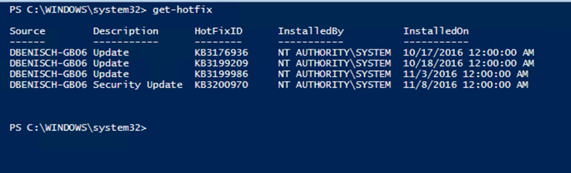
Using a command line:
Open a command prompt with Admin permissions.
Type systeminfo.exe and press Enter.
NOTE: There may be a short pause as the tool inspects your system.
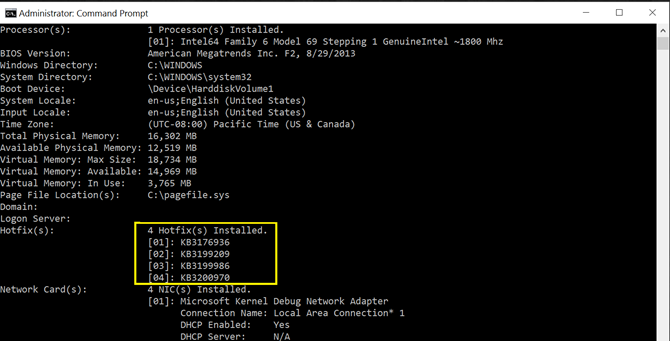
Under the Hotfix(s) section, you will see a list of hotfixes / updates that you have applied to your machine.
Using the Windows Update Settings User Interface:
- Open the Windows Settings UI.
- Click on Update & security.
- Click on the "Update history" link located under the Windows Update tab.
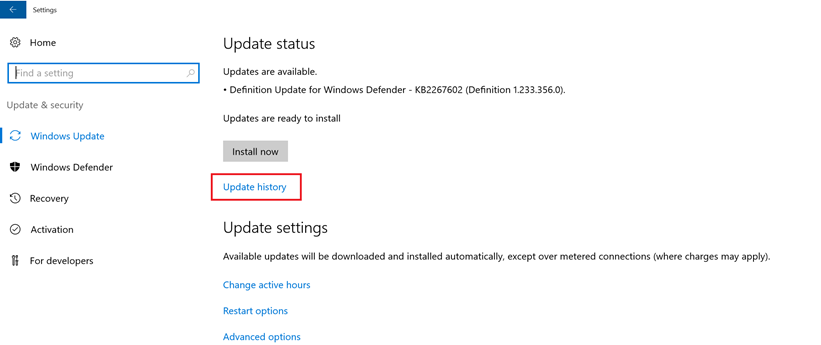
Your thoughts, questions and feedback are very valuable to us and we encourage you to share them in the comments section below.
Comments
- Anonymous
December 17, 2016
Got HUGE problems with Windows Update on Server 2016.I’ve tried to download: “Cumulative Update for Windows Server 2016 for x64-based Systems (KB3201845)” as well as the most recent KB3206632. It starts to download, but then stops “forever” at: “Downloading updates 95%” or “Downloading updates 0%”. Absolutely nothing happens after that… no install or restart. Happening on multiple machines and it last for DAYS. Some are production so don’t want to mess around.Happens with sconfig method or using the UI.Furthermore, the Windows Modules Installer runs constantly using up 30-50% CPU. Basically impossible to download or install Windows updates on Windows Server 2016!Help!- Anonymous
January 18, 2017
I am sorry to hear that you have had problems installing the update. Please contact us via our support channel so that we can collect additional data from you that will help us assist you in finding a resolution to the problem you are experiencing. You can reach our support at https://support.microsoft.com/en-us/contactus/.
- Anonymous