How to add a license agreement to your view on Microsoft Volume Licensing Service Center (VLSC)
One question I am seeing and hearing quite a bit from others since my Latest update on Microsoft Volume Licensing Service Center (VLSC) post is, “I cannot see the agreement on the Microsoft Volume Licensing Service Center (VLSC) and do not know how to add it. How do I do this?” Here are the step by step actions to add a license agreement to your view in VLSC by requesting permission, as well as a short two minute video that shows how this works to help ensure more of you know exactly how to do this.
- Log onto VLSC
- Go to “Settings > Request Permissions” (see screenshot #1 below)
- Select appropriate “Program” (1), enter “Licensing ID” (2), select permissions (3) required and provide optional comment (4) before clicking on “submit”. (see screenshot #2 below)
- A request will be sent to the administrator of the Agreement (i.e. Licensing ID) who should approve/reject as appropriate.
VLSC Screenshots:
| #1 | 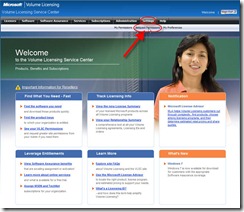 |
- Click image for full-size view |
| #2 | ![clip_image001[6] clip_image001[6]](https://msdntnarchive.z22.web.core.windows.net/media/TNBlogsFS/BlogFileStorage/blogs_msdn/mssmallbiz/WindowsLiveWriter/HowtoaddanagreementtoyourviewonMicrosoft_7497/clip_image001%5B6%5D_thumb.jpg) |
- Click image for full-size view |
Here is the short two minute video that shows how to request permissions to add a license agreement to your view in VLSC:
We also have several other VLSC resources (including FAQs, presentations, and more) on the VLSC resource page on the Microsoft Partner Network portal.
| Like this? Share it with others: |
Thank you and have a wonderful day,
Eric Ligman – Follow me on TWITTER  and RSS
and RSS 
Global Partner Experience Lead
Microsoft Worldwide Partner Group
This posting is provided "AS IS" with no warranties, and confers no rights
Bookmark on: MSDN , TechNet, and Expression
Technorati Tags: Microsoft,VLSC,Volume Licensing Service Center,upgrade,Open License,Open Business,Open Value Subscription,Open Value,administer,support,Eric Ligman
del.icio.us Tags: Microsoft,VLSC,Volume Licensing Service Center,upgrade,Open License,Open Business,Open Value Subscription,Open Value,administer,support,Eric Ligman
Comments
- Anonymous
March 24, 2017
Hey great post! I hope it's alright that I shared it on my Twitter, if not, no problem just tell me and I'll remove it. Either way keep up the great work.