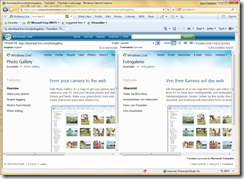Latest Windows Live Toolbar
I’ve never been a fan of browser toolbar add-ons, but somehow my home machines always end up full of them. One of these days people will get fed up with software packages that install other “junk” and complain, but until then I’m used to periodically uninstalling them.
That said, I’ve never had the Windows Live Toolbar installed by “something else”. It gets delivered through Windows Live Essentials (https://download.live.com); the first screen gives you a choice of which components you want to install and you can uncheck all of those you don’t want. For those of you who do any blogging, you’ve probably run this installer, as Windows Live Writer is one of the best blog editors I’ve ever used (and now the only one I ever use). But the installer has some other nice pieces:
- Windows Live Messenger. (The latest version lets you log in from multiple machines at one time, yeah! Office Communicator has done that for a while, but Windows Live Messenger didn’t.)
- Windows Live Mail. (I use it as a news reader client, but otherwise much prefer Outlook.)
- Windows Photo Gallery. (A good way to organize your photos, and also helps get the photos “into the cloud” if you are so inclined.)
- Windows Family Safety. (This is good to put controls around IM, web browsing, etc. Fortunately that hasn’t yet been an issue with our children.)
- Windows Live Toolbar. (“Yet another toolbar.”)
The last Windows Live Essentials install I let it install all of the pieces just to see what’s changed, and I even took some time to check out the new toolbar. There are a few features that I really like, enough so that I’ll probably keep it around (especially since it doesn’t take up very much screen real estate):
A button to translate web pages via Windows Live Translator. It’s surprising how many non-English blogs I subscribe to (pretty much any that have ever mentioned Microsoft Deployment Toolkit). Rather than “copy the URL, go to the translator site, paste the URL” dance, you can just click the button and you’re there. (Now if it could just figure out what the source language is more often so I don’t need to tell it.) It’s cool to see a web site side-by-side in the original language and in English.
A button to map any addresses found on the page. I’ve always looked at that button and never clicked it – but did it accidentally today and was surprised to see it had extracted everything that looked like an address. No more “copy the address, go to maps.live.com, paste the address” games, just click the button, select the address and go. Also cool.
A sign-in helper on the far right – it remembers your Live ID so you don’t need to log in all the time, also convenient.
Buttons for all the other Windows Live services (mail, photos, profile, calendar, etc.). (Sorry, I can use favorites for those.)
A “Windows Live Search” box. (Hmm, now my browser has two of those.)
The first two items are enough to convince me to leave the toolbar around – for a while at least. Maybe Internet Explorer 8 will eliminate the need. It already has a “Translate with Windows Live” accelerator so you can just right-click on the web page and choose that option. It also has a “Map with Windows Live” accelerator, but that requires that you first select the address text. There are also some other helpful accelerators, like “Define with Encarta” to look up definitions of words. It’s an extensible system, so you can add more (from https://www.ieaddons.com/en/accelerators/ or other sites) without having to give up screen real estate. So that’s looking like it will be the long-term direction.
Comments
Anonymous
January 01, 2003
I've gotten pretty good at identifying Spanish, Portugese, Italian, French, German, and Russian. I occasionally guess the right Scandanavian language. But beyond that it usually takes a few guesses :-)Anonymous
January 01, 2003
Yeah, the new live toolbar is pretty good. thanks for the heads up. Incidentally, if I have difficulty identifying which language it is; I use http://ruphus.com/identify/ Cheers :)