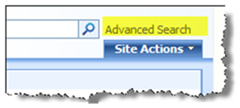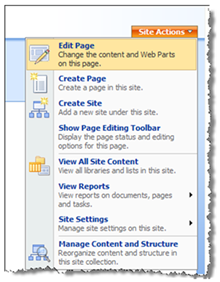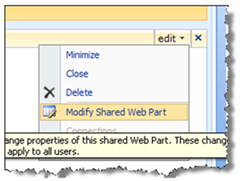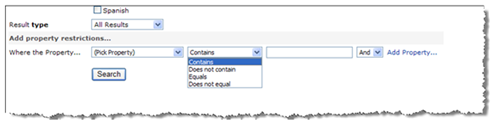Hotfix for Advanced Search issue in MOSS (950437)
Apparently, some detail was accidentally omitted from the KB article - Expensive Transact-SQL queries are generated in the back-end instance of SQL Server when you perform a search in SharePoint Server 2007 ( https://support.microsoft.com/?kbid=950437 )
Advanced search queries issue very expensive SQL queries like “filename LIKE ‘%health%’” when we try to query with contains restrictions against individual properties. Depending upon the complexity of the query and the size of the corpus, the resulting query could possibly timeout. This hotfix allows for the removal of this capability.
For users wanting to re-enable the change, here are the steps to add “Contains” and “Does not contain” queries back to the drop-down list:
1. From the home page, click on the Advanced Search link
2. Next, you will want to select the Edit Page option from the Site Actions drop-down
3. On the Advanced Search Box web part, click on the edit drop-down and select Modify Shared Web Part
4. Expand the Properties section under the Advanced Search Box
5. In the properties textbox, find the following
<Option Name=”AllowOpContains” Value=”False”/> under the root node. If it does not exist, create it.
6. Change the value from False to True (case sensitivity applies)
7. Click OK
8. Click Publish to publish the page
9. Now you should see the “Contains” and “Does not contain” options again
Comments
Anonymous
September 29, 2008
PingBack from http://housesfunnywallpaper.cn/?p=8022Anonymous
January 26, 2009
Hello, I have got this working again where "Contains" shows up. However, "Equals" comes up as the default (then Does not equal, Contains, Does not contain). Is there any way to get "Contains" to come up as the default as before? Thank you. MikeAnonymous
April 16, 2009
The “Contains” operator was removed from Advanced Search UI, by KB950437 , and all hotfixes and updates