On-Prem or On the Cloud
Learn more about SQL Server Machine Learning Services in the Azure AI Gallery
If you store your data in SQL Server 2016 or above, you should know about SQL Server Machine Learning Services (ML Services). Instead of moving data out of SQL to perform analytics, ML Services allows you to move the analytics (in R or Python) to your data. This is more efficient for large data and more secure for data of any size.
You can learn more about ML Services by exploring several solutions in Azure AI Gallery . These solutions provide end-to-end examples of how to pre-process data, train and evaluate a model, and score new data. The following is the current list of these solutions:
- Marketing: Campaign Optimization
- Health Care: Predicting Hospital Length of Stay
- Finance: Loan Credit Risk, Loan Chargeoff, Fraud Detection
- Cross-domain solutions for unstructured data scenarios: Text Classification, Image Similarity
Each of the above solutions follows the same general pattern. From the AI Gallery, you can easily deploy the full solution in the cloud by using the Deploy button on the right hand side of each solution.
[caption id="attachment_6315" align="alignnone" width="300"] Deploy Button from the Azure AI Gallery page[/caption]
Deploy Button from the Azure AI Gallery page[/caption]
This deployment creates a Data Science VM (DSVM) in your Azure subscription all set up with the full solution ready to use. SQL Server on the VM has a database populated with the data and stored procedures for that solution, and the stored procedures have already been executed. You could start at the end if you’d like - using the model - then backup and explore all the steps that produced that model. Full code is available in the SQL Server stored procedures and code is also available in R and/or Python (some solutions have one language, others have both) to show the development step in your favorite R/Python IDE. Finally, the same code is available in a Jupyter Notebook. All these options are present in the solution folder on the VM.
The Deploy button makes it simple to be up and running without having to install anything on your computer. But what if you already have your own SQL Server and want to explore the solution on-premises?
These same solutions can easily be installed on-prem instead of in the cloud.
Each solution has an accompanying website for more detailed information. To access the website for one of these solutions from the AI Gallery, scroll below the Deploy button to find the RELATED LINKS section. There you will find a “Website” link to view the solution’s accompanying Website. (You'll also find this link in the Overview section of the solution.)
[caption id="attachment_6375" align="alignnone" width="199"] Website link on the AI Gallery [/caption]
Website link on the AI Gallery [/caption]
Once you are on the solution’s website, you will find on-prem instructions on the Quick Start page. Each solution provides a PowerShell script to configure your SQL Server, add the data and code, and execute the workflow.
[caption id="attachment_6365" align="alignnone" width="209"]<img [caption id="attachment_6385" align="alignnone" width="183"]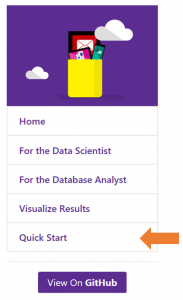 Navigation bar on the solution's accompanying website[/caption]
Navigation bar on the solution's accompanying website[/caption]
Besides providing on-prem installation instructions, the solution websites allow you to learn more about the details of each of the steps in the analysis from multiple points of view.
On-prem or on the cloud - what’s stopping you from learning more about SQL Server Machine Learning Services today?