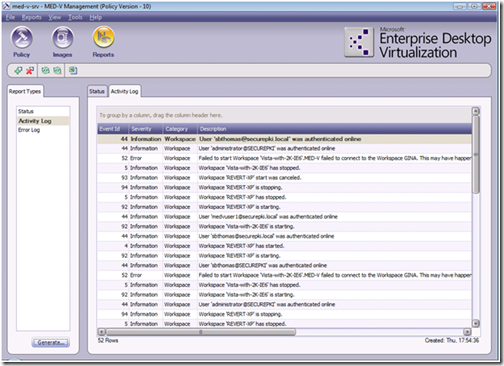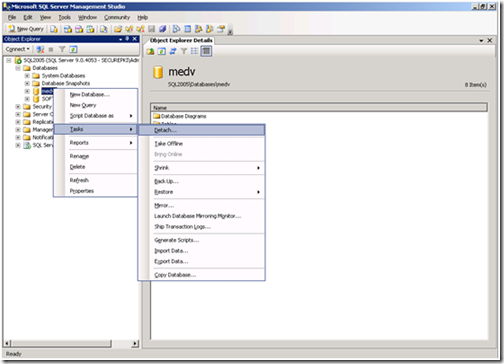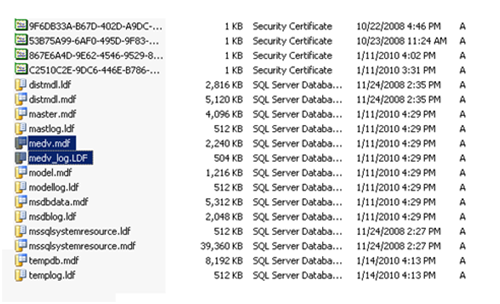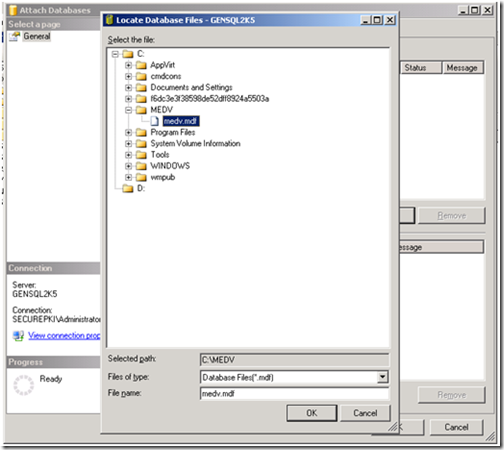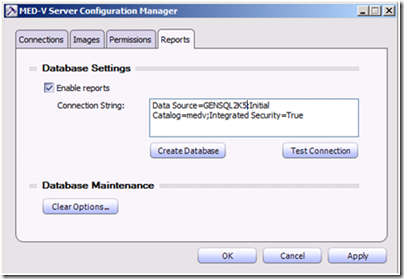Moving the MED-V Reporting Database from one SQL Server to another
 The MEDV Reporting database is very basic as it is only used by the server for logging events, errors, and status messages. This makes the portability of the database all the more easy and the process to move a MEDV database from SQL server to another can be done in a few easy steps.
The MEDV Reporting database is very basic as it is only used by the server for logging events, errors, and status messages. This makes the portability of the database all the more easy and the process to move a MEDV database from SQL server to another can be done in a few easy steps.
The following example is for version 1.0 of MED-V and is using SQL Server 2005:
1.) Verify reporting still works. Launch the MED-V Management console and verify that reporting is functioning as normal. Be sure to generate reports for all three areas (Status, Activity, and Error.)
2.) Disconnect all Management Consoles from the MED-V Server.
3.) On the MED-V Server, stop the MED-V Server service.
4.) From the SQL Server using SQL Management Studio or another compatible method, back up the MEDV database.
5.) Using SQL Management Studio or another compatible method, detach the MEDV database from the source SQL Server.
6.) Locate the MEDV database and the Transaction Log on the source SQL server (usually in the %PROGRAMFILES%\Microsoft SQL Server\MSSQL.x\MSSQL\Data directory.) Copy those MDF files to the new SQL Server.
NOTE: Please make sure the version/build of SQL Server that is serving as the destination server is at the same level or newer.
7.) After the MDF files have been copied over, attach the MEDV database to the new SQL Server.
8.) After attaching the MEDV database to the new SQL Server, verify the Users/ Logins are still intact if the SQL Servers are in the same domain.
NOTE: If you have migrated to a new domain, you will need to add in the new credentials reflective of the new domain (i.e. service accounts, etc.)
9.) Adjust the “Reports” configuration in the MED-V Server Configuration utility.
10.) Restart the MED-V Server Service.
11.) Test Reporting from a client running the management console. If you have any issues, please refer to the following blog post:
Steve Thomas | Senior Support Escalation Engineer