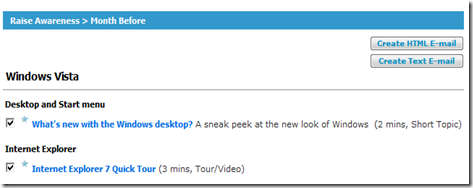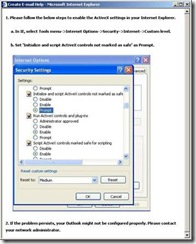Windows Vista Deployment - Part 4 - End User Experience
One of the most important things of a Windows Vista deployment is managing change. The end users will at the end of the day have a new operating system with a massive amount of new features they will have to discover in order to take full advantage of the productivity increases they bring. But how do you communicate this to the user and when? This is an excellent question to be asking yourself, luckily Microsoft provide a great tool to do this.
This tool is called the Enterprise Learning Framework, it is free online and basically focuses on 4 areas:
Raising Awareness: Helping employees understand how the new versions of Windows will benefit them and helping to prepare employees before deployment
Minimizing Disruption: Identifying a small, manageable number of learning topics to get employees up and running quickly Shortening Training: Concise learning topics requiring only a few minutes each from employees
Gaining Productivity: Identifying the most important learning topics for improving productivity
The tool has the ability to target the content for different type of employees and different times within the deployment. The following table shows the different choices you can make.
| Audience | Description | Goal |
| Information Workers | Normal users | Based on Timeframe |
| Influential Information Workers | Users that can teach other users and that like to stay ahead of the game | One step ahead |
| Support | IT users that need to be ready before general rollout, Help Desk typically. | Prepared Early |
Depending on the audience the tool defines how the topics are assigned to different time frames, for example something a user would see a week before deployment is probably something that support engineer needs to know a month before. Below is a table of the choices of content and topics you can get for the preferred audience. You can choose them all in the tool.
| Time Frame | Goal | Focus |
| Month Before | Raise Awareness | Demonstrate Value & build anticipation |
| Week | Raise Awareness | Minimize surprise. Important things to know ahead of time |
| Deployment Day | Minimize Disruption | Get up and running with critical tasks |
| Week After | Gain Productivity | Reinforce key concepts and introduce some new scenarios |
| Month After | Gain Productivity | Enhance productivity |
| Any time after deployment | Gain Productivity | Tips & tricks that are appropriate any time after deployment |
After you've selected your audience and the type of content that you want to see you can further filter the recommended topics by scenarios for employees in certain situations like: Topics apply to everyone, Collaborate with others, Attend meetings and give presentations, Travel and work from home, Have accessibility needs, Often help others. You can also filter by type of hardware!
After you've selected the type of communication you can refine it further by applying different filters like "only tips & tricks" and different categories
Now comes the fun part, the results. From these you can create customized emails with the appropriate content and appropriate moment, get highly recommended topics or create word documents for distribution in your enterprise.
From this place you can check the actual link that is being provided to the user or create the html e-mail, if you are using IE7 for this task, please follow these instructions:
Click Create HTML E-mail or Create Text E-mail to generate a template e-mail message.
Note The current version of the ELF tool is limited to creating template e-mail messages on computers on which Microsoft Office Outlook® is installed. The Windows Internet Explorer® Pop-up Blocker should be set to Disabled. Otherwise, the user may not be able to view items such as the e-mail help page. Also, the Internet browser security settings must be adjusted so the Initialize and script ActiveX controls not marked as safe option is set to Prompt. If this setting has not been configured and the user selects Create HTML E-mail or Create Text E-mail, an information window such as that shown in shown in Figure 13 appears, prompting the user to follow the proper configuration procedure.
It is also recommended that you read the documentation as part of the Microsoft Deployment Toolkit 2008 called Enterprise Learning Framework User Guide.doc
That is it for the Enterprise Learning Framework.
Part 5 - Supporting infrastructure is coming up next.