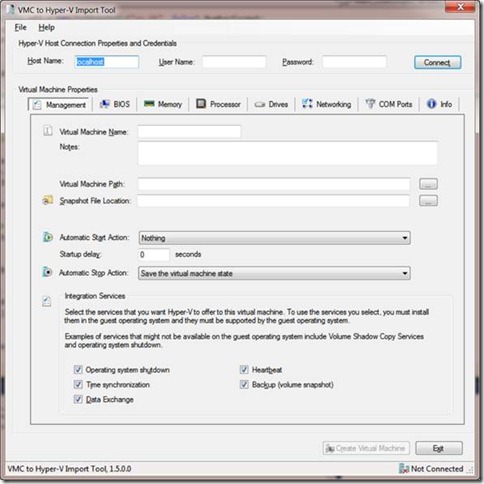VMC2HV – update for 2008 R2 SP1 available
Exactly one month after my blog post on the work on the updated version of VMC2HV for Windows Server 2008 R2 SP1, I announce the availability as of today. The tool has several new features, a different UI and many improvements over the previous version. If you want to import your VMC’s from Virtual Server 2005, Virtual PC 2007 or Windows Virtual PC then now you can.
The tool
VMC to Hyper-V Import Tool, VMC2HV for short, imports the configuration from a Virtual Machine Configuration (VMC) file. Virtual Server, Virtual PC 2007 and Windows Virtual PC use VMC files to store the hardware configuration and other properties of a VM. VMC2HV reads the VMC file and maps all relevant properties to those for a Hyper-V VM. For those properties that did not exist, it provides additional options. Those properties that no longer exist are ignored.
Scope
VMC2HV imports settings from VMC files created with Virtual Server 2005, Virtual PC 2007 and Windows Virtual PC (the release for Windows 7). Importing has been tested with many different VMC files coming from different releases.
VMC2HV is intended for the IT Pro who only needs basic import functionality and not the extensive functionality (and extensive requirements) of SCVMM (see also the comparison below).
Out of scope
The tool imports a VM configuration. This means it does nothing inside the VM like removing Virtual Machine Additions or installing Integration Components. I just want to make that clear to manage the expectations. Although uninstalling the Additions, installing the Integration Components and the process involved requires some work it is much less than reading the VMC file and searching and copying the hardware properties over to Hyper-V. If you want automatic removal of Additions and installation of Integration Components, use System Center Virtual Machine Manager (SCVMM).
Comparison with SCVMM
VMC2HV was never developed to replace the SCVMM functionality, as VMRCplus was never developed to fully replace Virtual Server Administration. SCVMM is an enterprise class product which you should use to import, create and manage virtual machines. SCVMM can import the VMC file as well and provides some additional management functionality.
VMC2HV has much less requirements; it only needs the .Net Framework. It installs (and uninstalls) in seconds and is simple and easy to use.
Features
So what does the tool offer? See the categories of VM properties below. Besides importing the VM properties it also lets you:
Management
· Set the VM Name
· Set Notes
· Set the VM Path
· Set the Snapshot File Location
· Set the Start and Stop actions
· Set the Integration Services
BIOS
· Set the Num Lock key
· Set the startup order
Memory
· Set static memory
· Set dynamic memory and properties
· Set memory weight
Processor
· Set number of processors
· Set resource control
· Set processor compatibility
Drives
· Set the virtual drive image paths
· Toggle import of virtual drive
· Swap the first SCSI disk to the first IDE disk
Networking
For each adapter:
· Set MAC address
· Toggle adapter type
· Toggle MAC address spoofing
· Select Virtual Network to connect to
· Set VLAN ID
COM ports
· Set the COM port property for COM1 and COM2
As you can see, VMC2HV not only imports the configuration but lets you adjust almost any setting before creating the VM in Hyper-V. Several shortcut keys have been added to help speed the process if you only want to do an import-and-create of many VMC files.
Requirements
VMC2HV requires the .Net Framework 3.5.
VMC2HV supports both x86 and x64 Windows 7 SP1 and Windows Server 2008 R2 SP1. There is a separate version for each architecture.
Limitations
The Hyper-V host must be running Windows Server 2008 R2 SP1.
You can import VMC files from any file location. Then you can create the VM either locally or remotely. In the remote scenario, both the client where VMC2HV runs and the remote Hyper-V host must be in the same domain. Or alternatively, both client and remote Hyper-V host can exist in a workgroup but you need to use mirrored administrator accounts (both same administrator, same password). Other configurations simply do not work.
When running VMC2HV in a remote scenario, you must set file paths using local syntax. VMC2HV does not contain a remote disk/folder browser. For example when a VHD exists in c:\vm you must use c:\vm as the file path, not a UNC path.
The tool prevents importing VMC files which contain either saved state information or Undo disks. VM’s must be shut down and Undo disks must be committed or discarded.
Support
I hope it just works for you but I know there are always circumstances I did or could not test. If you run into issues with a VMC file, send me the file and I will look at it to see what causes problems. If the VMC file is from an old Virtual PC version, I prefer you open the VMC file in Virtual PC 2007 SP1 first and then save the configuration from there. It will be reformatted in Virtual PC 2007 layout and likely solve any import issues. If you cannot, I can look into the specific issue. The same applies to old Virtual Server VMC file versions. If import fails when using the latest VMC files, send a copy to me.
Download
You can find both the x86 and x64 files here.
Screen shots
Main screen
Virtual Drives
Memory management
Networking
Comments
Anonymous
January 01, 2003
Hey guys, that is weird. Let me investigate. regards, MatthijsAnonymous
January 01, 2003
Guys, I just installed on a pristine 2008 R2 SP1 host and got the Framework message from the installer. So installed the Framework and the installer went fine. After that, I could launch the application without issues. So, on a 'clean' system this just works OK. There must be something different with your machines. Could you try reinstalling the Framework? If you want, contact me by email (see top) which is much faster. I don't get notifications of comments. regards, MatthijsAnonymous
March 29, 2011
Hi, I have a problem with VMC2HV. When i launch it, there is an error message:"please install framework 3.5". I've already installed Framework 3.5.1 from functionnality on the windows 2008 R2 server. I could not find a reason why framework is detected during the installation but not when i launch the programm. Thank youAnonymous
March 31, 2011
Hi, I've the same error : can't launch the tool. My configuration is : -2008 R2 SP1 -Framework 3.5.1 functionality installed without WCF -Framework 4.0 Thank you Regards,Anonymous
April 08, 2011
I just installed on a clean windows 2008 r2 sp1, added .net framework 3.5 and got the same error .net framwork 3.5 not foundAnonymous
April 12, 2011
Same problem here. Fresh install of Server 2008 R2 SP1 Ent, Enabled .net Framework 3.51 feature, and VMC2HV installed fine. When starting VMC2HV it says 'Framework 3.5 not found'..Anonymous
April 13, 2011
I did some research and found it somehow fails on a French version of 2008 R2 SP1. @Sarosh, Bjorn: do you run a localized version of 2008 R2? If so, which one?Anonymous
April 16, 2011
No, I am running an english version of 2008 R2 SP1, but with norwegian keyboard/input language.Anonymous
April 18, 2011
I get the same error on a clean install of the English version of Windows Server 2008 Enterprise R2 SP1. I have added .Net Framework 3.5.1 using Server Manager... Add Features.Anonymous
April 19, 2011
To all, I have an update available and will upload it tomorrow. regards, MatthijsAnonymous
April 20, 2011
To all, I have uploaded a new release with the .Net Framework detection code removed. It worked on my systems but for some reason it failed at other's. You will find new ZIP files with version 1.5.5. regards, MatthijsAnonymous
April 20, 2011
Thanks, seems to be working fine now (imported one VPC 2007 guest without problems).