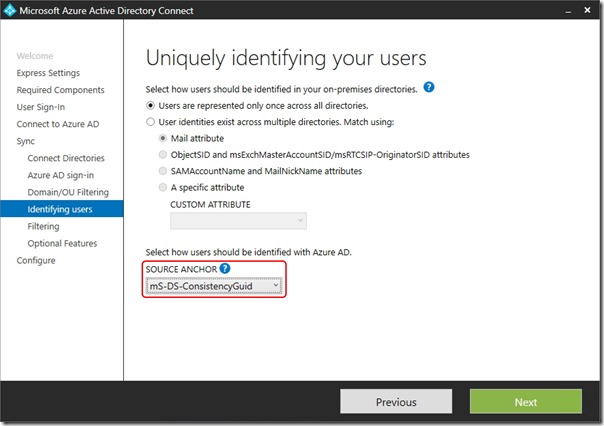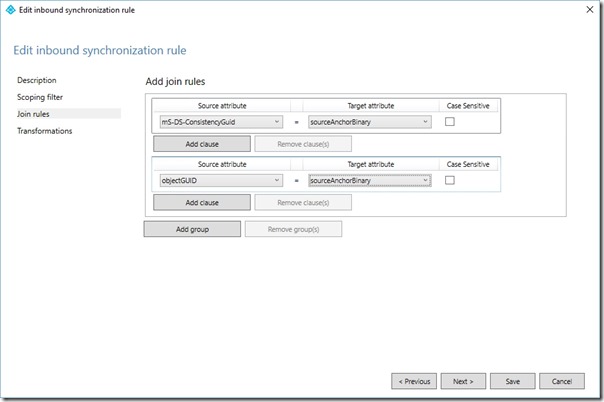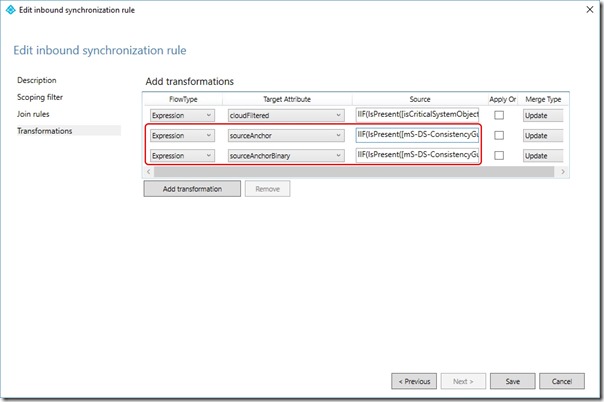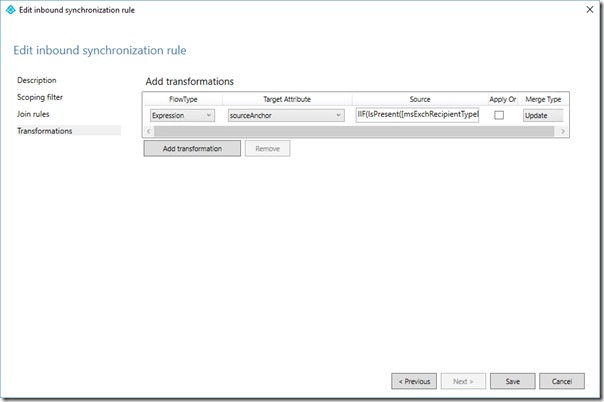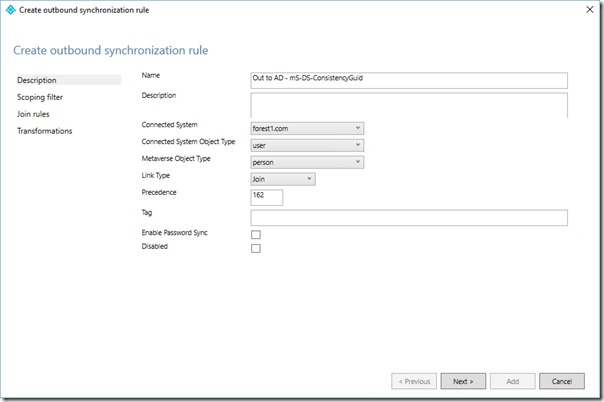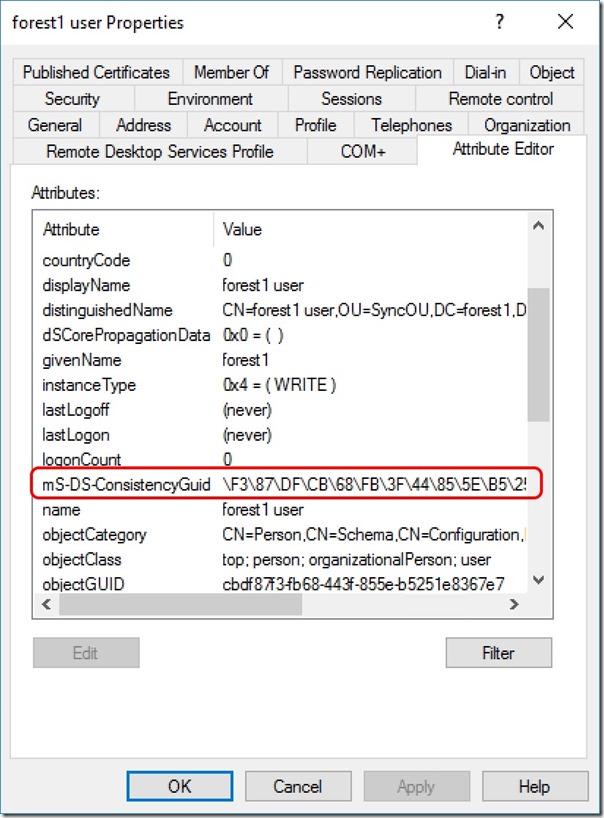Choosing a sourceAnchor for Multi-Forest Sync with AAD Connect - Part 5, Using mS-DS-ConsistencyGuid
Update 25th May 2017:- As of AAD Connect May 2017 release, version 1.1.524, the default sourceAnchor used by the setup wizard is mS-DS-ConsistencyGuid. This renders most of this blog post series moot but it will be maintained for reference.
This blog post series is based upon and tested with AAD Connect, December 2016 release, version 1.1.380.0. Test all deployment designs before production implementation.
Table of Contents
Part 3, An Aside on EmployeeID
Part 4, Using msDS-SourceAnchor
Part 5, Using mS-DS-ConsistencyGuid
Green Fields Deployment with mS-DS-ConsistencyGuid
The steps to configure mS-DS-ConsistencyGuid as the sourceAnchor are almost identical to those for msDS-SourceAnchor. For this reason, I'll be less verbose than last than my last post and just highlight the configuration differences.
The rule logic has to be slightly different because mS-DS-ConsistencyGuid and msDS-SourceAnchor have different attribute syntax (data types) in Active Directory. For write-back to on-premises Active Directory objects, we will use SourceAnchorBinary to populate mS-DS-ConsistencyGuid
Just as I did in the last post, a new deployment starts by choosing mS-DS-ConsistencyGuid in the AAD Connect setup wizard -
Note: It is unsupported to edit the built-in rules. All you can do is copy them which disables the original.
Notice that the lowest precedence on these rules is 100. Starting from a precedence value of
(100 - (2 x number_of_forests)) we'll number each new rule
In my example, this value will be (100 - (2 x 2)) = 96
I'll have
- In from AD - User Join Custom = 96
- In from AD - User Join Custom = 97
- In from AD - mS-DS-ConsistencyGuid = 98
- In from AD - mS-DS-ConsistencyGuid = 99
Modifying User Join Rules
Note the precedence value you're up to
Click Edit and then click Yes when prompted to copy the rule
Provide a meaningful Name (e.g. In from AD - User Join Custom)
Set the Precedence
Click Next twice
On the Join Rules page, in the existing join rule, change the Source Attribute to mS-DS-ConsistencyGuid and the Target Attribute to sourceAnchorBinary
On the Join Rules page, click Add group
On the Join Rules page, in the new join rule, change the Source Attribute to objectGuid and the Target Attribute to sourceAnchorBinary
Click Next
On the Transformation page, edit the second rule so that the FlowType is Expression, Target Attribute is sourceAnchor and the source is
IIF(IsPresent([mS-DS-ConsistencyGuid]),IIF(IsString([mS-DS-ConsistencyGuid]),CStr([mS-DS-ConsistencyGuid]),ConvertToBase64([mS-DS-ConsistencyGuid])),IIF(IsString([objectGUID]),CStr([objectGUID]),ConvertToBase64([objectGUID])))
On the Transformation page, add a third rule so that the FlowType is Expression, Target Attribute is sourceAnchorBinary and the source is
IIF(IsPresent([mS-DS-ConsistencyGuid]),[mS-DS-ConsistencyGuid],[objectGUID])
Click Save
If prompted with an Expression Warning, click Yes
Repeat for each additional Forest being synchronised
Overriding User AccountEnabled and User Common Rules for sourceAnchor
The process for creating a new rule to override each of the other rules is -
Note the precedence value you're up to
Click Add New Rule
Provide a meaningful Name (e.g. In from AD - mS-DS-ConsistencyGuid)
Set the Connected System to the Forest you're configuring for
Set the Connected System Object to user
Set the Metaverse Object Type to person
Set the Link Type to Join
Set the Precedence
Click Next three times
On the Transformations page, click Add transformation
Set FlowType to Expression
Set Target attribute to sourceAnchor
Change the source expression to
IIF(IsPresent([msExchRecipientTypeDetails]),IIF([msExchRecipientTypeDetails]=2,NULL,IIF(IsPresent([mS-DS-ConsistencyGuid]),IIF(IsString([mS-DS-ConsistencyGuid]),CStr([mS-DS-ConsistencyGuid]),ConvertToBase64([mS-DS-ConsistencyGuid])),IIF(IsString([objectGUID]),CStr([objectGUID]),ConvertToBase64([objectGUID])))),IIF(IsPresent([mS-DS-ConsistencyGuid]),IIF(IsString([mS-DS-ConsistencyGuid]),CStr([mS-DS-ConsistencyGuid]),ConvertToBase64([mS-DS-ConsistencyGuid])),IIF(IsString([objectGUID]),CStr([objectGUID]),ConvertToBase64([objectGUID]))))
Click Add
If prompted with an Expression Warning, click Yes
Repeat for each additional Forest being synchronised
Creating a Rule to Write sourceAnchorBinary back into mS-DS-ConsistencyGuid
Now we have rules that correctly populate sourceAnchor and sourceAnchorBinary in the Metaverse, we need rules that write sourceAnchorBinary back into the on-premises mS-DS-ConsistencyGuid attribute -
Change the rule editor filter to show Outbound rules
Take note of the precedence of the last rule in the list
Click Add new rule
On the Description page, set the Name to Out to AD - mS-DS-ConsistencyGuid
On the Description page, set Connected System to the Forest you're currently configuring the rule for
On the Description page, set Connected System Object Type to user
On the Description page, set Metaverse Object Type to person
On the Description page, set the Precedence to a value higher than the precedence noted above (this will need to increase for each new rule created for each Forest)
Click Next three times
On the Transformation page, click Add transformation
In the new transformation set the FlowType to Direct, the Target Attribute to mS-DS-ConsistencyGuid, the Source to sourceAnchorBinary and the Merge Type to Update
Click Add
Repeat for each additional Forest being synchronised
Close the rules editor
Trigger a Full Sync
Open a PowerShell prompt and execute
Start-ADSyncSyncCycle -PolicyType Initial
You should now find that users are successfully synchronised to Azure Active Directory and that sourceAnchor is written back into msDS-SourceAnchor for on-premises objects
Conclusion
The rule changes configured here prefer mS-DS-ConsistencyGuidas the sourceAnchor source but use objectGuid when mS-DS-ConsistencyGuidis NULL. sourceAnchorBinary is written back to mS-DS-ConsistencyGuid in the on-premises object so that this attribute is always used after the initial sync, even after a migration of the user object between Forests.
Comments
- Anonymous
June 01, 2017
Hi, do you have a script or solution for setting write (back) access on the msds-ConsistencyGuid attribute for the AD Connect service account if using Custom installation ?- Anonymous
June 01, 2017
Hi MikeI haven't encountered a need to do that. The rules I've described in this series have just worked and write-back has been successful. Can you expand on how your installation is custom and I'll have a think about it for you.- Anonymous
June 02, 2017
Hi Mark,We did a custom installation and used a domain user service account we created.We then give the service account "Replicating Directory Changes" and "eplicating Directory Changes all" permission in AD on the domain.Now when we sync we get an error permission error and the msds-consistencyguid is empty- Anonymous
June 15, 2017
Hi MikeSorry it took me a while to come back - been busy. I haven't looked at the scenario you're talking about but I have found the following reference which seems to discuss all the permissions relevant to AAD Connect. Hopefully this is helpful - https://docs.microsoft.com/en-us/azure/active-directory/connect/active-directory-aadconnect-accounts-permissions- Anonymous
June 16, 2017
Mark,NP we are all busy :)I know the account needs write permission but do you have a script for this?$cmd = “dsacls ‘$HybridOU’ /I:S /G ‘”$accountName”:WP;msds-consistencyguid;user'”Invoke-Expression $cmd | Out-NullPerhaps dsacls command as above?- Anonymous
June 20, 2017
Hi MikeThat looks like it's probably correct but I wouldn't be sure without testing it. My suggestion would be to do just that.
- Anonymous
- Anonymous
- Anonymous
- Anonymous
- Anonymous
- Anonymous
June 13, 2017
Hi Mark, In a account/resource forest scenario (users exist in multiple directories) users are joined using their ObjectSID/msExchangeMasterAccountSID/msRTCSIP-OriginatorSID and mS-DS-ConsistencyGuid is not used as join anchor as described in this article. What is your opinion still adding mS-DS-ConsistencyGuid as a join attribute as a last step after the ObjectSID/msExchangeMasterAccountSID/msRTCSIP-OriginatorSID join rules? (not sure now how this is added in the most recent version of AAD Connect).- Anonymous
June 15, 2017
I have a colleague who tested with mS-DS-ConsistencyGuid as sourceAnchor while using the mail attribute to map into a resource Forest and I'm told that worked just fine. The choice of sourceAnchor is what uniquely defines the user object in AAD and its relationship to on-premises AD. The joining attribute you use to map into a resource Forest works with but is separate to the chosen sourceAnchor. In the end, I always tell people to test in a lab or a small set of users so that you can easily back out.- Anonymous
October 07, 2017
I have done ObjectSID/msExchangeMasterAccountSID/msRTCSIP-OriginatorSID with ms-ds-consistencyGuid in resource forest infra as we wanted to use different upn than email address. It’s working well. I have not created any of this rule.Do I need to create the write back rule or any other rule if I prepopulate ms-ds-consistencyGuid with objectGuid?- Anonymous
October 07, 2017
I you're using the latest version of AAD Connect, the setup wizard will use mS-DS-ConsistencyGuid by default and configure the write-back rules. You should open the sync rules editor and explore what you have. As I eluded to in the section about EmployeeID, any time an attribute is generated manually, it's probably not good. You want write-back rules and you don't want a process that requires your intervention any time you add a new user to the environment.
- Anonymous
- Anonymous
- Anonymous