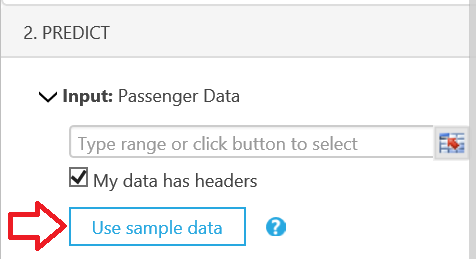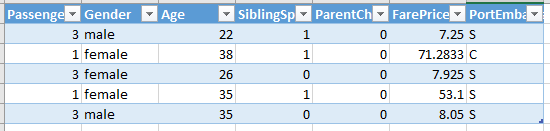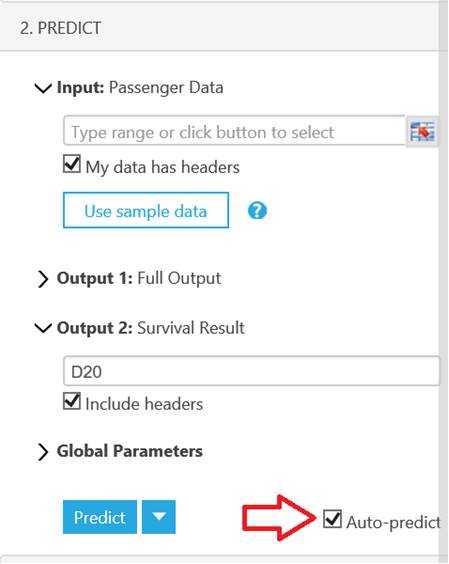General Availability of Free Excel Add-In for Azure ML
This blog post is authored by Ted Way, Program Manager in the Data Group at Microsoft
Today we are announcing general availability (GA) of a free Excel add-in that you can use with web services published from Azure Machine Learning. Excel has millions of users, and this add-in lets you combine the analytical and visualization powers of Excel with the predictive powers of an Azure ML web service.
You can use this add-in for request/response predictions or batch predictions, work in Windows or the browser, share workbooks with your co-workers, and call multiple web services all within a single Excel spreadsheet. I’ll highlight new features of the add-in in this post; meanwhile essential information about the add-in is available from this earlier post.
You can get started by clicking here and downloading the sample Excel workbook or downloading the add-in directly from the Office Store. You may use the add-in directly in the browser using Excel Online or open the file in Excel 2013 or later on Windows. Copy the file to your own OneDrive account if you want to edit it.
Alternatively, when you publish a web service in Azure ML Studio, you can download an Excel workbook from Studio that already has the add-in installed and connected to your web service, as shown below.
Get Real Sample Data
By downloading the Excel workbook containing the add-in from Studio, you also enable the sample data feature for web services which can be turned off in the web service configuration page. Enabling means a few rows from the dataset used to train the model are available, so others can easily know how to use the web service based on real data.
Click the “Use sample data” button to check it out.
Interact with Auto-Predict
To create a dashboard to showcase the web service, interactivity is key. By checking the “Auto-predict” box, any time an input value changes, the RRS call is made and the output is updated.
Jump Among Multiple Web Services
If your workbook contains multiple web services, the values you enter for output cells and parameters are saved. When you use another web service and come back to a previous one, you do not have to re-enter all that information.
Support Multiple Web Service Inputs with Header Options
We support one, multiple, or no inputs and outputs. Depending on your needs, you have the flexibility to decide whether you want to send your input with headers or your output should show headers.
This is important for those who only want to score a few rows in the middle of a data set. Inserting the results in the output data matrix should not include headers.
Mask Parameters
Many web services require input parameters such as connection strings to SQL DBs or storage accounts to make them as flexible as possible. By checking the “Mask this field?” box in the parameter list, the parameter value shows up as asterisks, so the connection string is not shown in clear text.
For more details, check out our help article, ask your question below, or start a conversation on the Azure ML forum.
Ted Way
Follow me on twitter
Comments
- Anonymous
December 17, 2015
不需要寫程式,現在只要打開熟悉的 Excel 軟體,就能直接呼叫 Azure 「機器學習」的服務來作預測! 步驟一:到 Office 市集中 下載免費的 Excel Azure ML 增益集 (Add - Anonymous
December 18, 2015
The comment has been removed - Anonymous
December 24, 2015
Can’t believe how fast this year has gone by. I think it maybe something to do with being in the