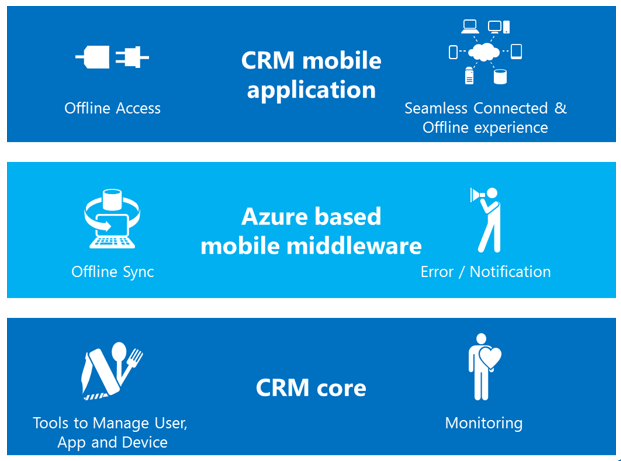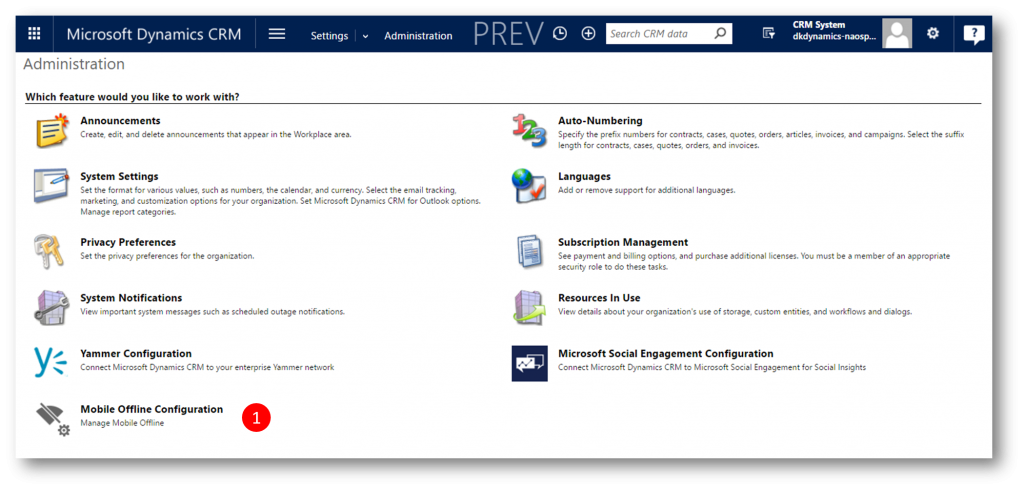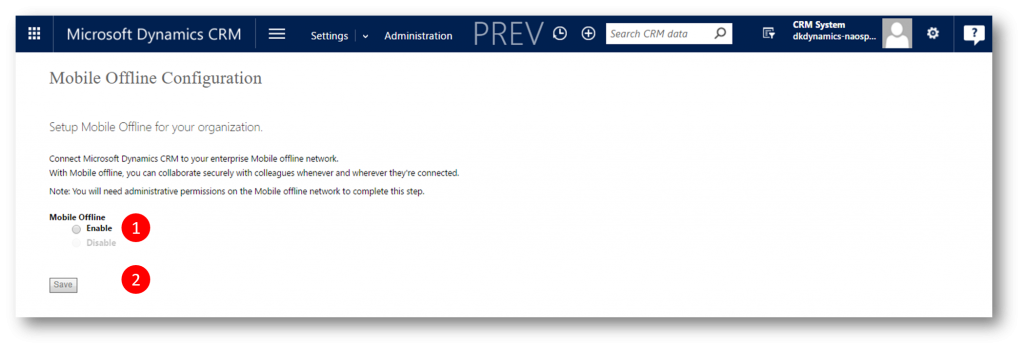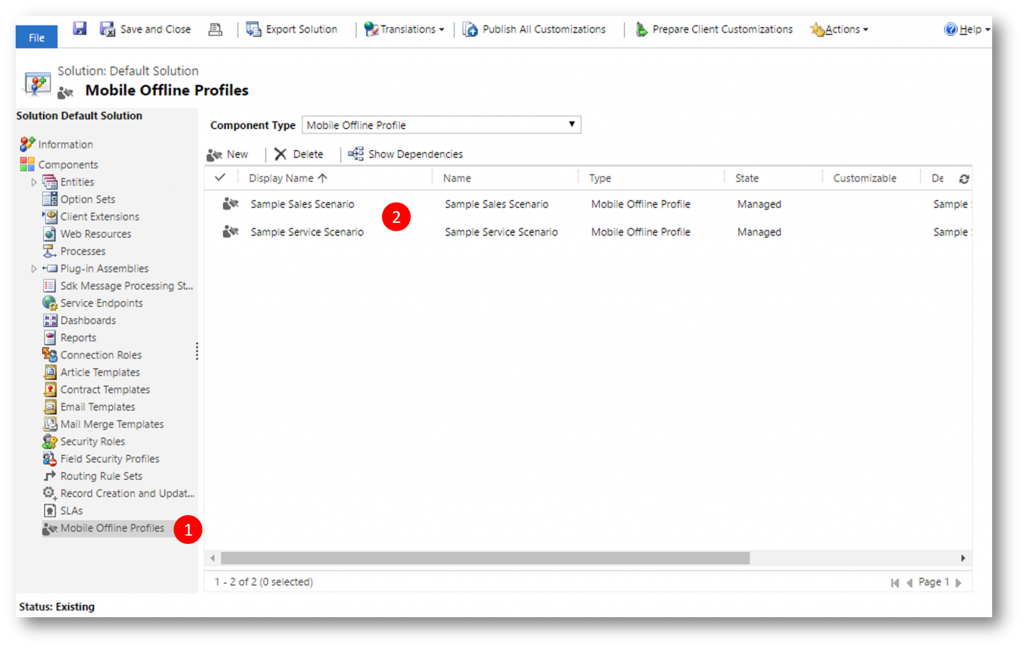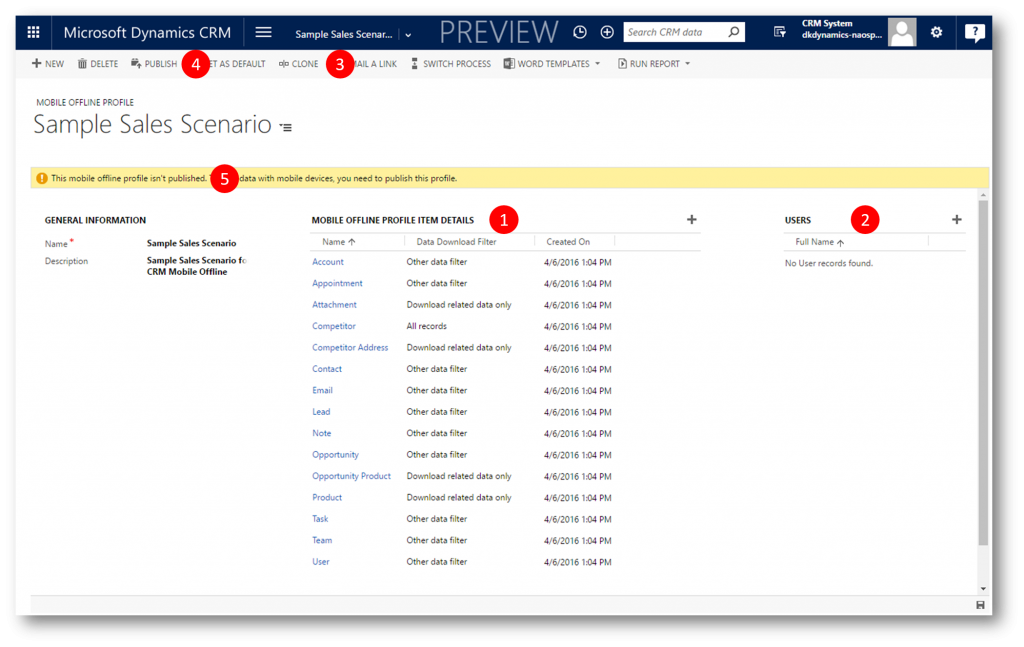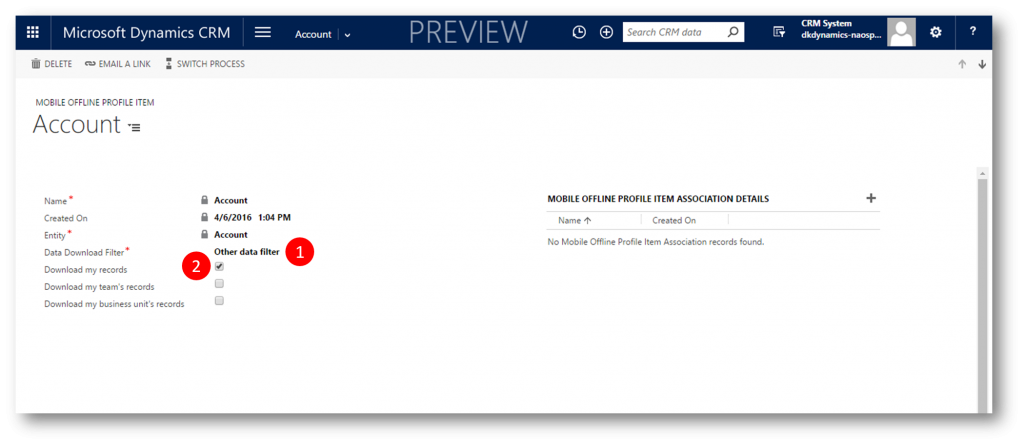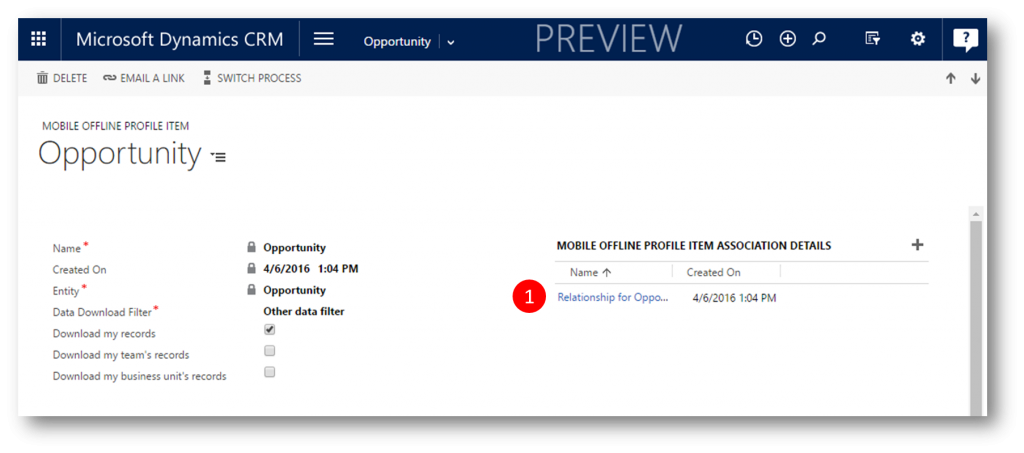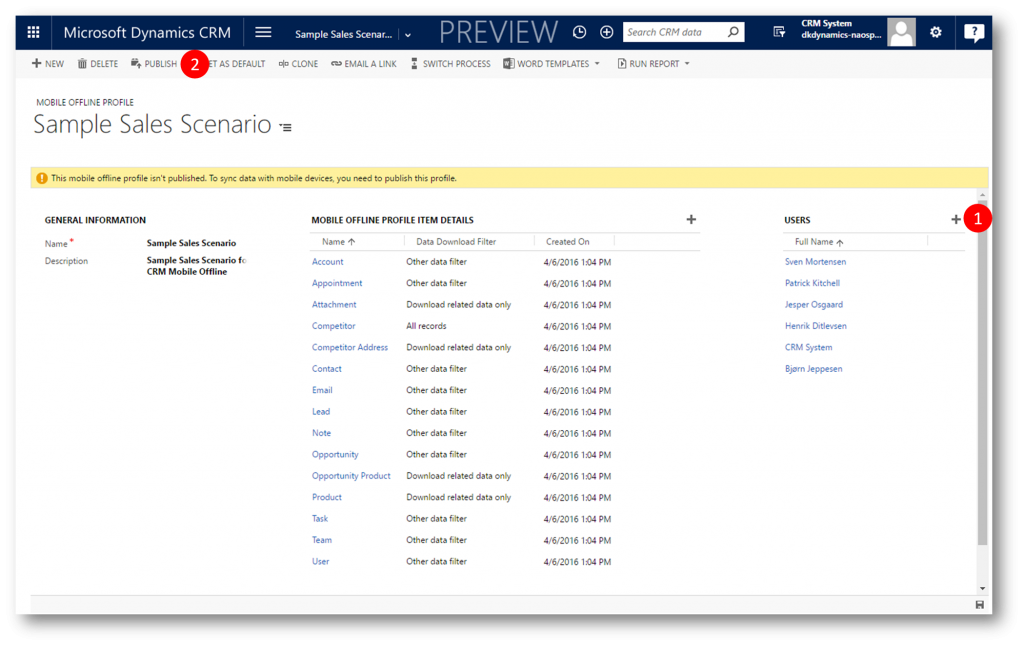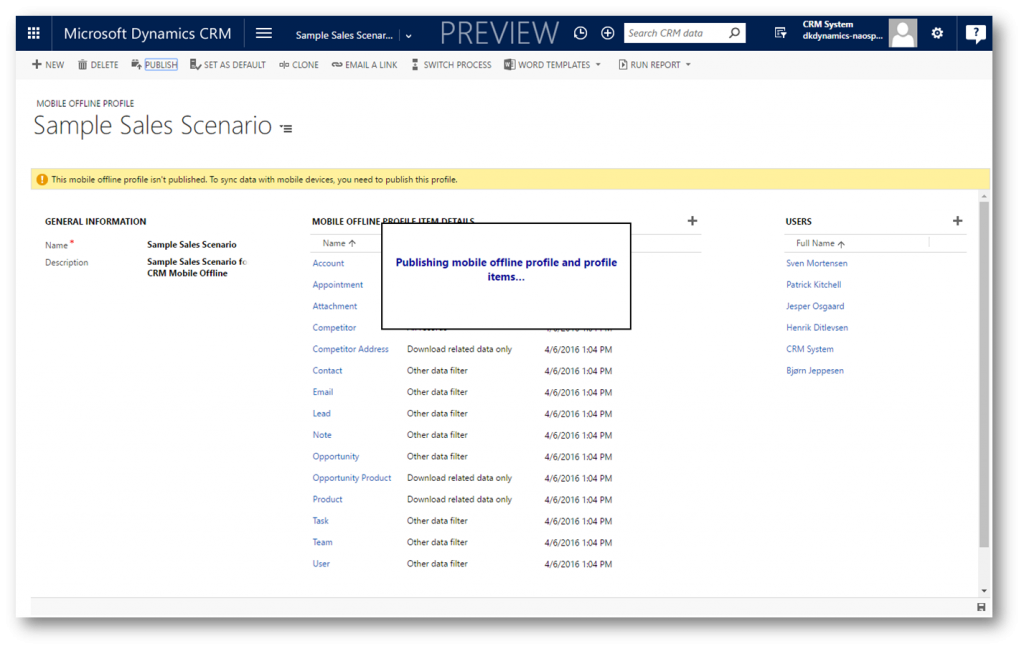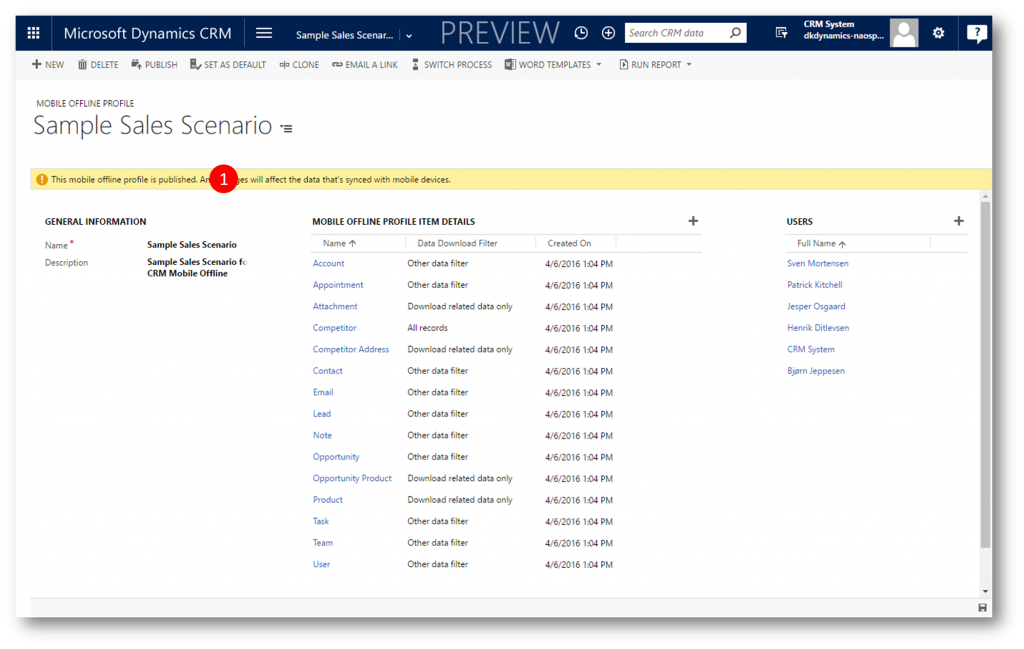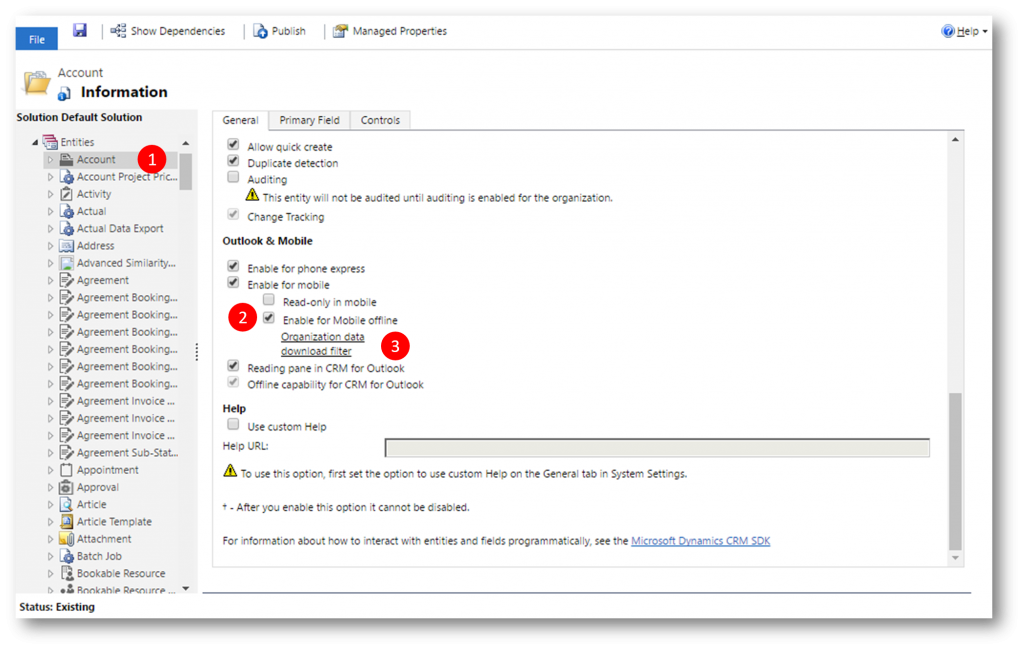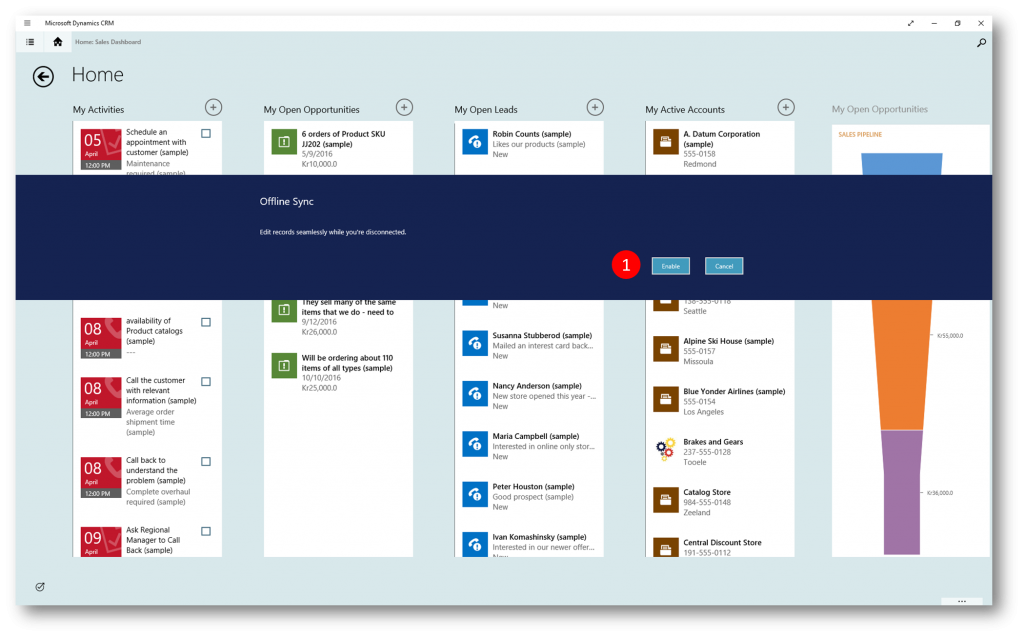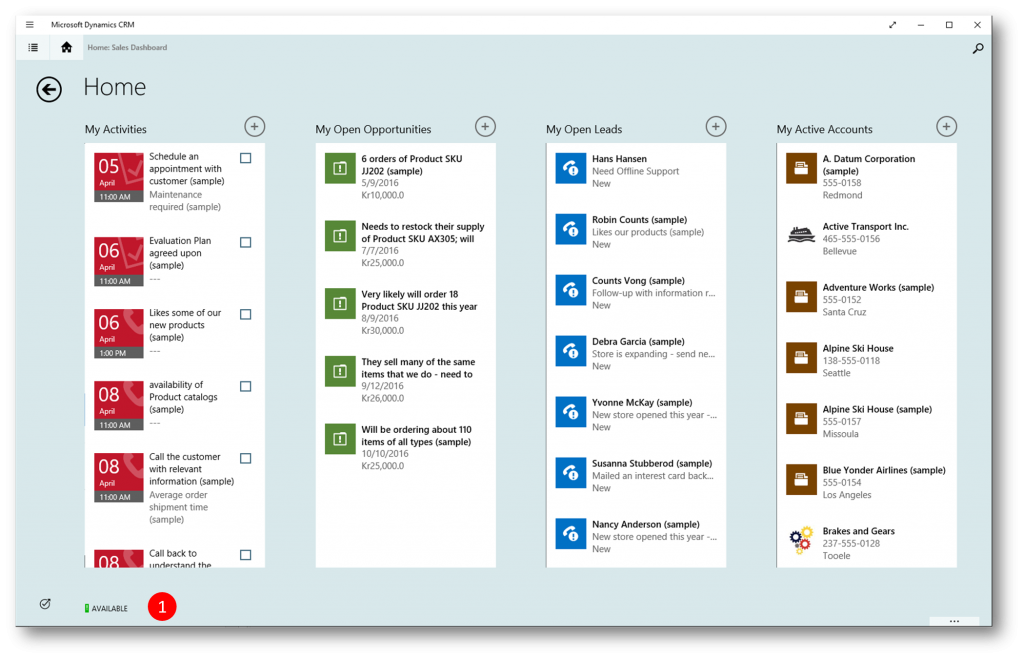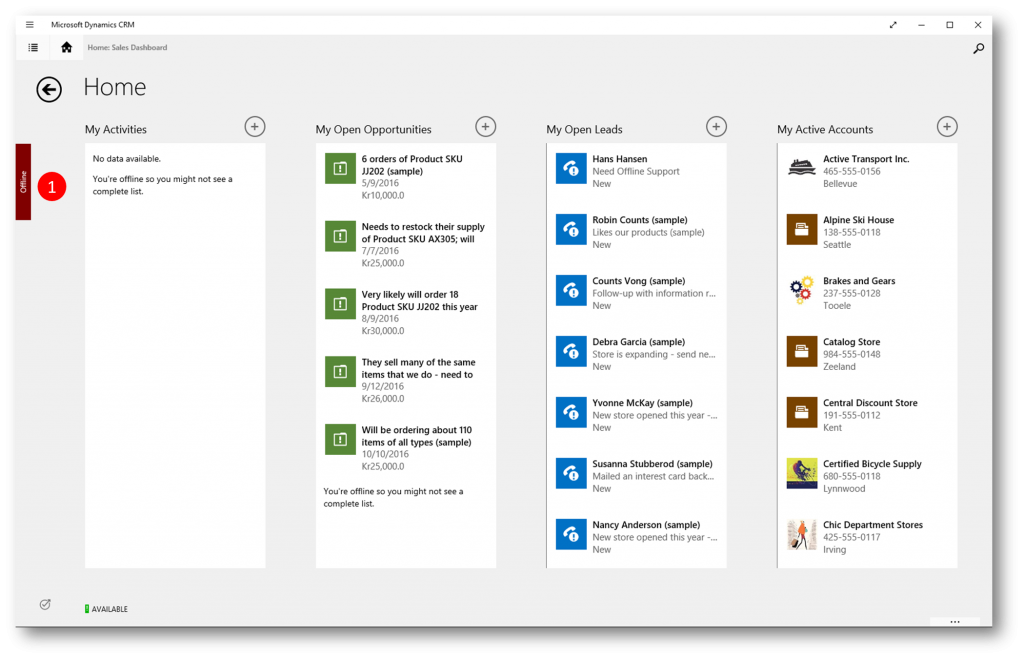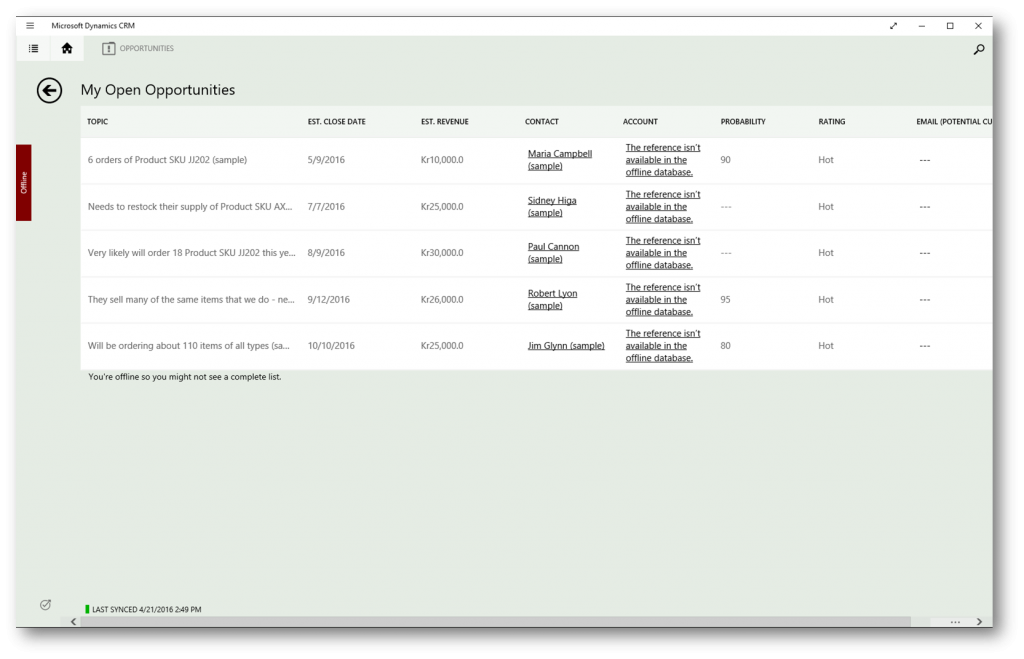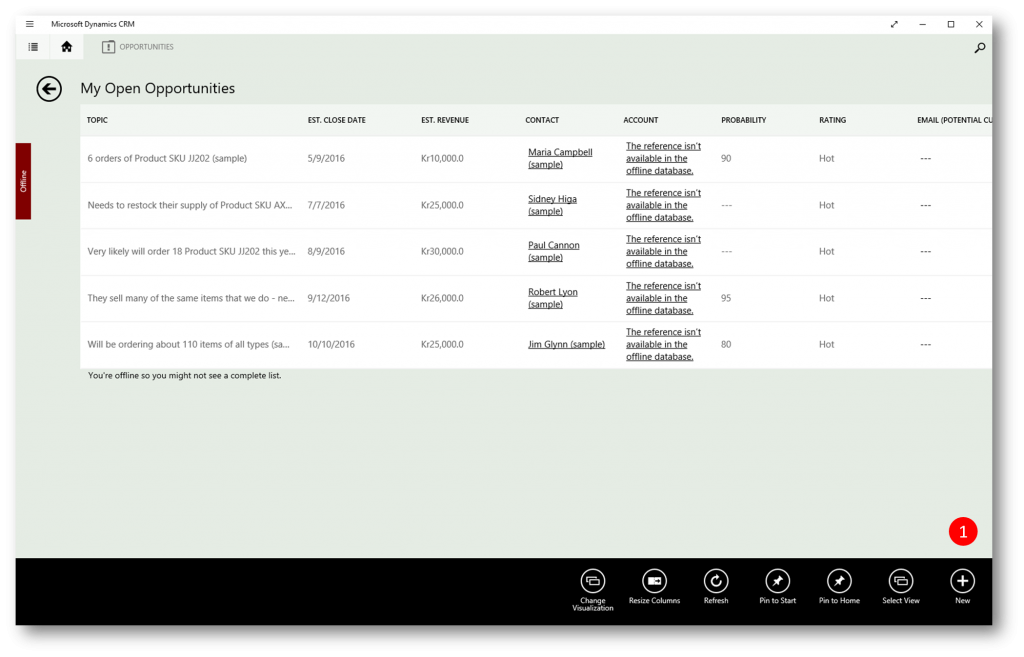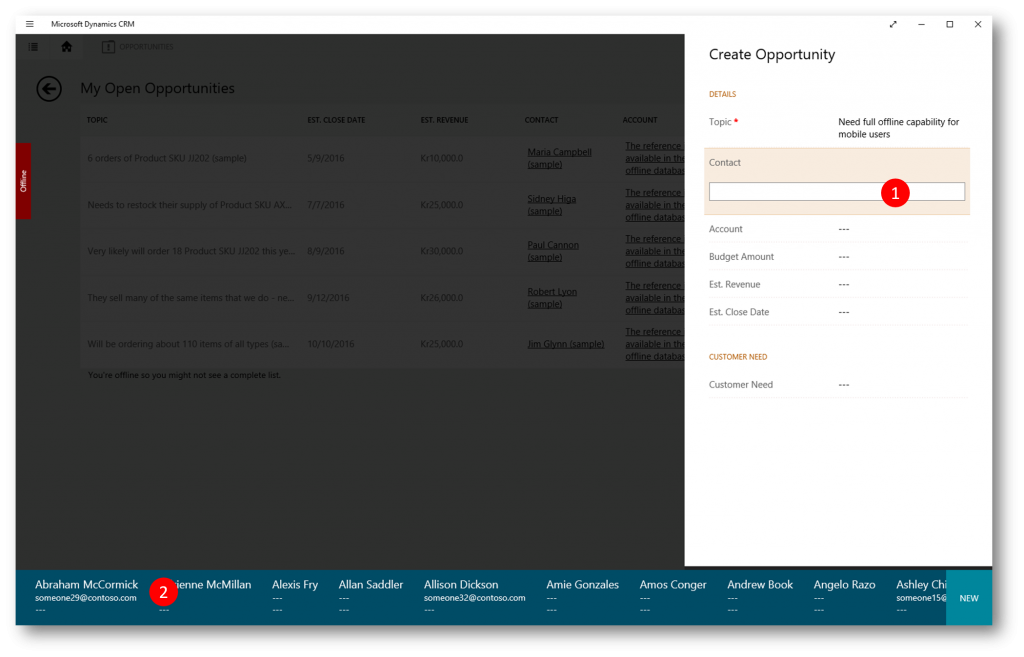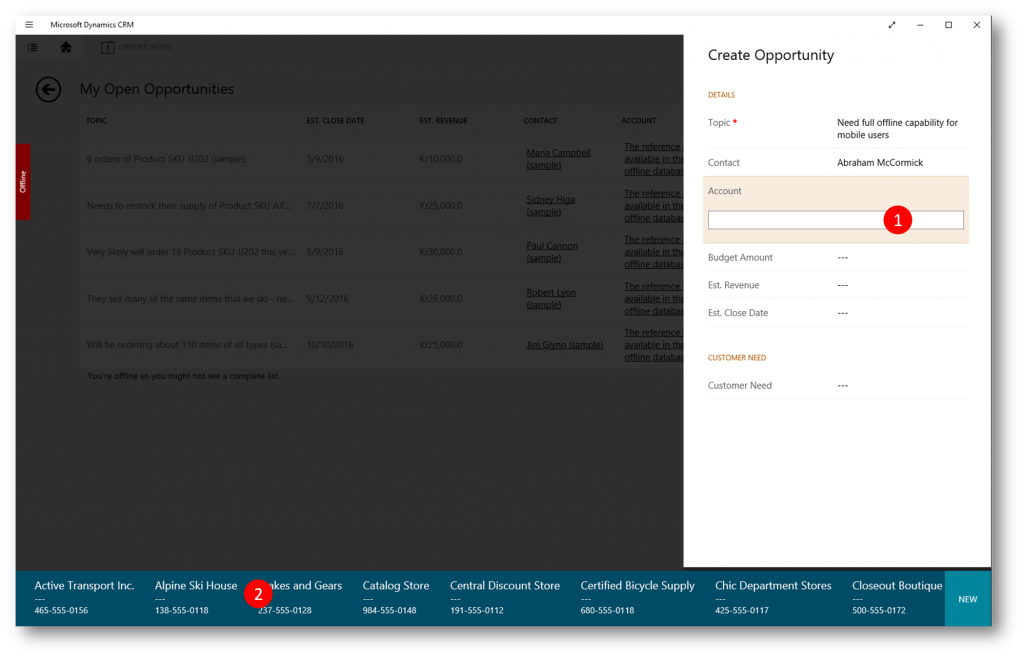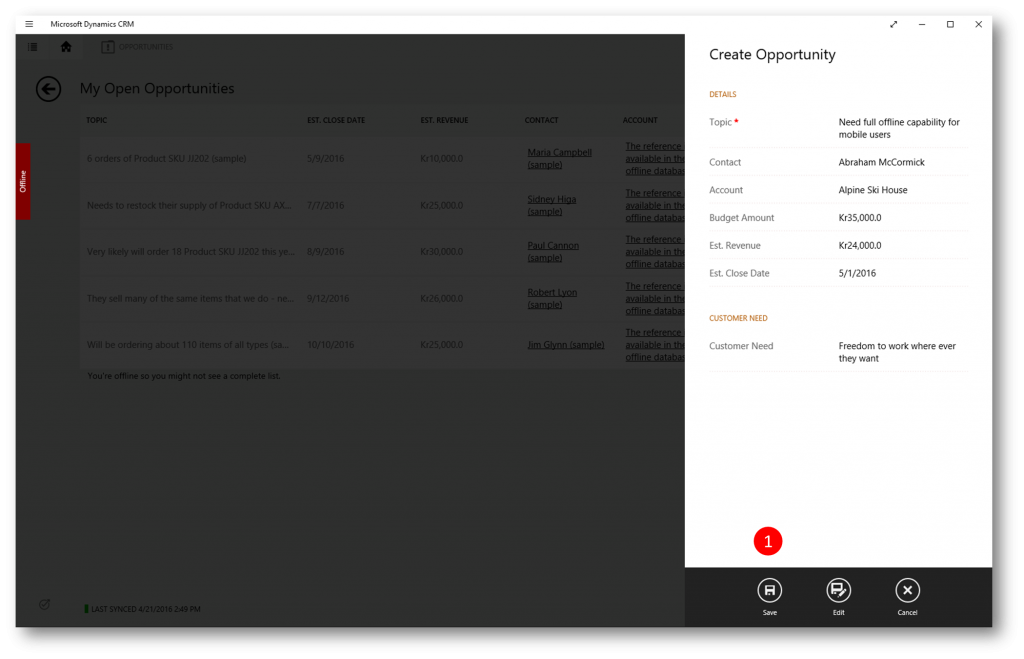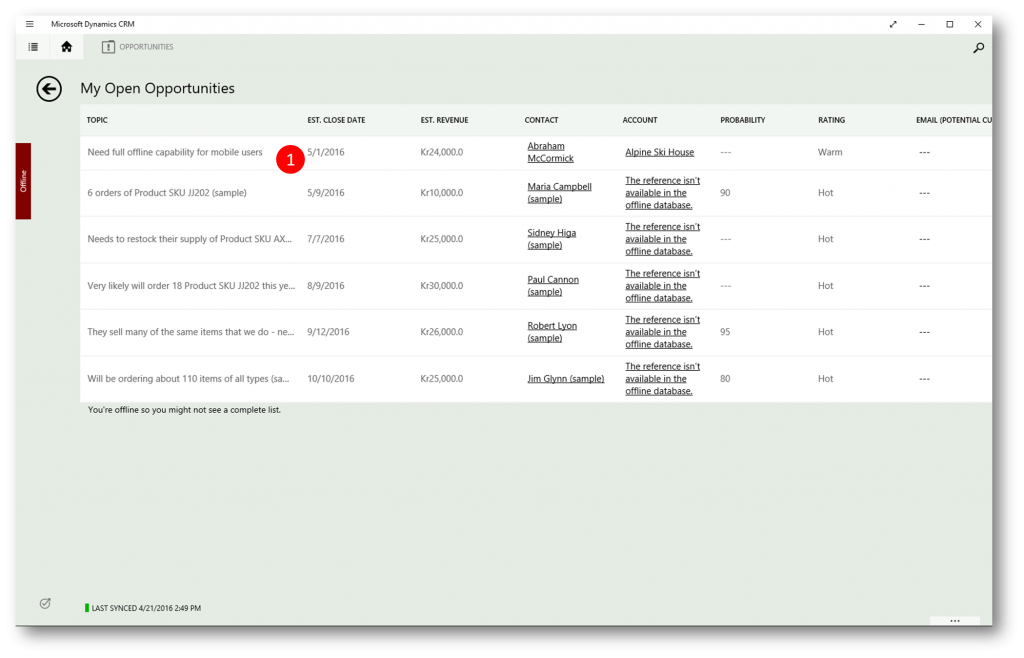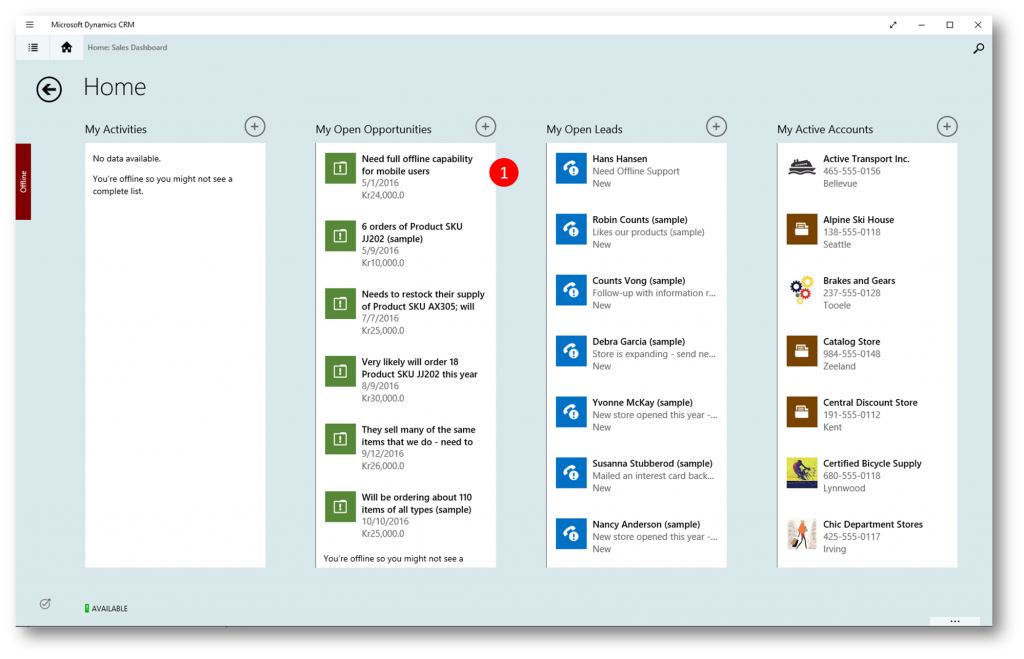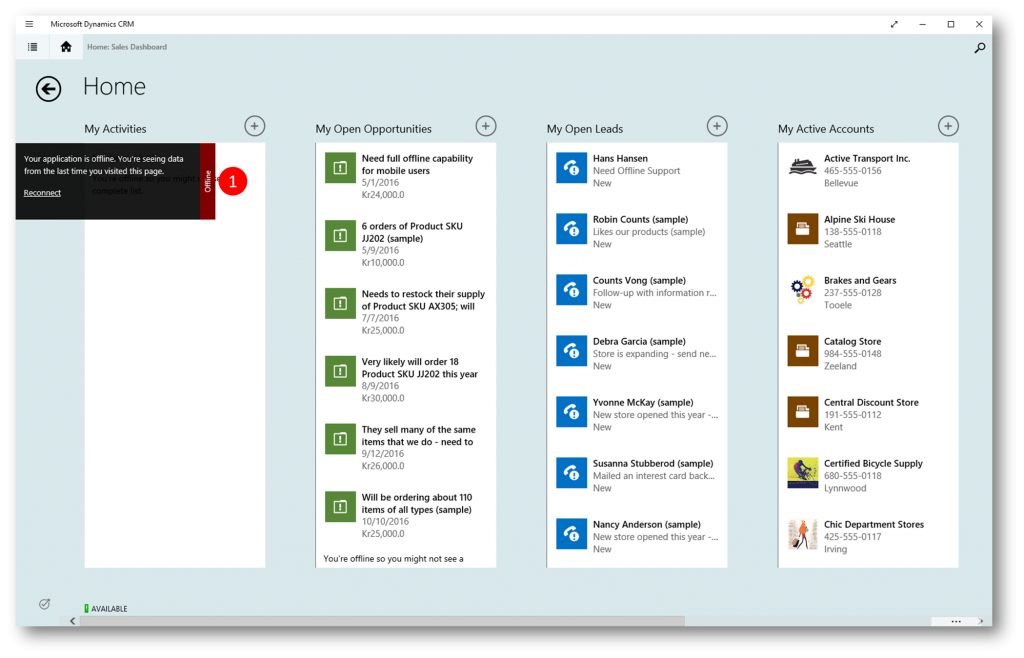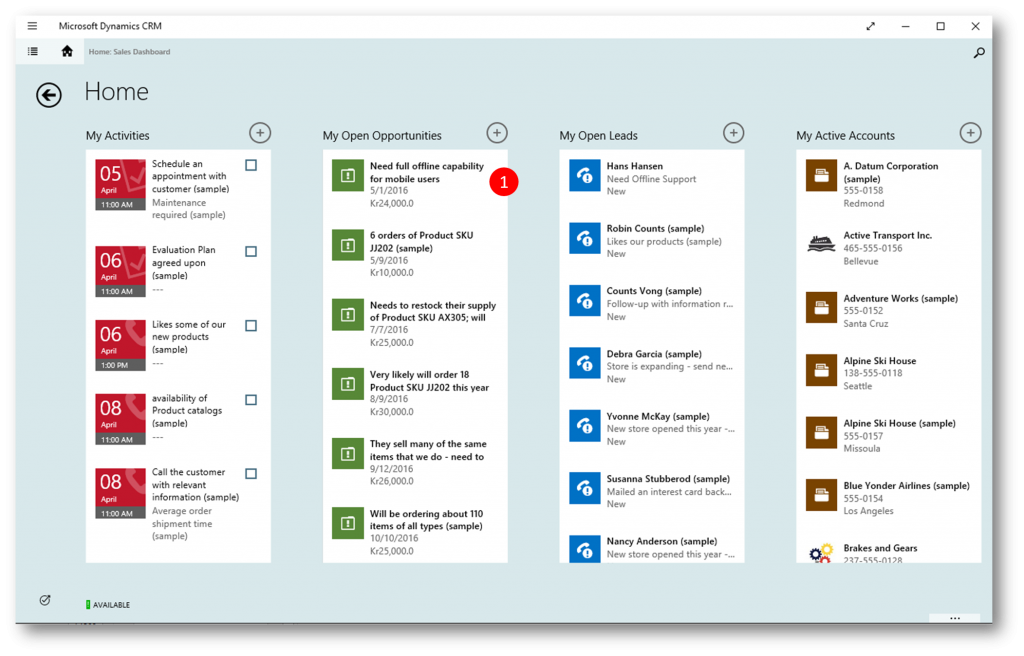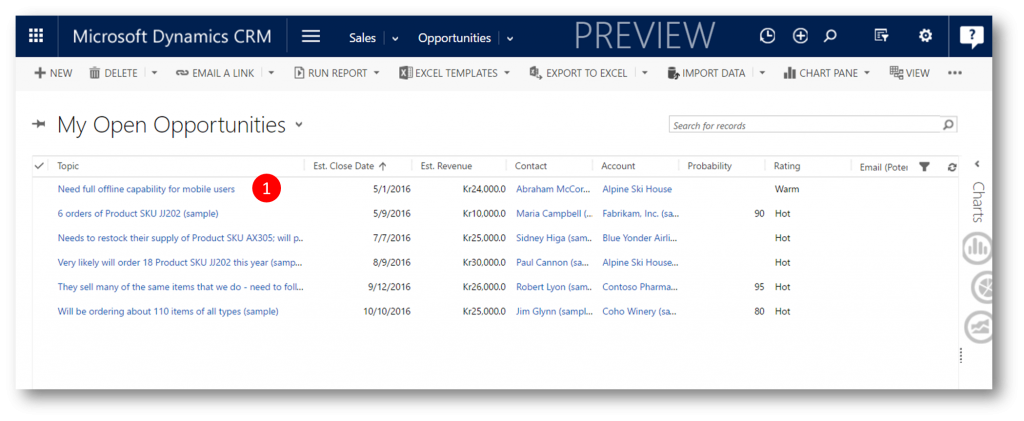The new full offline experience with mobile Dynamics CRM apps
I am excited that users of Dynamics CRM Online will soon be able to have a full offline experience with mobile apps.
You will be able to create, change, and delete records while offline. This provides the ability to get your work done even when there is interruption in connectivity.
Automatic playback of offline actions helps synchronize local changes with Dynamics CRM Online. The mobile apps provide a seamless user experience when switching between online (connected) and offline modes.
The Offline sync is powered Azure based mobile middleware, and will be made available to Dynamics CRM Online 2016 Update 1 customers with five or more Professional users (or one or more Enterprise users)
Enabling Mobile Offline
To enable mobile offline for your users you as an admin go through as few simple steps
- Enable Mobile Configuration
- Enable Entities for Mobile Offline
- Set Organisation Data Download Filter
- Setup Mobile Offline Profiles
- Assign Users to a Profile
- Publish Profile
So first step is going to Settings > Administration > Mobile Offline Configuration
When the changes are processed you'll see a new entry in Settings > Customizations - Mobile Offline Profiles (1)
We've provided you with two sample profiles; "Sample Sales Scenario" and "Sample Service Scenario" (2)
Opening the "Sample Sales Scenario" you'll note several things
- Which entities the users assigned the profile will have access to when offline (1). Please note the Account entity has its Data Download Filter = "Other data filter" (we'll see below what this means).
- The sample profile has no users assigned just yet (2)
- A profile can be cloned - use this option if you'd like to create new profiles (3)
- When you've made changes to a profile (eg added users) the profile must be published (4)
- The yellow status bar tells you if the profile is published or not (5)
As mentioned above the Account entity has its Data Download Filter = "Other data filter" (1) - which is a way to specify that we want to sync something else than "All records". Currently its set to "Download my records" (2) meaning the user will get his/her records synched.
For the Opportunity entity we've specified that we'll bring Products related to the Opportunity in as well (1)
Add users to the profile (1) and click Publish (2)
Note - Users can be assigned to only one Profile at a given time
The status bar is now showing a status message that the profile is published (1)
An important thing to consider (besides configuring the Profiles above) is how many days back in history we want to sync. Bringing all data regardless of age in might not be what you want. To control this we have a setting per entity enabled for Mobile Offline, called the "Organisational Data Download Filter"
As mentioned in the beginning you must specify per entity if the entity is available for Mobile Offline (2). If enabled you can (per entity) set the "Organisational Data Download Filter" (3). Intially its set to records modifed the last 10 days (you might want to change that)
The user experience
When a user enabled for Mobile Offline accesses her CRM for Tablets (or Phone) app she will be presented with a prompt to enable mobile sync (1)
A status indicator at the lower left shows green when data is synched
When the user goes offline (1) she can work with the synched records, create new records and more (create, read, update, delete)
To create a new record she accesses the commandbar and clicks New (1)
She can use lookups just like when she is online and relate the record to other records
And the record is visible in grids, dashboards etc
When she goes online again...
... the data is synched back to the server (and whatever changes on the server while she was offline is synched back to her app)
You can now enjoy a seamless user experience when switching between online and offline modes
Comments
- Anonymous
April 25, 2016
Can users finally work with Sales Orders? This missing entity has been a show stopper for my mobile CRM clients. - Anonymous
May 16, 2016
When trying to enable the Mobile Offline configuration I get the following error There was an error in provisioning CRM mobile offline. Please try again after some time or contact.Any ideas?Thanks G - Anonymous
May 20, 2016
Great overview, thank you Jesper