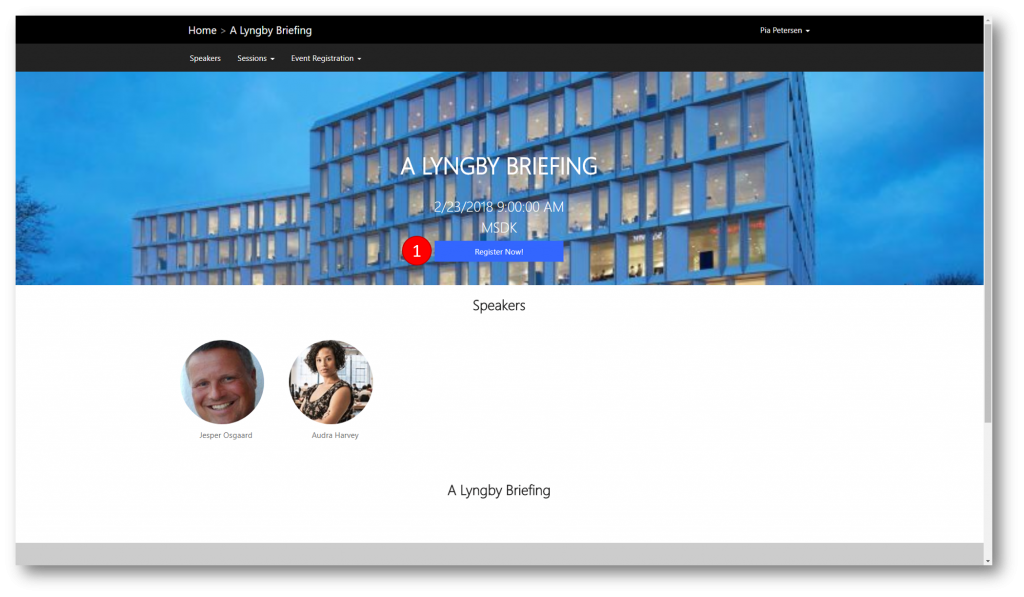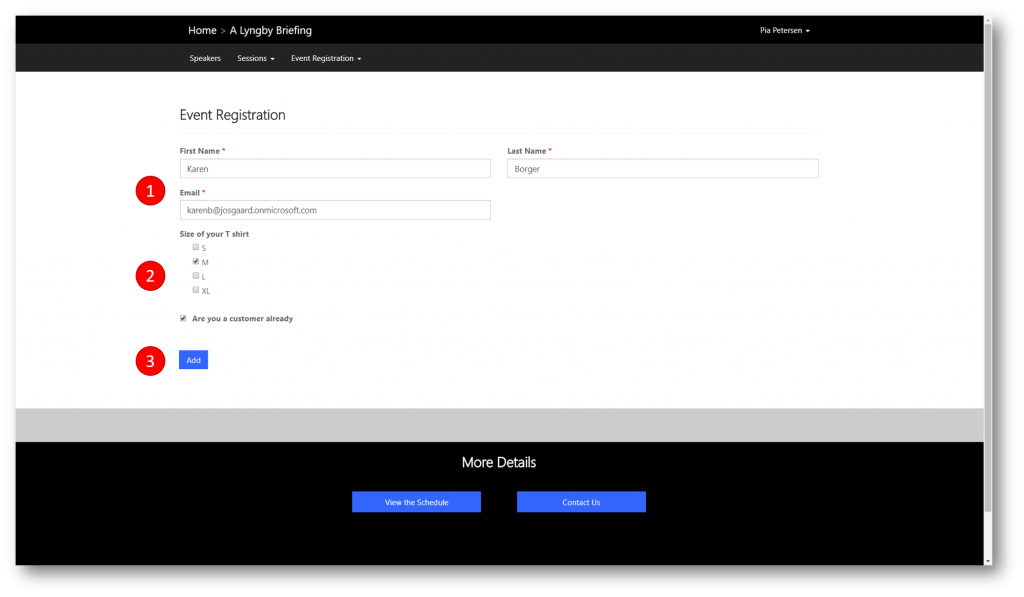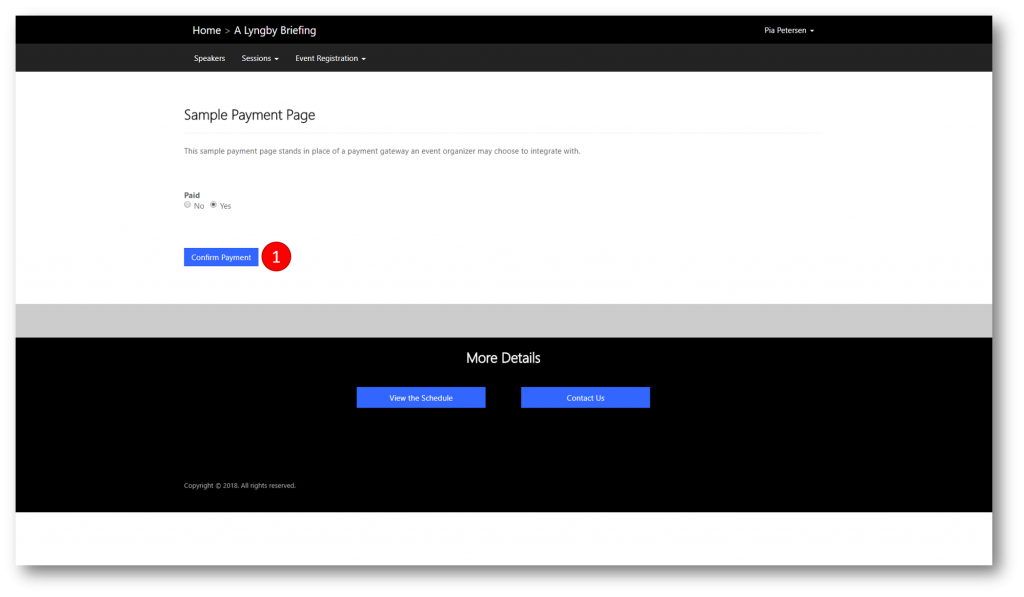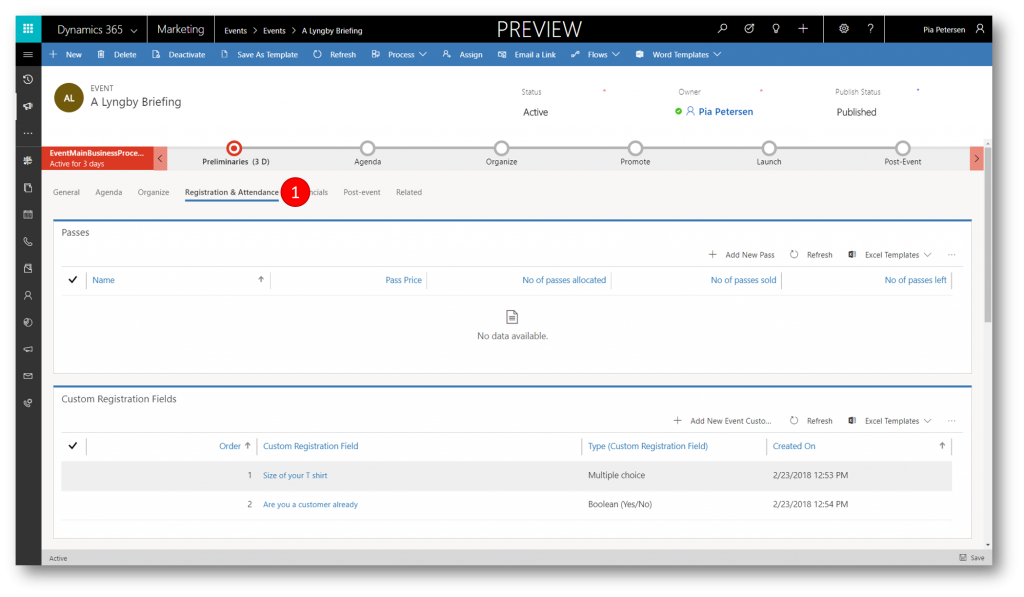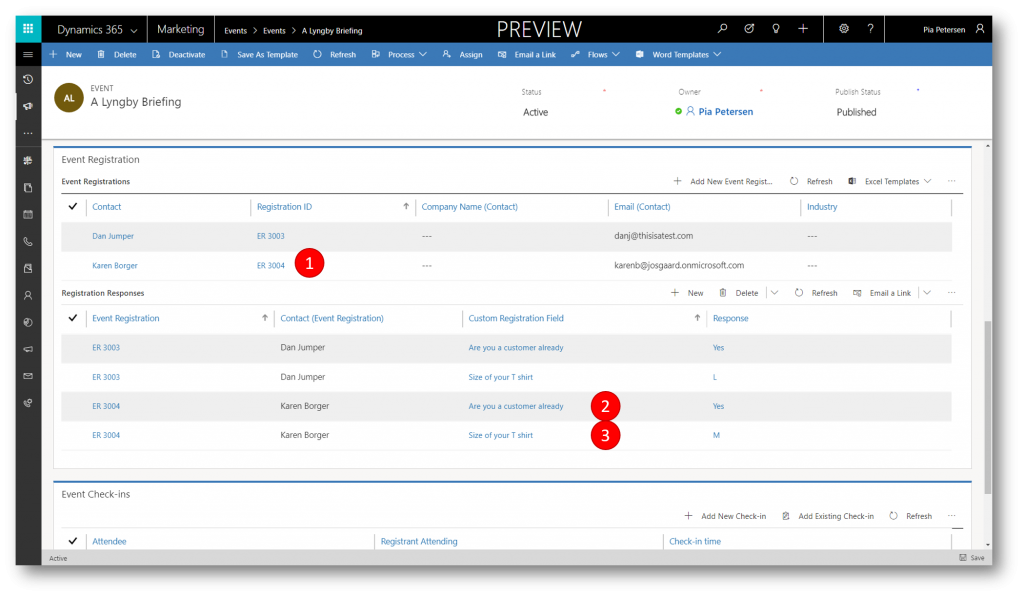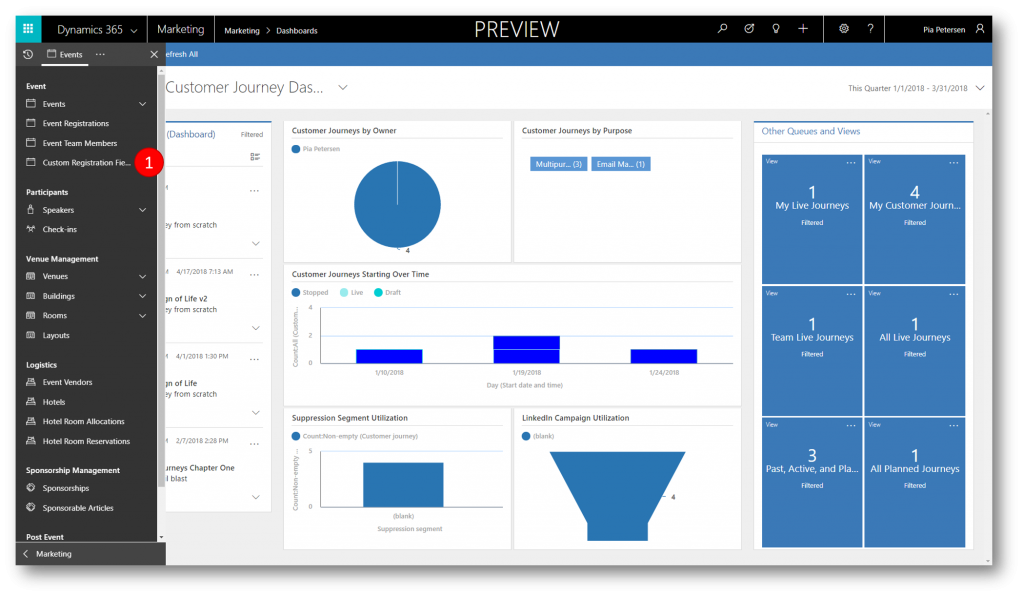Dynamics 365 for Marketing Event Registration Experience
In a previous blog post I walked through how to setup an event in Dynamics 365 for Marketing.
Once your event is modelled in Dynamics 365 for Marketing, you will want your audience to sign up for the event. Dynamics 365 for Marketing provides many tools to help you do this, one of them being the Event Portal.
To sign up for your event contacts can navigate to your event portal and register. The contacts will be taken to a registration page, on which they will type their name and email address. To help you understand your registrants even deeper and target your interactions with them you can configure the registration page to include custom registration fields which the registrants will answer during registration.
Event managers can use registration records to evaluate in advance how many resources they’ll need to have available, which sessions require larger rooms, or even whether a session should be cancelled. Advanced registration also enables attendees to be confident that their place is reserved for all the sessions that want to attend.
Registering for an Event
Navigate to the event on the Event Portal
Click Register Now! (1) to open the Event Registration page (note: you will have to sign in to the portal in order to register attendees)
On the Event Registration page fill in mandatory information for First Name, Last Name and Email (1)
Fill in any Custom Registration Fields (2) - more on those below - and then click Add (3) to continue to the Attendees page
On the Attendees page you can register more people, change/edit registrations, or simply click Review and Check Out to continue to the Event Registration Summary page
On the Event Registration Summary page click Check Out to open the (Sample) Payment Page 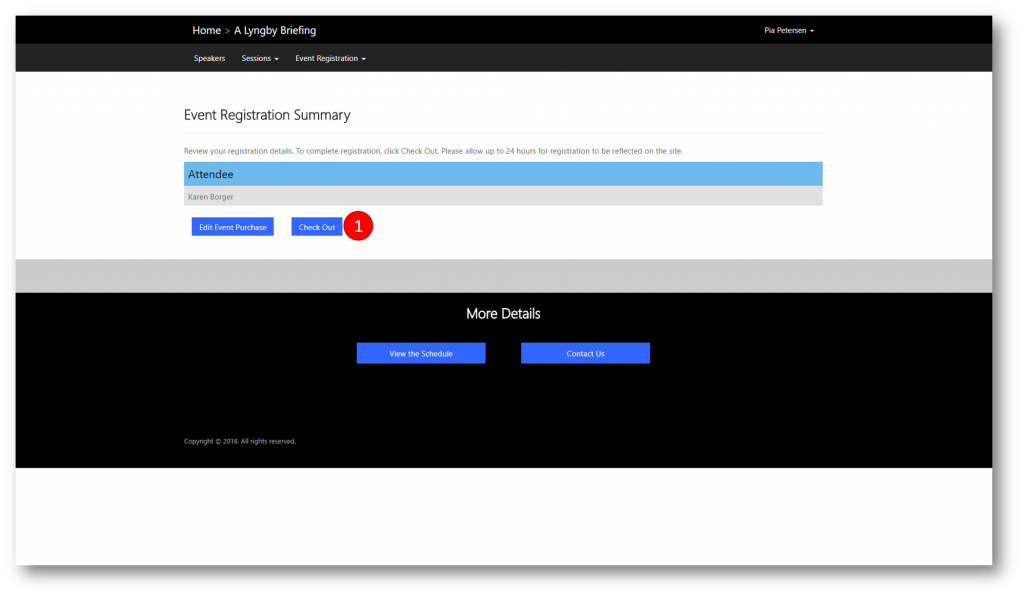
Note
Microsoft do not provide any Out of Box Payment integration with Event Portal and Customers can use their own payment method and integrate it with Event Portal. Out of the Box the Event Portal will take you to the Sample Payment Page shown below
On the Sample Payment Page click Confirm Payment to finalize the registration
You will end with a 'Thank you for registering for the event' page
To see the registration from above on the event itself in Dynamics 365 for Marketing, navigate to the event and click the Registration & Attendance tab
Scroll down to the Event Registration area and in the sub grid Event Registrations verify the new registrant entry (1)
In the Registration Responses subgrid verify that the two answers the registrant gave to the custom registration fields are recorded (2 & 3)
Custom Registration Fields
Understanding as much as possible about your event attendees is key to success. To understand your registrants even deeper and target your interactions with them you can configure custom registration fields and include those on the registration page for your event.
To create a custom registration field
Navigate to Event, and click Custom Registration Fields (1) to open the Active Custom Registration Fields page
To create a new Custom Registration Field click New in the command bar. I've created three custom registration fields already for the sake of this example, one of them being the "Size of your T shirt" (1) question you saw already in the registration process above
When you configure a Custom Registration Field you fill out/select the following
- Text = (your label/question)
- Is Required - yes or no to control if the question is optional or not
- Type - can be Single Text, Boolean, Single choice, or Multiple choice
- Choices - specify options
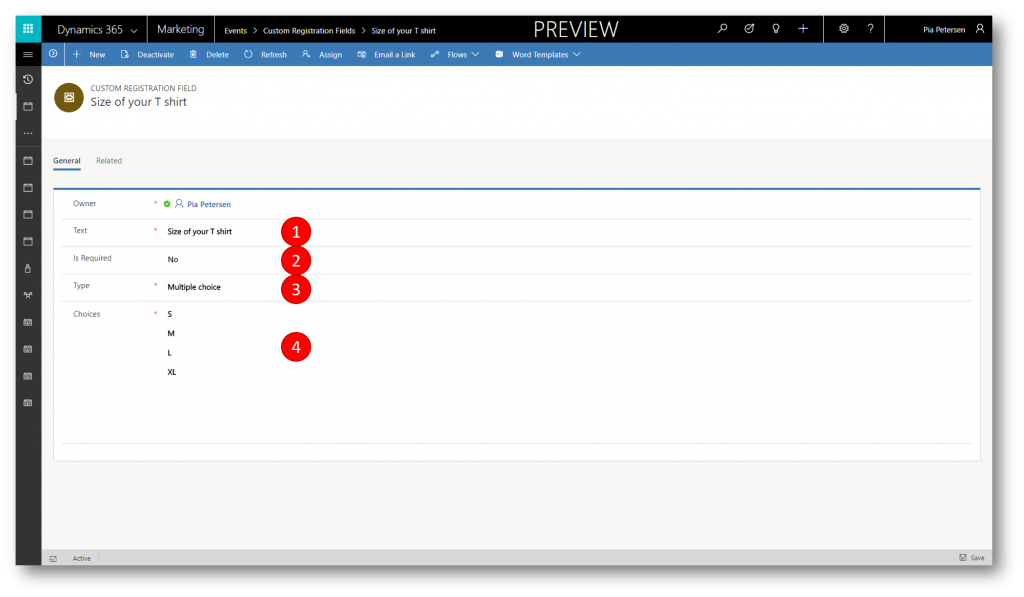
To specify which custom registration field(s) you would like contacts registrering for a specific event to answer, navigate to the event, click the Registration & Attendance tab,
In the Custom Registration Fields sub grid click Add New Event Custom Registration Field (1) and pick one or more fields from those you defined above. In the example below I picked two questions (2)
In this blog post I've shown you how the registration experience is on your Dynamics 365 for Marketing event portal, and how you can easily extend this experience with custom registration fields to learn more about your registrants for the optium experience.
See also
- Multi "How to" blog post series on Dynamics 365 for Marketing - link