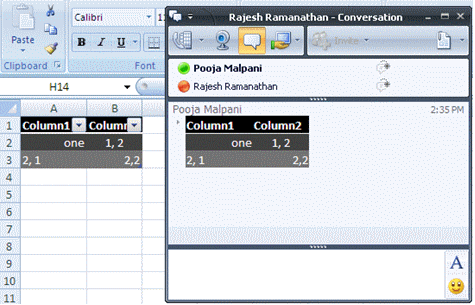Rich Content and HTML in Instant Messages
As Rajesh mentioned earlier, Office Communicator 2007 R2 packs more than its name. You can see quite a few enhancements in the Instant Message area as well.
One of these enhancements is the improved support for IM rich text and HTML clipboard operations. This enables copy/paste operations from a variety of sources like Word™, OneNote™, Excel™, browser etc. The pasted content preserves most of the formatting information such as font, table layout, indentation, orientation, background color, margin, and padding of the copied text. Some scenarios and examples are outlined below.
Rich text
Example 1: Copying an excel spreadsheet table and pasting into IM Input region preserves most of the formatting information.
Figure 1: Snapshot of IM window after pasting and sending a colored excel table with aligned text
Example 2: Copy-paste data from a word doc. Most of the rich style information is preserved when pasting data from Microsoft® Word™ including complex formatting as shown in the example below.
Figure 2: Snapshot of IM window after pasting and sending a formatted table from a Word™ document
HTML
Copying HTML text and pasting into IM input preserves a lot of the style/formatting information. The pasted content looks pretty much like the copied content (Images/links/objects etc are filtered out). This is a greatly improved experience from earlier versions of Communicator.
Figure 3: Snapshot of IM window after pasting and sending HTML from browser
Error Messages
Error messages are shown just like in Office Communicator 2007™, with all the styling information preserved (except the text-color, which is a brighter shade of red).
Figure 4: Snapshot of IM window after pasting and sending large text
Keyboard Shortcuts
Most of the keyboard shortcuts are the same as that in Office Communicator 2007. A few interesting ones are listed below.
| Zoom the IM Input and History regions | Ctrl + ‘[‘and Ctrl + ‘]’ |
| Increase/Decrease Font size for selected text only in IM Input area | Ctrl + ‘>’ and Ctrl + ‘<‘ |
| Hide/Show IM Region | Ctrl +’ w’ |
| Show Emoticon Dialog | Ctrl + ‘e’ |
Emoticons
The saved conversations preserve the text equivalent for the emoticons that were a part of the IM Conversation.
Figure 5: Emoticons are preserved in Conversation History (See text in the red rectangle)
Ink Drag & Drop
On a tablet PC, you can drag ink messages from the IM history region and drop it in the IM input region. In Office Communicator R2, ink copy paste is not supported via the context menu but the same can be achieved by drag & drop as demonstrated in the screenshots below.
Pooja Malpani
Published Wednesday, March 04, 2009 12:56 PM by octeam
Comments
Anonymous
January 01, 2003
The comment has been removedAnonymous
July 26, 2011
How do we turn this stupid feature off? I don't want to paste rich content and html! I want to just paste the text!Anonymous
July 28, 2011
Cam we past print screent of our windows application as it is in ocs.. How to procees for thatAnonymous
September 09, 2011
While I can certainly see the value of this feature, I echo the comments made earlier. Other Microsoft products give you a paste icon, letting you click that (or hit CTRL) to bring up a small context menu that has a "text only" option. While it would be better to allow this as the default, even having the option would be better than nothing at all.Anonymous
October 03, 2011
Yes, I have the same question as Disgruntled below. Can we disable the Rick text feature? when copying from other sources, I generally have to paste the text into a Notepad first then copy/paste from the Notepad into my OC IM convo. Mucho Pain...Anonymous
October 07, 2011
How do we get rid of the zoom in and out feature? I forgot how i got into it but i can't get rid zoom as it has been saved while doing a zoom out on the IM conversation. Everytime i need to press 'Ctrl +' or 'Ctrl -' for zooming. Is there any option where we can reinitailise Communicator to the default value?Anonymous
November 14, 2011
I found how to disable rich content (HTML) Add a 32-bit DWORD key “DisableHTMLIM”, value “1” at HKEY_LOCAL_MACHINESoftwarePoliciesMicrosoftCommunicator Then restart MOCAnonymous
March 14, 2012
The comment has been removedAnonymous
February 25, 2013
I fully understand most of the comments about Lync formatting (the best it can) rich text when they would rather see Courier fonts for text. However, there are times when graphics (portions of a screen, etc..) need to be communicated and sending it as an attachment is not productive with all the "snip" tools available to a person. The easiest way to "please" all (or as many as you can) is allow a preference for "Paste". Give as many alternatives as reasonable (text only, Full Rich Text (including graphics, etc..). Allow a right mouse click to bring up a context sensitive menu (such as the way Excel does it) to allow you to pick something other than your defined preference. Having to stop a conversation and say "I'll send it to you in an email" during an IM is just non-productive. Sharing your screen at certain times (during firefighting, while you are involved in other shared screen interactions, etc.) is not always possible. IM's can be asynchronous, sharing of your screen is not. Collaboration (these days) takes both capabilities.Anonymous
May 22, 2013
I'd just like to say this "feature" is still haunting me on a daily basis. Putting it in was clearly a bad decision, refusing to remove it is just dumb.Anonymous
December 29, 2014
Install PureText...
http://www.stevemiller.net/puretext/Anonymous
January 30, 2015
The comment has been removedAnonymous
December 04, 2015
The comment has been removed