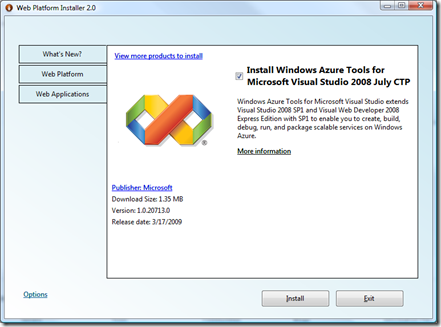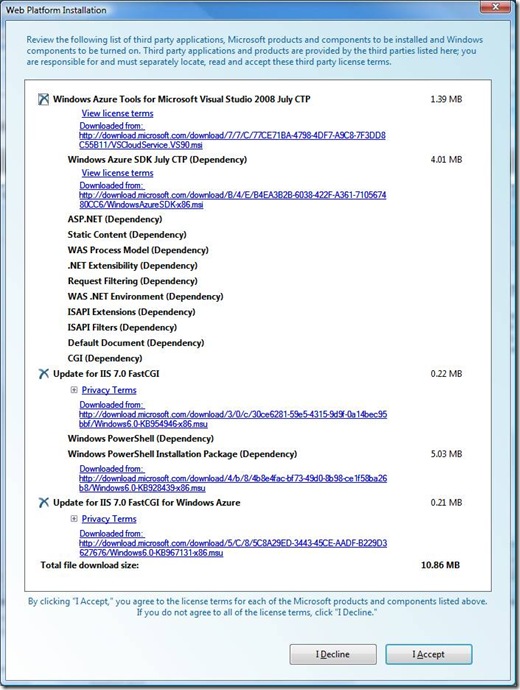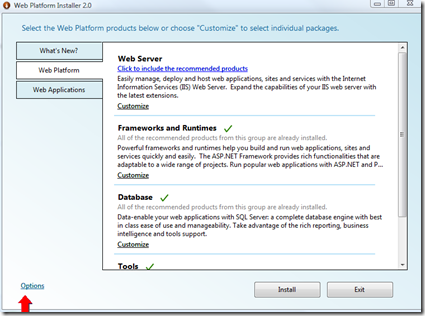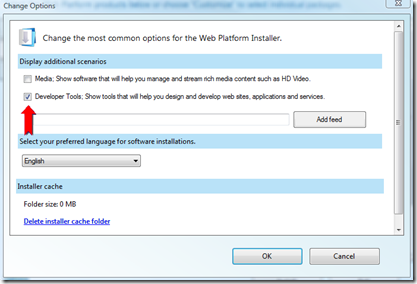Installing the Windows Azure Tools using the Web Platform Installer
Today, the IIS team released a the Web Platform Installer 2.0 RTW. Among the many cool new things (more tools, new applications, and localization to 9 languages) is the inclusion of the Windows Azure Tools for Microsoft Visual Studio 2008.
Install the Windows Azure Tools for Microsoft Visual Studio 2008 using the Web Platform Installer.
Why should you care? As many of you know, before using the Windows Azure Tools, you need install and configure IIS which requires figuring out how to do that and following multiple steps. The Web Platform Installer (we call it the WebPI) makes installing the Tools, SDK and IIS as simple as clicking a few buttons.
For example, on a fresh machine, when I use the WebPI to install the Tools – look at all of the dependencies that get brought in and installed for me. I also don’t need to know to install IIS as a separate step, *it just works*.
One thing I do want to point out is that if you to browse around the WebPI to find the Windows Azure Tools, you first have to go to the Options dialog:
And select the “Developer Tools” checkbox.
A couple of other notes:
- The Microsoft Web Platform home page is on microsoft.com/web
- If you have trouble with the link to install the Windows Azure Tools, try installing the WebPI manually first, then clicking on the link.
- The applications installed by the Web Platform Installer are intended to be run on IIS, not Windows Azure. We’re working on resolving this moving forward.