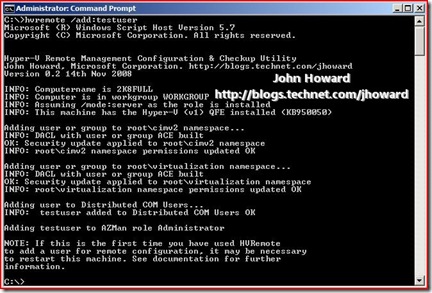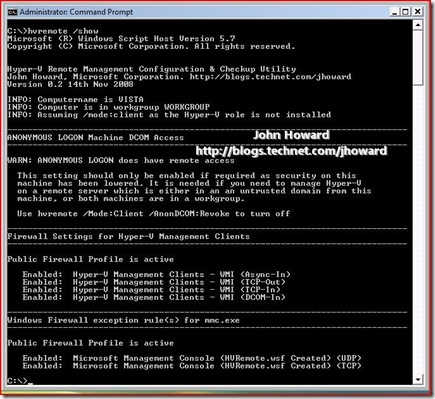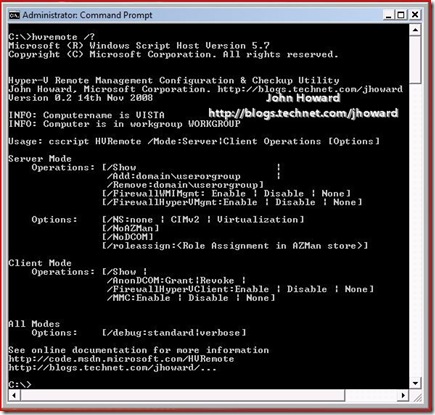Configure Hyper-V Remote Management in seconds
Update 19th Nov - v0.3 now released!
It has been a little quiet on the blog front, but sometimes, at least in this case, I hope I've come up with something worth waiting for. Announcing "HVRemote"...., a tool to "automagically" configure Hyper-V Remote Management. (Amazing what can be done with a few days vacation to kill before you lose them at the end of the year....).
I'm not going into the gory detail here as I've created a PDF containing the documentation, and a site on https://code.msdn.microsoft.com/HVRemote where you can download the tool and the documentation. All I ask, is that if you find the tool useful, drop me an email or a comment. Thanks!
What does the tool do: It reduces the manual configuration steps needed for Hyper-V Remote Management that I blogged about back in March this year 1, 2, 3, 4 and 5 down to one or two commands.
- It can configure Full installations and Server Core Installations of Windows Server 2008 with the Hyper-V role enabled, plus configure Microsoft Hyper-V Server. It runs across all locales (I've tested English and Japanese) and it doesn't matter if the server is domain or workgroup joined.
- It can configure Vista SP1 and Server 2008 configured with the Hyper-V Remote Management tools. Again, doesn't matter if the client is domain or workgroup joined.
Quick how-to:
1. Server: To give or remove a user access permissions:
hvremote /add:domain\user or
hvremote /remove:domain\user
2. Server & Client: Display current settings (server or client): (Screenshot is client side)
hvremote /show
The other useful options are:
3. Find out all the command line options: hvremote /help or hvremote /?
and a couple of client side options:
4. Client: Add firewall exception for MMC: hvremote /mmc:enable
5. Client: Allow anonymous access to Distributed COM: hvremote /AnonDCOM:grant
I've tried this out with a a lot of test "guinea pigs" internally at Microsoft, and using the script literally dropped their remote configuration time down to seconds. Hopefully it will do the same for you.
But I must also point you to the disclaimer on my blog, the disclaimer in the documentation, and the license conditions at https://code.msdn.microsoft.com/HVRemote before use:
HVRemote and the associated documentation are provided "as-is". You bear the risk of using it. No express warranties, guarantees or conditions are provided. It is not supported or endorsed by Microsoft Corporation and should be used at your own risk.
Cheers,
John.
Comments
Anonymous
January 01, 2003
While working on the next version of HVRemote yesterday evening, one of the things I wanted to addressAnonymous
January 01, 2003
Performance Tuning Guidelines for Windows Server 2008 Hyper-V Release Notes Planning for Hyper-V SecurityAnonymous
January 01, 2003
Hyper-V How to: Configure Hyper-V Remote Management in seconds John's blog post describes his HVRemoteAnonymous
January 01, 2003
Just the other day my colleague - John Howard - made a new tool available to the world.  HVRemoteAnonymous
January 01, 2003
Dear John, Firstly - you should have more vacation time! I basically gave up on HyperV some months back - as try as I may, I could not get the remote mgmt working - on a core install. Also, for the life of me, could not see why you would run Hyper V on a "Full" install - may as well use VS 2007/VMW's free server product! This is a tremedous tool~ it seems to address all the "overlooked/missing" functionality in the Core/HyperV scenario. I lost track of the hours I wasted on this previously - and as a small shop, time is never in any real abundance... Many thanks for a great piece of work RobAnonymous
January 01, 2003
After my post a few days back, talking about the availability of both Windows 7 Client, and Windows ServerAnonymous
January 01, 2003
NoClue - the easiest way is to assign static IP addresses and edit the windowssystem32driversetchosts file to ensure each machine can resolve each other by name. Thanks, John.Anonymous
January 01, 2003
The comment has been removedAnonymous
January 01, 2003
Performance Tuning Guidelines for Windows Server 2008 Hyper-V Release Notes Planning for Hyper-V SecurityAnonymous
January 01, 2003
PingBack from http://blogs.technet.com/jhoward/archive/2008/03/28/part-1-hyper-v-remote-management-you-do-not-have-the-requested-permission-to-complete-this-task-contact-the-administrator-of-the-authorization-policy-for-the-computer-computername.aspxAnonymous
January 01, 2003
The comment has been removedAnonymous
January 01, 2003
Patrick - actually, I just installed a machine with Windows Server 2008 (ie with Hyper-V beta) and enabled the role/management tools, tried this and could not reproduce, so I'm a little stumped now. Can you post the entire output of hvremote /show, and confirm which version of HVRemote you are using. Thanks, JohnAnonymous
January 01, 2003
Got this question twice this week so I’d say it is blog worthy.  How to configure a Hyper-V serverAnonymous
January 01, 2003
The comment has been removedAnonymous
January 01, 2003
@Sem - USB key and copy <drive>:hvremote.wsf to c: drive, or net use to a share where it's located. etc. John.Anonymous
January 01, 2003
The comment has been removedAnonymous
January 01, 2003
Народ начал активно устанавливать и использовать виртуализацию Hyper-V, особенно бесплатный MicrosoftAnonymous
January 01, 2003
JDM - as this uses WMI, the range of ports will be significant as the DCOM callback from the server to the client uses a broad range of ports. For that reason, I do not recommend you use a firewall between client and server. Depending on your needs, it may be more beneficial and secure to have a client sitting in the same LAN segment as the server. Certainly I do not recommend putting Hyper-V Management open to the Internet if that is your plan. The use of an RD Web to publish the management tools would be a secure way of allowing this (in fact, that's what I personally use). Thanks, John.Anonymous
January 01, 2003
Worked first go. Thanks.Anonymous
January 01, 2003
Eric - Glad you got further. Sounds like you didn't reboot possibly? If you're still stuck, send me the hvremote info. That will probably provide the missing answer. Thanks, John.Anonymous
January 01, 2003
Eric - the VMMS service runs on the Hyper-V Machine - it sounds like you are checking the vista client rather than the server? Even "sc query vmms" on the server gives nothing back? If you're still stuck, please post back ipconfig /all on both client and server Attempt to ping by name client from server and server from client Output of hvremote /show on both server and client Result of sc query vmms on server (just in case) Thanks, John.Anonymous
January 01, 2003
I've seen folks disabling the Windows Firewall on Hyper-V Server and on Windows Server Core in orderAnonymous
January 01, 2003
John Howard из компании Microsoft, который является Senior Program Manager в группе разработки Hyper-V,...Anonymous
January 01, 2003
Pål - Thanks. I wish I had a better answer for you, but I don't except the age old answer of a balance of time and resources. Thanks, John.Anonymous
January 01, 2003
Ron - unfortunately this is not possible. It's inherent in the way in which WMI traffic is unable to pass through a routed network in that manner (at least that's what I'm told by the WMI/DCOM team - we rely on their technology under the covers). The two solutions I recommend are either a VPN as you state, or to publish the Hyper-V management applications on a Terminal Server gateway. Thanks, John.Anonymous
January 01, 2003
John. Can you help? I have created a group which I have nested a test user in. This group was then used to update the DCOM, AZMAN and WMI settings as shown in the article. However, I cannot connect to my Hyper-V server via a Win7 client - It keep reporting the VMM service is not available. I used the script hvremote to test that all was correct from the client to server and vice-versa. All tests passed without an issue. I did have DCOM errors on the client, but that was corrected by running hvremote mmc. I have the firewall disabled at the moment, and have even ensured the firewall rules were updated on client and server, but nothing changes. event logs show no errors!!!! help. if you need them, I can do the hvremote debugs. if so, do I post them to this forum? or send them direct to you via mail?Anonymous
January 01, 2003
In my last post on installing Hyper-V for my home setup I said I had a number of issues.  One wasAnonymous
January 01, 2003
Sinisa - can you post the full output from hvremote? Is the RRAS error coming from HVRemote or something else (as HVRemote doesn't have any interaction with RRAS that I can think of). The more info the better... Thanks, JohnAnonymous
January 01, 2003
The comment has been removedAnonymous
January 01, 2003
John W - it would have been a lot more useful if you could have provided the output of hvremote /show on both boxes.... Thanks, John.Anonymous
January 01, 2003
Colin - the ranges of ports is relatively large due to WMI and DCOM not being particularly firewall friendly. I confess though, I don't have the list of default ports easily to hand. However, if there really is a firewall inbetween these two boxes, that will almost certainly be a problem for remote management - to the best of my knowledge, most firewalls cannot pass RPC/DCOM/WMI traffic cleanly through them. Let's see what your network folks say first. Thanks, John.Anonymous
January 01, 2003
(To followup for others...) I got the information from Hilton and a TS session onto the boxes. In this case, the laptop was domain joined rather than non-domain as mentioned above, and the server was in a workgroup. The missing piece was needing to run cmdkey on the client in this scenario. Cheers, John.Anonymous
January 01, 2003
The comment has been removedAnonymous
January 01, 2003
Bob - do you have KB950050 installed on the server machine acting as the client too? Thanks, John.Anonymous
January 01, 2003
TomH - I'm not even sure where to start with this one - I can't think of anything HVRemote would change to affect SQL operations. I've asked around internally, but TBH, I don't know many SQL experts to ask where to begin diagnosing it. If you reverse the changes made by HVRemote (ie /remove rather than /add), does SQL start operating normally again? Thanks, John.Anonymous
January 01, 2003
The comment has been removedAnonymous
January 01, 2003
Very useful. Thanks John! GiorgioAnonymous
January 01, 2003
Julian - it depends. In some ways, if it is only you accessing the remote server, then you could use cmdkey to use the built in administrator account to authenticate from the client to the server. However, for best practice, I would probably recommend you just create a single non-admin account on the server (which can optionally match username/password to the client in which case cmdkey is not needed) and configure the client cmdkey option to authenticate as that user. Thanks, John.Anonymous
January 01, 2003
ReubenC - If it's still not working, can you post
- the output of hvremote /show from both the server and the client machine,
- the output of ipconfig /all on both machines
- username you are using.
- contents of /windows/system32/drivers/etc/hosts on both machines I'm assuming the usernames and passwords are the same on both machines..... I assume also you're in a workgroup(?) rather than domain and have run hvremote /add:user on the server, plus the hvremote /mmc:enable and hvremote /anondcom:grant on the client machine? Any other info about your setup would be useful. With the tool, should be pretty easy to diagnose :) Thansk, John.
Anonymous
January 01, 2003
Matt - good news. Glad it's sorted :) Cheers, John.Anonymous
January 01, 2003
Chrisouth It is not necessary to disable the firewall to connect (I assume by connect, you mean connect using Hyper-V Manager, which does not BTW need ICMP Ping to operate). What did you mean by "connect"? I would strongly recommend you turn the firewall back on in the meantime. If "connect" meant for example, to be able to TS/RDP to it, the instructions for that are in the server core guide: http://blogs.technet.com/jhoward/archive/2008/03/29/idiots-guide-to-server-core-aka-server-core-installation-option-of-windows-server-2008-step-by-step-guide.aspx. I deliberately avoided putting "features" into HVRemote which were not specifically for Hyper-V remote management (although I did fail in one case). Thanks, John.Anonymous
January 01, 2003
Derek - have you already created the account "derek" on the server itself? HVRemote doesn't create user accounts, the /add option adds a pre-existing account access to the necessary configuration items to allow Hyper-V remote management to work. Thanks, John.Anonymous
January 01, 2003
John - got it working now! Thanks for your advice. After all attempts I can only summarize what I did not completely understand initially in your .PDF doc. and what (I think) caused my breakthrough. Hope this helps for other readers. ENVIRONMENT: a domain client (Vista SP1) and a WORKGROUP WS2008 server with Hyper-V role enabled (parent). My Hyper-V server has a static IP address 192.168.1.1 Not relevant but I have additionally SBS2008 as a child with DHCP server (sbs2008 does not like any other dhcp servers in its subnet).
- follow the instructions in the HVRemote .PDFdocument for client and server
- on the server, invoke: HVREMOTE /add:userID to grant "userID" access. "userID" is a local server user that has been defined on the server thru Control Panel/add user. I made userID an administrator (not sure if this is required)
- on the client update the hosts file (/windows/system32/drivers/etc/hosts) as 192.168.1.1 SERVERname
- on the client, in a cmd-window, issue:cmdkey /add:SERVERname /user:SERVERnameuserID /pass where userID is exactly the same as on the server. You are then prompted for the password of userID.
- Definitely re-boot both client and server
- Start Hyper-V Manager. Then you should see the much anticipated virtual machine panel. Hope these additional comments are useful. Happy Holidays, -Eric
Anonymous
January 01, 2003
Jay - this isn't an error I've seen before. If you are the local admin running elevated, it sounds like somehow the security permissions have got wacked somehow on the namespace to local admins. If this is a full install of Windows Server, can you put local admins back following the manual steps for remote management configuration. Is there anything which you can think of which would have changed? (Domain membership, for example?). I'm kind of stumped on this at the moment. Thanks, John.Anonymous
January 01, 2003
The comment has been removedAnonymous
January 01, 2003
Last January I used this tool to get my desktop setup and it worked fine. I did have to edit the hosts file manually as the server was otherwise not pingable. Now I am trying to get it to work with my laptop. I am in a workgroup, and am not using active directory / domain. I setup a local user on the laptop with the same name as my desktop, and the same password. However I am getting rejected and HVRemote error indicates that the user might not be setup on the server. So my question is, with two different machines, that happen to have the same username and password, does this create a problem for the server to validate the credentials? Or should it work? The other thing I was going to check was whether the server can find the Laptop, but I thought I would ask if the above setup is an issue. Thanks, RossAnonymous
January 01, 2003
昨年の 8/21 に書いた投稿の続きです。 「このタスクを完了するために必要なアクセス許可がありません。このコンピュータ ‘xxxxxxx’ の承認ポリシーの管理者に問い合わせてください。」の WorkgroupAnonymous
January 01, 2003
Prahalad - nope, can't explain that one, sorry. WSRM shouldn't affect Hyper-V remote management. I suspect the reboot is the more likely cause - the output of HVRemote after you /add (it's a bit clearer in the docs) says that you may need to reboot both machines if it's the very first, and generally only the very first time - something I haven't dug into to understand fully why that is the case though. It's a curious problem, but time to investigate eludes me....... Glad you got it working. Cheers, John.Anonymous
January 01, 2003
The comment has been removedAnonymous
January 01, 2003
Jeff H. Yes, I probably over emphasised the point of matching user names/passwords as you can overcome that using cmdkey as I used in the last part. As for being an administrator on the server - to do the server configuration steps you have to run elevated. It sounds like either you're logged in as the local administrator, or domain administrator in which case on Server 2008 command prompts are normally elevated. If that isn't the case, UAC could have been turned off either though domain policy or from the Control Panel/User Accounts applet. For the last part though, I'm truly stumped as to why you log in as one user but whoami returns a different account. I've never heard of this one before. The account you use on the client (particularly in a workgroup) is orthogonal to the account you add on the server - and I guess you are in a workgroup here due to the ability to use cmdkey. For WG, you should create a standard user on the server who does not have admin rights and when logged on as an administrator on the server, add the newly created user accounts the rights. (Note: Make sure a password is set for the new account). Then on the client, either have a matching username and password and it will "just work", or logon with a different username and use cmdkey to authenticate to the server using the credentials of the new user account you created there. Hope that makes sense! Cheers, John.Anonymous
January 01, 2003
Chundra - unfortunately neither of these are possible in Hyper-V. 1 can be somewhat mitigated through using using scopes in AZMan if the restriction of one user per VM is an option. Thanks, John.Anonymous
January 01, 2003
Do you mean Server 2012 or Server 2012 R2? Windows 7 cannot connect to 2012 R2 by design. Windows 7 to 2012 should connect if appropriate configured, although it's not officially supported - full functionality can only be obtained when you're using matching client and server as the downlevel client doesn't know about new platform features. As always, the output of /show /target:otherboxname from both client and server is really the best way to diagnose (assuming it wasn't a typo on 2012 vs 2012R2).Anonymous
January 01, 2003
Patrick Same as for my response to Zoltan: what are you getting access denied to? Can you provide the output you are getting? (hvremote /show) Are you sure you are running from an elevated command prompt (ie one that says "Administrator:" in the title bar, not just as an admin? BTW - if you use v0.3, it will tell you if you are not running elevated as well (not sure if you're using 0.2). Thanks, John.Anonymous
January 01, 2003
The comment has been removedAnonymous
January 01, 2003
On Windows 8 you need to install the applicable RSAT tool - x32 or x64. From the server manager you need to provide an alternate set of credentials and then manage via Hyper-V management launched from within the new WIndows 8 RSAT client. @ Microsoft - you guy's need to post some Hyper-V standalone video's to better explain how to setup.Anonymous
January 01, 2003
Patrick - Yes, I think you've hit what a couple of other folks have also hit - a bug in my script :) Try installing KB950050 on the "client" server (Hyper-V RTM update) and retrying. Thanks, John.Anonymous
January 01, 2003
Hi Hans - sure. Apart from the "I haven't done any testing with SCVMM in the picture" answer, there is at least one very good reason. SCVMM replaces the default authorization store with one which they maintain. Any changes made by this tool made to their store would (as I understand it, but I'm not on the SCVMM team) be overridden regardless by their agent (or a combination of the SCVMM server pushing policy down through their agent). For this reason on my list for v0.3 is a hard block if it is detected that the server is being managed by SCVMM. Thanks, John.Anonymous
January 01, 2003
Pieter - yes, it does. Cheers, John.Anonymous
January 01, 2003
Craig - when you say in a hosting facility - you mean as in somewhere out on the Internet with firewalls and routers and stuff inbetween it and the client machines, correct? Hyper-V remote management is build on WMI and DCOM which don't generally traverse those types of networks as you would have to have the Internet facing servers with many many ports open which is not a good thing. In those scenarios, the best solutions are to limit the number of ports open on the servers and manage if possible through an RDP connection to the server, or publish Hyper-V Manager and VMConnect through a TS gateway. Thanks, John.Anonymous
January 01, 2003
James - I'm guessing (?) you're an MVP if you have access to 7057 and 7068, or part of a TAP program? What I suspect you're hitting is actually something quite different and a different bug which affected several winmain builds post 7000 (I'd need to verify, but believe 7068 was the last build before the fix made it's way into winmain). I'm assuming you're in a workgroup - the bug was not present in domain to domain configurations. There is a horrible workaround, far too long to type up. Realistically, you need to wait for a later build though..... sorry. Cheers, John.Anonymous
January 01, 2003
The comment has been removedAnonymous
January 01, 2003
The comment has been removedAnonymous
January 01, 2003
Number of clients doesn't matter. Impossible to diagnose further without the output of hvremote /show /target:otherboxname from both machinesAnonymous
January 01, 2003
Dipam - for the access denied, see my reply to Simon 2 or 3 entries up. Although hidden, ProgramData is still accessible through a mapped drive if you type it in to the address bar such as \serverSystemDrive$ProgramData.... Thanks, John.Anonymous
January 01, 2003
It works. See the home page for the tool - code.msdn.microsoft.com/hvremoteAnonymous
January 01, 2003
Jay - several hours of investigation and after talking to the WMI team here - it turns out there is a bug in Windows which HVRemote is exposing. (If you're interested.... GetSecurityDescriptor fails for WMI namespace operations when there is an unknown SID in an ACE contained in the DACL. You get an unknown SID in there if, for example, you have a domain joined machine, add a domain account access through HVRemote, and then move the machine to a workgroup, or an alternate untrusted domain. The SID in the ACE can't be resolved as the original domain is unavailable and GetSecurityDescriptor fails). But the good news is, I have a fix for it. I haven't done exhaustive testing, but it seems to work in a repro scenario I contrived. I'm not ready to release 0.6, but if you want to use the contact me option at the top of my blog, I can send you an early copy of HVRemote 0.6 with the workaround in it. Thanks, John.Anonymous
January 01, 2003
The comment has been removedAnonymous
January 01, 2003
Daniel - my recommendation if you need to manage a secure environment over an insecure network such as the Internet would be to publish the management tools over a TS Gateway such as http://blogs.technet.com/jhoward/archive/2008/02/09/terminal-services-gateway-and-terminal-services-web-access-using-hyper-v-part-1.aspx (part 2 also), or to have a secured RDP session to the server using something like ISA protecting it. However, you may have captured mouse mode if Integration Services are not installed on guests. I'm not sure that the credentials are passed unencrypted (I'll have to verify that, but don't think so), it's more the range of ports you need open also. Another alternative is to use SCVMM where they tunnel management commands using WSMan rather than native WMI. Thanks, JohnAnonymous
January 01, 2003
The comment has been removedAnonymous
January 01, 2003
Arnie - sort of is the answer. I haven't made a truly compatible version available yet, although it should work in a less than ideal way (as in by luck rather than foresight). Thanks, John.Anonymous
January 01, 2003
Sean - this GetTrustee error is expected. The server is in a workgroup therefore doesn't know anything about domain1username by definition. You're doing the correct thing in the second part. Assuming the password is set (as opposed to blank), I would need the output of hvremote /show /target:othercomputername from both machines to validate the configuration. You could also validate using wbemtest to connect from the client to the server's \serverrootcimv2 and \serverrootvirtualization namespaces using the credentials of the local account you created on the server. Thanks, John.Anonymous
January 01, 2003
The comment has been removedAnonymous
January 01, 2003
Colin Can you verify you are using the same password for user ccx004 on both the client and the server. It may also be worth checking whether or not you have a set of cached old credentials for that user stored in cmdkey (use /list). The other thing I noted is that the server has two IP addresses: It also has 10.255.5.1. Can you try disabling that adapter in case traffic is going through a wonky route causing the problems. Otherwise, it all looks OK. Could it be possible that there is a firewall also between the two machines on your network blocking some traffic? Let's cross that bridge after you verify the first set above. Thanks, John.Anonymous
January 01, 2003
Thanks Jeff For the firewall side, the script manipulates the Hyper-V rules on the server. In addition, it can manipulate the server side WMI management, but that isn't strictly necessary (I should remove it probably). It doesn't change any other firewall groups as they are not needed for Hyper-V Remote Management itself. Client-side, it manipulates the firewall for the MMC exception, and for the built-in Hyper-V rules. Other than that - the steps it does are
- Add/remove users to Distributed COM Users group; AZMan (as an administrator); The two WMI namespaces. This is server side
- Allows config of remote DCOM access on the client (optional depending on workgroup-ness) To all intents and purposes, the script implements everything needed for remote management. You should not need to perform any additional steps unless you start needing more granular AZMan settings. Cheers, John.
Anonymous
January 01, 2003
John - thanks for your quick response. Seems 'I'm halfway! Updated the host file to force name/IPv4@ resolution and used cmdkey (again). Then invoke Hyper-V Manager. My error is now "Access denied. Unable to establish communication between WSHYPERV and ERIC-PC". The names are OK for server and client. Good news is that I get the actions pane and I can look at the remote Hyper-V settings, virtual network manager. But if I hit the Refresh link, the message "loading Virtual machines" is displayed and does not finish and locks the window more or less. I use OneCare as firewall at the client - I turned if off - no luck. Will use the troubleshooting list further. Enjoy your vacation! -EricAnonymous
January 01, 2003
Recentemente o Senior Program Manager do Hyper-V (John Howards) liberou uma ferramenta por linha de comandoAnonymous
January 01, 2003
I have been getting people asking where I’ve been and why I haven’t been posting very often (or veryAnonymous
January 01, 2003
Mijn vorige blogpost over het installeren van Microsoft’s Hyper-V Server 2008 was een lap tekst met plaatjesAnonymous
January 01, 2003
In my last post on installing Hyper-V for my home setup I said I had a number of issues.  One wasAnonymous
January 01, 2003
HVRemote: Configure Hyper-V Remote Management in seconds Feed: System Center Guide Posted on: WednesdayAnonymous
January 01, 2003
RichC - HVRemote only manipulates the remote management settings to enable Hyper-V Manager and VMConnect. You should be able to launch Hyper-V Manager directly from administrative tools. If you are on a full install of R2, to enable server manager remotely as well, there is a link on the front page of server manager when logged in physically (or over RDP) "Configure Server Manager Remote Management". Alternately, if you are on a core installation, use sconfig to enable server manager remote management. Thanks, John.Anonymous
January 01, 2003
Deniz - see my comment above. That should get server manager working removely. Thanks, John.Anonymous
January 01, 2003
Doug - you are probably hitting a known issue in Win7 pre-release. It certainly affected RC client builds connecting to some server builds (can't recall specific numbers though). At this point with Win7 having hit RTM a while back and GA very soon (and available on Technet/MSDN), you really need to re-install with Win7 RTM where the bug has been fixed. Thanks, John.Anonymous
January 01, 2003
Shan I'm a little confused by the explanation of your configuration. Could you post back on a failing setup: hvremote /show from the server; hvremote /show from the client; ping attempt by name from the server to the client and visa-versa. That will tell me what I need to know. However, there is something interesting in the output above which has nothing to do with HVRemote. Has the server at some point been managed by SCVMM (or currently is being managed by SCVMM)? HVRemote doesn't put VMs into scopes, whereas SCVMM does. I think the event log is a red-herring especially now it indicates the VM has been placed back in the default scope. Thanks, John.Anonymous
January 01, 2003
Steve - all changes are back-out-able. Instead of /add for user, use /remove. For each and every other command, there are similar do/undo options. Please see hvremote /? output, or the PDF with the full documentation. It's all there. Cheers, John.Anonymous
January 01, 2003
Paul Secedit and generating the policy from another machine are your answer. Take a look at these two posts: http://blogs.msdn.com/neilhut/archive/2007/11/06/managing-local-policy-on-a-windows-server-core-installation-set-to-workgroup-config.aspx http://social.technet.microsoft.com/forums/en-US/winservercore/thread/cedf320b-cbf5-4f32-b37c-5d44706181dc Thanks, John.Anonymous
January 01, 2003
Riccardo - unfortunately no this is not possible if the server is behind a NAT gateway. You have to manage from the same network. You could for example publish the management tools from an RD/TS gateway, or have a VM or other machine on the same network you could TS to for running the MMC. Thanks, JohnAnonymous
January 01, 2003
Server 2008 R2 is the server version of Windows 7 client. Hyper-V Manager in that release will be unable to configure Windows Server 2012 R2 Hyper-V.Anonymous
January 01, 2003
The comment has been removedAnonymous
January 01, 2003
The comment has been removedAnonymous
January 01, 2003
David - take a look at the response to Simon further up the comments. Thanks, John.Anonymous
January 01, 2003
Doug - replying to your earlier comment, yes, you can manage from one workgroup to another workgroup using HVRemote. Thanks, John.Anonymous
January 01, 2003
The comment has been removedAnonymous
January 01, 2003
Peter - please post the output of hvremote /show /target:otherboxname from both boxes, but following the guidance it gives for warnings or errors first. Thanks, John.Anonymous
January 01, 2003
See my comment 4 up.Anonymous
January 01, 2003
@Christopher - unfortunately, it's not quite that simple.... (as you can probably imagine!), but thanks for the feedback. Cheers, John.Anonymous
January 01, 2003
Thanks Libis - looks good. Can I ask though that you do not package hvremote.wsf in your distro though and point people to the master download site instead? Thanks, John.Anonymous
January 01, 2003
The comment has been removedAnonymous
January 01, 2003
The comment has been removedAnonymous
January 01, 2003
Paul, thanks. Kudos for your experimentation, but I think it is futile. Sorry to say! :) You're heading in a direction which is well into the realms of unsupported and untested. Changing the account under which the service runs may cause all sorts of side effects (I can think of at least one). In a domain environment, to access a network ISO, you need to add the machine account to the share for read permissions (ie domainmachinename$). On top of that, if you are remotely administering the Hyper-V server, you need to setup constrained delegation. However, I'm 99.8% sure that you will not be able to get ISOs on a network share to work in a workgroup setting, and to the best of my knowledge, there isn't a workaround for this apart from copying the ISO locally. Sorry! Cheers, John.Anonymous
January 01, 2003
John W - can you give me the exact command and exact error you're hitting? If it is a GetTrustee Failed type message, it's possible you're hitting a bug in HVRemote which was fixed in 0.6 Thanks, John.Anonymous
January 01, 2003
Patrick Yes, I think I know the issue (looking at the code only - haven't had a chance to 100% verify, but I'm 99% sure). Quickest fix for you would be to a small manual edit to the script in notepad. The real fix is a little more involved though.... Remove the following block of code and that will bypass the Vista client check and get you moving forward. I'll fix it properly in the next release. >>Start delete ' Do Vista checks if (NO_ERROR = lReturn) and _ (glClientServerMode = HVREMOTE_MODE_CLIENT) and _ (gbRunningOnWin7 = False) Then lReturn = DoVistaChecks(oWbemServicesCIMv2) end if >>End delete Let me know how you get on. Thanks, John.Anonymous
January 01, 2003
The comment has been removedAnonymous
January 01, 2003
Derek - apologies, didn't spot you comment until now. I'm no expert in workgroup name resolution by any means. I would recommend you configure static IP addresses and ensure the host files are correctly configured on both (or all) systems. You would need to enter an entry for the server on the client, and the client on the server. Thanks, John.Anonymous
January 01, 2003
Birty - netsh firewall set icmpsetting 8 will do this. You don't need to allow ping to be able to remotely manage Hyper-V hence HVRemote doesn't open the firewall for this. Thanks, John.Anonymous
January 01, 2003
Hi James - glad you got it resolved, but I believe you've fixed it the "wrong" way.... HVRemote only opens the firewall ports needed for Hyper-V Remote management, not for other traffic such as ping. I'm wondering whether you ended up turning the firewall off on the server? I'd be interested if you could undo that command, and if remote management still fails, send me the output of hvremote /show on both the server and the client, plus the ping attempts by name of server from client and client from server (ignore the failure - I'm more interesting in validating the correct IP addresses). Yes, I work on the Hyper-V engineering team, so have plenty of influence, but this will still be almost identical in configuration steps for Windows Server 2008 R2. I'm also working on a new version of HVRemote which will make this configuration even easier - more will follow on my blog soon, I hope. Thanks, John.Anonymous
January 01, 2003
I cannot connect with HyperV Manager in the case of domain user and workgroup HyperV server. The domain is a SBS2008 child with HyperV as the parent. The client is a member of the domain. I used your instructions and also the HVRemote tool without luck. Sometimes I get the impression that domain user connected to workgroup server is no problem. Sometimes there is a comment that this combination is not possible. For example with HVRemote /add:domainnameuser executed on the server , I get the response "if domainname is a domain you need to be connected to the domain to make this work". I.e the workgroup server should be joined to the domain, Correct? However Microsoft recommends that a HyperV parent should not be part of a SBS2008 child domain, So I am hesitant to join the HyperV server to the domain. Any advice is appreciated. -EricAnonymous
January 01, 2003
MPW - I'm investigating why local groups don't work in a domain joined environment. (I'll shortly be updating HVRemote to detect the use of this condition too). You can work around it by either adding access to a domain group (with the users in that), or adding the users individually. Thanks, John.Anonymous
January 01, 2003
Tony - please post up the output of hvremote /show /target:othercomputername from both computers.Anonymous
January 01, 2003
Jan - glad the tool was useful and hope you hit your deadline :) (Or at least have it working by now, 2 and a half weeks later!) Apologies though - I totally missed your comment and only just now noticed. Yes, I fixed the capitalization issue in the latest releases. Thanks, John.Anonymous
November 15, 2008
Josh, Great tool. I've been playing around with Hyper-V Server 2008 in a workgroup configuration for over a week now, and I can not figure out, for the life of me, how to configure 'Local Security Policies', including User Rights!!! When I launch a Group Policy Object Editor MMC remotely, it provides access to the Administrative Templates, etc, but not no local policies. Now, the reason I need access to local policies in the first place is that I'm trying to figure out how to configure Hyper-V to run under a different user-account (...other than local system). The reason being is that I have several NAS devices on my network setup with SMB shares, hosting all of the necessary ISOs for use with Hyper-V. Rather than having to copy them all locally over to the Hyper-V Server, I want to be able to mount ISOs from the SMB shares on the NAS devices from all of my VMs. I figure by creating an identical user account on the NAS devices to the one which the Hyper-V service(s) run as, this should provide an nice solution to my problem. As of now, I've created a user called 'HyperVService', and added the user to the Administrators, and Remote Com Users security groups; however, when I attempt to start Hyper-V Machine Management service using this account, it errors out, claiming that the account lacks privileges. ha.... Unfortunately, I can't being assigning rights to the account using security policy until I can somehow gain access to it. As a side note, I've already granted the 'HyperVService' user all authorization rights / privileges in Authorization Manager (as specified in your article). I apologize for the extent of this comment, but if you can help in any way, it would be much appreciated.Anonymous
November 15, 2008
Josh, Great tool. I've been playing around with Hyper-V Server 2008 in a workgroup configuration for over a week now, and I can not figure out, for the life of me, how to configure 'Local Security Policies', including User Rights!!! When I launch a Group Policy Object Editor MMC remotely, it provides access to the Administrative Templates, etc, but not no local policies. Now, the reason I need access to local policies in the first place is that I'm trying to figure out how to configure Hyper-V to run under a different user-account (...other than local system). The reason being is that I have several NAS devices on my network setup with SMB shares, hosting all of the necessary ISOs for use with Hyper-V. Rather than having to copy them all locally over to the Hyper-V Server, I want to be able to mount ISOs from the SMB shares on the NAS devices from all of my VMs. I figure by creating an identical user account on the NAS devices to the one which the Hyper-V service(s) run as, this should provide an nice solution to my problem. As of now, I've created a user called 'HyperVService', and added the user to the Administrators, and Remote Com Users security groups; however, when I attempt to start Hyper-V Machine Management service using this account, it errors out, claiming that the account lacks privileges. ha.... Unfortunately, I can't being assigning rights to the account using security policy until I can somehow gain access to it. As a side note, I've already granted the 'HyperVService' user all authorization rights / privileges in Authorization Manager (as specified in your article). I apologize for the extent of this comment, but if you can help in any way, it would be much appreciated.Anonymous
November 16, 2008
I appreciate such a quick response. I searched TechNet forums, and someone was able to get it to work... ...unfortunately they did not leave enough detail in the post. Also, their installation was a full-install of 2K8, not Core, so they had direct access to local security policy for assigning account rights. Either way, until Microsoft officially addresses this issue in a supported manner, I'm not going to attempt an unsupported work-around in any sort of production environment, so I guess there is no point looking into this further. On that note, what about local user rights... ...as in editing local policy on Server Core or Hyper-V Server in a workgroup environment? Does Microsoft provide a supported method for editing these policies? Thanks again.Anonymous
November 16, 2008
Hi John, You mentioned that your tool should not be used if Virtual Machine Manager 2008 is used for managing Hyper-V hosts. It does not explain why. Can you elaborate on that? Thankx, Hans VredevoortAnonymous
November 16, 2008
Thanks John, That's the explanation I was looking for. As a VMM2008 user, I would appreciate a check on this as azman stores might get mixed up. I appreciate your work as I have tried all the steps in your blog and know how easy it was to forget one step, make a spelling error or some other mistake. So now you have a nice and clean solution for remote Hyper-V management from Vista an Windows Server 2008 computers.Anonymous
November 16, 2008
Hey John, I had already seen both of those links. Unfortunately, neither work. Enabling PnP interface is great for enabling Remote Disk Management, but I'm not sure what it has to do with being able to edit local policy. I think another user points that out on the response to the post. As for secedit, it doesn't work... ...at least not for me. Another user on the forum had the same experience as I did... ...secedit command seems to function as expected, but no real result / policy change. Plus, this is so inconvenient, especially when you need to enable / disable a policy one at a time while testing something until you get it to work. Using this method, I would have to export / import a policy again and again if attempting to troubleshoot some form of security issue or rights management issue. True, I could set up another machine using a full version of Windows 2008, but editing local policy shouldn't be as complicated as requiring multiple 2K8 servers. What about small businesses, or other users that either cannot afford a second license, or do not have a second server / machine available to install Win2K8 Full? lol... Does Microsoft even think of these things when releasing their products? Anyway, as always, I sincerely appreciated the quick responses, feedback, and solutions. I know this is a little bit off topic, but I wanted to address one other issue that no TechNet forum and / or deployment guide has seemed to address... ...best practices for storage on the host hypervisor server. I currently have set my host server to store VHD files of the VMs on separate physical RAID arrays, snapshots on another dedicated physical RAID array (snapshots for all machines stored on a single dedicated array), and VM configuration files on the system / OS array. However, I've noticed that the system / OS array gets hammered, and impacts the VM system performance. Originally, I was under the assumption that once the XML files were loaded into memory, the configuration file was no longer needed / used by the system. Obviously, my assumption was ignorant and now I'm paying for it. Basically, my question is: Where should VM configuration files / data be stored in relation to VHD files? Should they be stored together? Should I create a separate dedicated RAID10 array for configuration files (for all machines), or does each VM require a dedicated disk per VM configuration file? There doesn't seem to be any "best practices" guide that addresses any of these questions (other than the recommendation to stored VHDs on separate disks). Thanks in advance.Anonymous
November 16, 2008
The comment has been removedAnonymous
November 16, 2008
Note for anyone experiencing the 'RPC server unavailable' error. If you've disabled the Windows Firewall service, this will give this error! Not sure why, but enabling it, startng, and running the script to add the firewall rule fixed the problem.Anonymous
November 17, 2008
John, you've outdone yourself! I do have to ask you though if you understand the concept of "vacation" though! Ha! Here's a drink to you!Anonymous
November 17, 2008
The comment has been removedAnonymous
November 17, 2008
The comment has been removedAnonymous
November 19, 2008
G'day John Just wanted to put my 2 bobs worth in and thank you like many have already, for the GREAT Tool. I just tested it here and it worked a treat. Cheers DanielAnonymous
November 20, 2008
Thank you for producing this tool. Is the managment tool safe to use over WAN? ie. To manage a host in a datacentre? As I understand it I would be sending unencrypted mmc packets across the internet. Is that risky?Anonymous
November 20, 2008
Thank you for producing this tool. Is the managment tool safe to use over WAN? ie. To manage a host in a datacentre? As I understand it I would be sending unencrypted mmc packets across the internet. Is that risky?Anonymous
November 21, 2008
I had same problem, i.e. unable to ping and run hyper-v manager from client. As there is no gui on hyper-v server I ran RDP to server (after enabling on server of course) and from the cmd prompt diasabled firewall on hyper-v server with:- "netsh firewall set opmode disable" once that was done I could ping and run hyper-v manager remotely. Shame Hyper-V server doesn't have Hyper-V manager for XP clients.Anonymous
November 22, 2008
The comment has been removedAnonymous
November 24, 2008
Hello I tried to run the hvremote on the server (core ed.), it says access denied.I logged in the admin account. The server is configured and work ok, except the hyper-v management from outside of the local network.Any idea?it says the wellknown rpc error.Anonymous
November 24, 2008
Hi John I've followed along with your 5 part series, but never managed to get remote management of my Hyper V Server working. I've now just run through the process of setting up the server (from a fresh install) and the client, but I'm not having any luck, and am getting an error that I've not seen before. HVRemote works as expected on both client/server. I've also performed the cmdkey operation as the Hyper V server is in a workgroup, and I am trying to perform remote management from my local machine that is in a domain. When I try to add the remote server (via IP address), the Hyper V Manager pops up an error dialog saying, "An error occured while attempting to connec to server "<ip address>". Check that Virtual MAchine Management service is running and that you are authorized to connect to the server. The computer '<ip address>' could not be resolved. Make sure you typed the machine name correctly and that you have network access.' The username and password is the same on both boxes - I'm not sure what else to try. Any help you could give would be greatly appreciated. We are trying to use Hyper V Server in our integration/testing labs, and those machines are not typically joined to a domain. Would I see less problems if I tried managing from a machine not on a domain, too?Anonymous
November 24, 2008
I am having the same issues as Zoltan, I am running an administrator command prompt. I run hvremote /show and get access denied. I am logged in as the local admin account.Anonymous
November 24, 2008
I guess I was unclear, but I am running hvremote /show The only output is access denied. The command prompt says Administrator so I assume it is elevated. The script is placed on c: and run from that location. Logged into server as local admin account. Thanks for your help.Anonymous
November 24, 2008
Hi John, I can connect to Hyper-V Core Server with Hyper-V Manager (both in a Domain) and created VMs but I cannot access the VMs. I see the thumbnail there waiting for my input but when I click on it, I get the error that your administrator does not allow you to connect to this computer. But the thing is I have changed the local policy on the Core server to allow default Credentials with NTLM-only Server authentication. I have even put * to allow any server to connect to it. Also I put the IP address of the Hyper-V manager server as well TERMSRV/*, for good measure. I have used the hvremote tool to create a user on the Core server then logged on the Hyper-V Manager server with that account, but still it will not allow me to connect. I have enabled any Remote client to connect and added my hvremote user to the remote desktop group on the Core server. But what I have discovered that is really odd is that when I use Remote Desktop client from XP Pro I cannot connect to the Core server. I get errors that the server is not on the network. But if I try and connect via the Hyper-V Manager server Remote Desktop but hold off putting in the username and password, I can actually connect via my XP Pro Remote Desktop. XP Pro Remote Desktop can now find the Core server and allow me to logon. Somehow I think this is connected to the problem I have above. Regards ChrisAnonymous
November 24, 2008
Thanks for your responses John. I had checked permissions before and they looked ok, I just noticed that in the general tab there was a button for unblock, I clicked it and now it is working. Thanks.Anonymous
November 25, 2008
This is a great tool! A wonderful help for someone who is tired of backtracking through your (also excellent) blog post to figure out which little thing is not done just right. However: And why does not MS officially develop and support a tool like this? It seems to me this is essentially what thousands of IT personell needs to get Core+Hyper-V working in a good and time-efficient way. Windows Core Server is a very good idea, but without a few tools like HVRemote and CoreConfigurator it would be a lot more of a hassle to set up and manage. And honestly it seems a bit rushed by the total lack of tools, when the management is so bothersome. Some tools like these should be built in, or at least downloadable/optional in the setup. IT people would love it and I can't see how these tools which are basically only menus that use existing commands in the OS can have an adverse effect on security.Anonymous
November 25, 2008
Hi John, Thanks for the pointer! I went back over all the settings, and found an issue when resolving the hostname from the client. It was resolving to an IP address that was bound to an interface on the server that couldn't be reached from the client. Simple! With that fixed, everything is working - thanks for your help, and all your blog posts and the HVRemote script. We're rolling this out much more heavily, due mainly to the fact we can get other departments up and running without a lot of hand holding.Anonymous
November 25, 2008
The comment has been removedAnonymous
November 26, 2008
The comment has been removedAnonymous
November 29, 2008
The comment has been removedAnonymous
November 30, 2008
Hi John, I have to agree with Tim, without a host management to run and access VMs on the host partition, managing Hyper-V core server is an issue. So far I have spent over two weeks trying to connect to the Hyper-V core server and manage the VM I created. If I include the time of installing and reinstalling Hyper-V, setting up, rebooting and trying to get Hyper-V manager to connect, I would have had the free version of VMware working and VMs online. The documentation you provide is wonderful, but one gets the feeling its purpose is to compensate for a lack of Hyper-V Core documentation. It is odd that when Microsoft wants one do something, it is easy, but when Microsoft doesn’t want one to do something, they make it not so easy. For example when installing System Center Virtual Machine Manager (which I could not connect to Hyper-V Core) it was easy to turn on automatic updates, it required one single click. But if one wanted to turn off sending information back to Microsoft, there was a whole list of instructions on how to do this, no single click of “opt in” or “opt out”. I get the feeling that the Hyper-V Core Server is the same, if Microsoft wanted one to use it, there be a user friendly management interface that would allow one to create and manage the VMs on the Hyper-V Core server locally. Such management options could still be in keeping with the theme of simplicity of the Hyper-V Core. However when one considers the difficulties one experiences setting up and managing Hyper-V Core Server, it makes one wonder, why is this so, why is this not so easy. When I made the decision to virtualise all our College servers, being an MSCE I decided to go down the Hyper-V instead of VMware track. But the difficulties I have experience has made me turn back to VMware free version. Thank you for your help. Regards ChrisAnonymous
December 03, 2008
I had the same problem with hvremote - access is denied. The problem is I guess Vista Explorer download, that sets some kind of attribute for script, that suggests that this script comes from another computer. When you open properties of this script, you also get the message on the bottom, that says: this file came from another computer and might be blocked to help protect this computer. and you have radio button Ublock beside it. I did it on a client (Vista64 SP1), copied it to server and it is working. I still do not know, how to reset this attribute on server core or Hyper-V server. Hope this helps somebody else. RegardsAnonymous
December 11, 2008
Thanks for the script. spend three hours before your script and 3 minutes after the script. hyper-v server with 64 bit vista business( workgroup) is now connected. good job!Anonymous
December 20, 2008
The comment has been removedAnonymous
December 23, 2008
Hey John, Great tool. I've followed all of your directions to a T for setting up the connection between two machines. I am not able to get a connection though. I get an error on the remote machine when I try to connect that says to make sure that Virtual Machine Management service is running. Well I go to my service manager browser and find there is no VMM service at all. Help? Remote machine is Running Vista Ultimate x64 SP1Anonymous
December 23, 2008
Hey John, Great tool. I've followed all of your directions to a T for setting up the connection between two machines. I am not able to get a connection though. I get an error on the remote machine when I try to connect that says to make sure that Virtual Machine Management service is running. Well I go to my service manager browser and find there is no VMM service at all. Help? Remote machine is Running Vista Ultimate x64 SP1Anonymous
December 27, 2008
The comment has been removedAnonymous
December 31, 2008
The comment has been removedAnonymous
January 02, 2009
The comment has been removedAnonymous
January 03, 2009
I am trying to setup a server with Hyper-V server.I have been at this for several days now..without success.I am not quite sure how to run the HVRemote script.I copied into a directory on the Hyper-V server and then ran "cscript hvremote.wsf"I did the some on the client machine (Vista SP1).But I still get "permission denied". I then tried to follow the steps in Part 5 of John's blog. However, at the AZMan section, I cannot see the ProgramData folder in my mapped drive as it is a hidden folder.If anyone can assist me in this I would greatly appreciate it.Anonymous
January 06, 2009
The comment has been removedAnonymous
January 06, 2009
Dear John, Thanks for the reply and help. I checked the password and it is the same on both client and server and I also did a cmdkey/list and then it struck me that perhaps the password there was incorrect. I re-added ccx004 to that very carefully as my typing is often erratic. Sadly I still get the same error message. I also disabled the second network card on the server but no go after that either. Perhaps there is a block between the two networks. Sadly I can't check that just now as I will need the help of my colleagues in networks but I can ask them tomorrow. Do you know the relevant port numbers by any chance?Anonymous
January 08, 2009
The comment has been removedAnonymous
January 09, 2009
The comment has been removedAnonymous
January 13, 2009
Great tool John. Worked treat. I've got a Vista laptop in a domain (offline though) and a Hyper-V Core in a workgroup. The only issue I had was not being able to connect to the server once I used the tool after rebooting (ICMP traffic blocked). I disabled the firewall on the server and all good now. Would the tool inevitably apply strengthen firewall policies? Thank you :)Anonymous
January 15, 2009
Dear John You write "It can configure Vista SP1 and Server 2008 configured with the Hyper-V Remote Management tools". My client is Windows Server 2008 with installed Hyper-V remote management feature. After typing "cscript hvremote.wsf /mode:client /show" I have this message:
***** You need to install KB952627 for Hyper-V Remote Management from Vista ***** http://support.microsoft.com/kb/952627 Remember, that the OS is not Vista. Have you got an idea? Thanks, Patrick
- Anonymous
January 16, 2009
Dear John My Hyper-V KB950050 cannot be a beta: Since I am not able to uninstall it, I simply tried to install the version I just downloaded over the existing one: "The update is not for your system". I promise you, I didn't try to install the x64 version on my 32bit Windows Server 2008. For the moment this Windows version is a Trial (bot not beta) edition, which trial period was extended (slmgr.vbs –rearm). Tell me, if you think, that this is the problem. I downloaded the hvremote version yesterday (1/15/2009). It is the version 0.4 of 7th Jan 2009. The output is like this: C:hvremote>cscript hvremote.wsf /mode:client /show Microsoft (R) Windows Script Host, Version 5.7 Copyright (C) Microsoft Corporation 1996-2001. Alle Rechte vorbehalten. Hyper-V Remote Management Configuration & Checkup Utility John Howard, Microsoft Corporation. http://blogs.technet.com/jhoward Version 0.4 7th Jan 2009 INFO: Computername is CTWS1 INFO: Computer is in domain test.local INFO: Current user is TESTtestuser WARN: The Windows firewall is not active in one or more active profiles. Not all functionality of HVRemote will be available. Use 'netsh firewall set opmode enable' to turn it on!
***** You need to install KB952627 for Hyper-V Remote Management from Vista ***** http://support.microsoft.com/kb/952627 The good part of the story: With "cscript hvremote.wsf /mode:server /add:Administrator" on the machine with Windows Server 2008 x64 Core everything was ok. Thanks, Patrick
Anonymous
January 16, 2009
John, now I installed a virtualized version of Windows Server 2008 onto the Server Core (with Hyper-V role). The virtualized Windows Server 2008 should be the client. After installing KB950050 and rolling out Hyper-V remote management feature I did "cscript hvremote.wsf /mode:client /show" again and I still have the message, that I need to install this Vista update. This brand new installation was just updated with windows update and I did nothing else than preparing the OS for remote management. Does this statement help you? PatrickAnonymous
January 17, 2009
The comment has been removedAnonymous
January 18, 2009
The comment has been removedAnonymous
January 19, 2009
Yes John, after deleting this part of code, the command "cscript hvremote.wsf /mode:client /show" on Windows Server 2008 works fine. Thanks a lot for helping me. PatrickAnonymous
January 20, 2009
Hello Just letting u know i have installed Hyper V server R2 and tried to run the sript u made and i got this message when i run it with any commands C:Scripts>hvremote /? Access is denied. any ideasAnonymous
January 22, 2009
I have 2 computers: One running Hyper-V Server 2008 One running Vista The Vista PC has Hyper-V Manager installed and I use this to manage the Hyper-V machine. This works great in the current config:
- Vista PC in the workgroup "WORKGROUP"
- Hyper-V machine in the workgroup "WORKGROUP"
- Both computers on the same network/switch
- I used the Hyper-V Remote Management Configuration Utility to finalize the security setup Now, here's where the problem comes in. If I try this configuration, EXCEPT that the Vista PC is now on an entirely different network, in Hyper-V Manager I get: "Cannot connect to the RPC service on computer "HYPER1". Make sure your RPC service is running: So, I guess my question is, is "remote location" management possible with Hyper-V Server (without a VPN)? The remote Vista PC is behind a router on a cable-modem network. So I don't know if it's possible to map certain ports, add appropriate entries to both HOSTS files, and then get this working? Or is this just a futile attempt, and both PCs need to be on the same physical network? Thanks for any assistance.
Anonymous
February 10, 2009
John, I left my test-equipment to finally install my production-solution. Hyper-V Role is on W2k8 Core, in Workgroup. Remote-Management Server is W2k8 in the same Workgroup. Usernames and passwords are the same on both machines. I used the latest hvremote-version. Everything was ok with hvremote on both servers. With addition of netsh advfirewall firewall set rule group="Remote Administration" new enable=yes and netsh advfirewall set currentprofile settings remotemanagement enable on Hyper-V core I am even able to remotely manage computer-management, firewall, etc. via mmc. The connection is only possible with the IP (192.168.x.x.) but not with the computername. And I cannot connect at all with Hyper-V Manager on Remote-Management Server to my hyper-v core server. How do I find out the blocking element here? Remember, that I am able to remotely manage the firewall. Is there an element in the firewall which might block the connection? Thanks a lot. PatrickAnonymous
February 11, 2009
John, I needed to add the server-name with IP-address to the hosts file. Now it works fine: I can manage the core server via mmc and the hyper-v manager can remotely connect now. PatrickAnonymous
February 16, 2009
Hi John, I had your tool working well on a Hyper-V server, now something has changed and I get the error: ***** Failed to call GetSecurityDescriptor DEBUG: GetWin32SD(): Exit RC=-1 ***** Giving up as not able to get the security descriptor for the cimv2 namespace ***** Are you running as an admin from an ELEVATED prompt??? ...this happens when executing the /show option from the server console, when logged in as {localmachine}Administrator . The command prompt IS an elevated command prompt when logged in as administrator correct? Any suggestions? I am able to access the server, etc. but i am wondering if this indicates some kind of problem (it is about to go 'live'). Thanks, JDCAnonymous
February 16, 2009
This problem is on Hyper-V server, not Win2k8 with the Hyper-V role. Acutally, I just removed it from the domain, rebooted, and re-added it to the domain thinking this might have an impact on the problem, but I am still getting the same issue. I am also having the problem of being unable to connect a virtual network to a physical NIC: "setup switch failed. The switch could not bind to {physical NIC} because it is already bound to another switch." It is not bound to anything I can see in the management interface. How can change/check the bindings? NCPA.CPL does not seem to exist in Hyper-V server. Thanks, JDCAnonymous
March 06, 2009
The comment has been removedAnonymous
March 09, 2009
Thank you John for the scripts. However, after running the latest scripts (downloaded March 09, 2008) and following your quick instructions within the pdf documentation, I was still unable to remotely manage my freshly installed Hyper-V Server 2008 installation from Vista (running in a workgroup). I could ping my Vista client from the Hyper-V console, but couldn't ping the server. After a little frustration (thinking all I had to do was run the scripts per the quick guide), and seeing how ICMP was still being blocked by the Hyper-V server, I searched and found the command to open the firewall on the Hyper-V server. Tada! That did it for me! Perhaps I ran through your documentation too quickly (I certainly wouldn't put it past me) but I don't remember seeing this step within your quick guide nor surrounding that section in the pdf docs. Did I miss it, or would this be something that would be great to add into your script and quick guide documentation? I really do thank you! You did end up saving me much time! Perhaps you have some influence with the team at Microsoft to simplify the process in future iterations? I've seen Hyper-V getting beat up quite a bit over all these elusive steps needed to setup Hyper-V (especially from VMware users and employees. I wouldn't mind seeing some of their bragging rights disappear!). Thank you, JamesAnonymous
March 11, 2009
hello John, We are planning to deploy a lab and share it with our peers as part of our learning process. We are using Hyper-V to deploy the labs. I am able to access the VM remotely. But when another user tries connecting to it, I get the following message, which i would like to disable. "Another user is connected to <vm>. If you continue they will be disconnected. Would you like to connect to <vm>?."
- Is there a way that i can disable this prompt and always have the first user continue accessing it?
- This brings a scenario, where we need to timeout idle sessions, something like we had in Virtual server. Can we achieve these in Hyper-V?
Anonymous
March 12, 2009
The comment has been removedAnonymous
March 16, 2009
The comment has been removedAnonymous
March 25, 2009
**** I posted this on MSDN Code gallery. I dont know if you frequent that or not so I thought I will post here as well *****- Hi, I am trying to connect from one Win 2008 Standard machine in a domain to a non domain Hyper-V server core and getting a " Access denied. Unable to establish communication between"SERVER CORE" and "Client". While trying to debug this issue I noticed the hvremote /show gives the following error when executing as a domain user with domain admin right. I double checked that they can ping each other using names because I added appropriate host entries. I did configure both the server and client as described in the documentation DEBUG: Opening the AZMan policy store DEBUG: OpenAuthorizationStore: Enter DEBUG: OpenAuthorizationStore: Instantiate StdRegProv DEBUG: OpenAuthorizationStore: GetStringValue * OpenAuthorizationStore failed: Failed to query registry * 0 * Giving up as could not open the authorization store But if I logoff and login to a local account the same command completes successfully. Any ideas on why the difference in behaviour and/or suggestions on moving forward? Any help is greately appreciated. PrahaladAnonymous
March 25, 2009
The comment has been removedAnonymous
March 25, 2009
John, I think I fixed the problem but I am not really sure how. I compared all the services between non working client and a working client and found that WSRM was turned off. I turned it back on and the /show worked and I was able to issue a /anondcom:grant successfully and after a reboot I was able to connect to my server core and list the VM's in the hyper-v manager. Here is the "I think" part. To duplicate the error I stopped WSRM but I was unable to duplicate the error. Now /show as well as connection to server core works with the WSRM service stopped. I don't have a real good explantion why it is working now. Maybe you have a better explanation. Thanks for lending me a helpful ear. And once again thank you so much for the script. PrahaladAnonymous
March 31, 2009
If I wanted to do this much manual configuration, I would have learned Linux.Anonymous
April 01, 2009
John, best tool ever.. Thank you. I kind of automated the process a bit more... http://code.msdn.microsoft.com/Hvautomated Thanks for the hard work and for sharing this tool with the community.Anonymous
April 03, 2009
The Access denied message keeps coming up for the hvremote script on a Hyper V server and I have tried everything with no luck. I have two servers loaded remotley in a hosting facility with a database server (2008) and a hyper V server. I have tried connection from the database server and a remote Windows Vista machine. I have got the hvremote working on both the database server and vista machines and made sure everything is good. When I run it on the remote Hyper V server I get access denied message. I have had connection to the hyper V from the database server before it was sent off for hosting but this was spasmodic. Any ideas.Anonymous
April 06, 2009
John: Great tool. It worked great on my Vista x64, but on Windows 7 x64 build 7057 & 7068 there seems to be an issue. The Hyper-V Manager connects to the remote server, but whe I try to connect to a VM I get the error "Your remote desktop connection failed because the remote computer cannot be authenticated". I am using the same credentials, and i have installed the certificate from my Hyper-V server with no luck. (It used to work great with the 7000 build.) Any suggestions? Thanks, JamesAnonymous
April 06, 2009
John: Thanks for the quick response. Yes, I am part of a TAP, and yes, both boxes are in a workgroup. I wasn't able to find anything specific about the issue anywhere, so i hoped you could help. Thanks again, and I'll keep my eyes peeled for the next build or even the RC. Cheers. JamesAnonymous
April 09, 2009
I found your script helpful but I'm still unable to remotely manage a Hyper-V server remotely. I have 2 computers in the same workgroup. One computer is running W2K8 X64 Enterprise SP1 (Full Installation). The second computer us running W2K8 X64 Enterprise SP1 (ServerCore Installation). I'm using the computer running Hyper-V Manager to remotely manage the Hyper-V server running on the ServerCore computer. The Hyper-V Server Role was installed on the ServerCore computer. I've used the HVRemote.wsf script to help me debug and configure the environments on each computer. KB950050 is installed on the computer being remotely managed. The error "'Msvm_VirtualSystemManagementService' object was not found" is reported by the Hyper-V Manager while trying g to connect to the remote Hyper-V server. Do you have any suggestions? Thanks.Anonymous
April 14, 2009
John, I've got Windows Vista Business SP1 with KB95952627 installed. Hypver-V 2008 installed on the server. Both in a workgroup called TEST. When I run hvremote /add:user1 from the server I get an error about not being able to generate a trusted list...so not able to add a user and connect remotely. Thanks, John W.Anonymous
April 15, 2009
I was getting the GetTrustee Failed message. Downloaded and used HVRemote 0.6. Was able to add user1 on server. Passwords synced between Hyper-V server and Vista Business SP1 laptop. Added user1 to local adminstrator's group on server. Still not able to connect with Hyper-V Manager using user1. Reformatting drives and installing VMWare... Thanks anyway, John W.Anonymous
May 04, 2009
The comment has been removedAnonymous
May 07, 2009
The comment has been removedAnonymous
May 09, 2009
The comment has been removedAnonymous
May 14, 2009
Thanks very much. I just installed from the Hyper-V Server 2008 R2 iso and this script worked flawlessly. After reading the manual steps I sure am glad I didn't have to figure that out. Now that we can download a hyperv iso instead of enabling it from a server core install, perhaps you can recommend to someone that these necessary settings be included as part of the installer. In fact, since the sconfig.cmd launches automagically upon login, they should just plug your script in as part of the server config.Anonymous
May 15, 2009
John have everything working thanks to your directions and I belatedly found the script. I'm using the RSAT from a Win 7 client , but it seems the RPC regularly goes to sleep if I'm not using it (get that same message "Cannot connect to RPC service " ) then I can't reconnect, Have to completely reboot then it ' s back on. Any ideas why it drops out? BrianAnonymous
May 20, 2009
John, Great script and great documentation. As feedback, it seems that the script doesn't perform the firewall exception steps (on the server) for RemoteAdmin or Remote Volume Management. Are these not necessary steps in all cases? Also, for documentation purposes, which steps of your manual process does the script automate? I wasn't completely sure if it was all of the steps, or just a subset.Anonymous
May 20, 2009
John, I think I understand where I got confused. For one thing, I performed the cardinal sin of changing multiple things at a time, so I'm not sure which fix ended up being the solution. After doing your script, I tried using remote Computer Management, without success. I ran netsh firewall for both RemoteAdmin and Remote Volume Management. At the same time, I also noticed your comment in the Troubleshooting section about "It is vitally important that the client can locate the server by name and that the server can locate the client by name." I had considered the former, but not the latter. Good move, me. Of course, remote Computer Management was not at all necessary at that point, so I may have been trying to fix a non-issue. Also, in the troubleshooting, you recommend using nslookup or ping to see if the machines can communicate. If you're using a local host file (in my experience), nslookup will fail. Also, by default, ping doesn't return when pinging 2008. I would think most of your readers would know to see if ping knows who to contact, rather than for a return, but it's still a caveat. I have another question, but for sake of sanity I'm going to make it in a second comment post, to keep them separate.Anonymous
May 20, 2009
In your manual steps, you emphasized that the same username/password needs to have access to both machines, and be an Admin on the server. In my case, my client is Windows Server 2008 (full) 32-bit. Whether this is by design of 2008 or something another admin changed, UAC seems to be gone and every command prompt I can find is the elevated command prompt. I log in as 'user1', let's say. But when I go to the elevated command prompt, a 'whoami' returns WIN-alphanumericadministrator. Which user do I need to grant privleges on the Hyper-V server?Anonymous
May 21, 2009
Thank you very much. My Hyper-v has blocked 4 days,then you tool helped me just before. Cheers too,Anonymous
May 21, 2009
The comment has been removedAnonymous
May 21, 2009
Ok - that was easy enough. Have you ever seen a Hyper-V Server in Workgroup that could not be discovered by the network? ie - browse the network and the machine doesn't appear. Can't ping it by name. (pinging by IP address works fine) When I try the hyper-v manager, after following the steps in your HVREMOTE document, I still get "The computer '10.0.0.176' could not be resolved. If I try it by computer name, It can't find it. Is there another firewall setting somewhere that I need to set to allow the vista machine (or any machine) to see it by name?Anonymous
May 22, 2009
John, Have you ever seen a Hyper-V Install that you could not PING by name ... but doing a Ping by IP Address is fine? This is a Hyper-V Server in WORKGROUP... I've tried static and dynamic IP Addresses, but I still can't get to the server by name.Anonymous
May 24, 2009
I kept receiving RPC error when trying to get workgroup client (w2k08 R2) accessing workgroup hyper-v Server (w2k08 R2 Hyper-v Server). I was adding the server using the IP address. As soon as I changed to the servername everything worked.Anonymous
May 25, 2009
Thank you, John ! Now, after 24 hours struggling, I am able to work remotely in a workgroup. Unfortunately I didn't notice the 2 commands to issue on the client. Now, one last thing ... what account is required on the Hyper-V 2008 server ? I defined lots of accounts on the server, and, now it is working correctly, I am scared to delete some of these !! (copy of my currente account, copy of the local UAC-required account, and so on). Cheers, JulianAnonymous
May 26, 2009
The comment has been removedAnonymous
June 06, 2009
The comment has been removedAnonymous
July 03, 2009
John, First thanks for all of your hard work. I used your HVRemote script and got the Hyper-V Remote Management working on the first try.... after days of frustration before HVRemote. Now, a question. I'm using this in a small development domain and I have one issue that, apparently, was caused during the install of the Hyper-V Remote Management tools or HVRemote. I have SQL Server Express installed on the same server that runs Hyper-V and the DC. Client computers can no longer find the SQL instance since I installed the tools and ran HVRemote. If I turn off the firewall in a client I can see the SQL Server so it probably has to do with the fact that my SQL Server is still using dynamic ports. I thought the issue was in the client firewall or something the remote magement software modified but I tested from another client that does not have any Remoting software and runs a plain-vanilla firewall, in fact the whole system is plain-vanilla. It also can no longer find the SQL Instance. They can both still connect to an instance on another server (also dynamic ports) over a VPN. I've gone through your (excellent) write-up on what HVRemote changes but I don't see anything that triggers an ah-ha. Any idea on where to start?Anonymous
August 03, 2009
John, Does hvremote also work on Hyper-V server 2008 R2?Anonymous
August 05, 2009
Thanks alot for this. Works a treat!Anonymous
August 08, 2009
The comment has been removedAnonymous
September 16, 2009
John you are my Hero, good work man. Greez from switzerland at 01:00 am ! Thanx so muchAnonymous
September 22, 2009
Hi John, running Windows 7 Enterprise and Windows Hyper-V Server R2 in workgroup mode. Your HVRemote tool worked perfectly first time. You are a top man.Anonymous
September 26, 2009
Hi John Is it possible that the installation of KB967723, KB971961, KB972036 on W2k8 (management server) could be the reason why I lost the ability to remotly manage W2K8 Server Core (with Hyper-V) ? In fact, I am almost sure, that shortly after installing the above updates the connection was broken. Then I uninstalled these updates. Without success. Later Windows re-installed them automaticly "by accident", and now it works again. Is this a know or rather an exceptional case? remark: Beside this case the configuration with your hvremote-guide works on EVERY single day since February 2009. Congratulations! PatrickAnonymous
October 08, 2009
The comment has been removedAnonymous
October 20, 2009
The comment has been removedAnonymous
October 27, 2009
John = you said >>>>need to re-install with Win7 RTM where the bug has been fixed.<<<< THANK YOU. All that work and until I upgraded to win7 RTM I had no luck. Now using RTM it works wonderfully. Now I am working on adding access to another HyperV server which is in a domain. My Win7 is workgroup and the other HyperV server I can manage is a different workgroup. Will I be able to manage other HyperV servers ya think as long as I run the Proper HVREMOTE Commands?. Amazing how stable my Lenovo W700 is now. With an updated Lenovo win7 BIOS and upgraded drivers etc. It is finally stable.Anonymous
November 01, 2009
Worked. Thanks for putting this together. Was able to install, configure HyperV Server 2008 R2 and boot my first VM in a couple of hours. Widows 7 as client, workgroup setting. Was using the sample commands at the http://code.msdn.microsoft.com/HVRemote page. Only thing that slowed me down was that i was not running them in elevated privileges CMD. Once I did that, all was OK.Anonymous
November 03, 2009
John, I've tried running your tool and it passes when I do a /show /target:servername But when I use the Hyper-V manager on my client, I get the error "Cannot connect to the RPC service". Both client and server are on the same workgroup. I've also tried doing it by hand but I get the same errorAnonymous
November 03, 2009
Fixed my own problem. Before starting this proces, I renamed my admin account on the server to the name of my client. Than I ran the script, restarted computer, etc. Fix: I changed the admin name back and created a new user with my client's name on the server and ran the script again, restarted, and it now works great!! Thanks for the tool and the info on your site!Anonymous
November 07, 2009
Everytime I use hvremote I just must thank you for having such excellent documentation etc. Just now I was setting up an R2 server with hyperv to manage from my win7 machine. I have two other workgroup servers being managed at two different locations across separate VPNS.. I ran the script and it was not working. Knew it must be simple since I had done it twice before (and never spent more than 45 minutes). After reading through the command list this one stood out cmdkey /add:servername /user:servernameaccount /pass And I remembered I had to change a password on R2 as I did not lower the security on passwords. What I love is when you type in the command literally seconds later the running HyperV Manager just starts resolving the new server. SO WELL DONE really. THANKS AGAIN!! Next I would love a real time export of VMs to a NAS while they are running so if the machine crashes I can just import to another HyperV server and be back online. I know Not happening as there are other ways but none this simple without hefty tools. AM I wrong? SHOW me please. Thanks again DougAnonymous
November 10, 2009
Hi John, great scripts. I'm having an issue and have not found it covered in any of the info on these pages, but maybe I've missed it. I've got a Windows 2008 R2 Full version with Hyper-V enabled on a domain. I'm trying to set up local groups on the host server and add them to the security groups using the hvremote command. This works and I see the groups if I navigate to the xml file using azman. However, if I add domain users to this local group, these domain users are not able to use Hyper-V remote manager, getting a message saying 'Virtual Machine Manager service is not available'. I'm able to connect with an administrator account to the host remotwly using Hyper-V manager, so I know it is OK and running. If we want to use groups to manage remote access to VM's, do we still need to run the hvremote command for each individual domain user? I figured if we had previously added the local group with hvremote, and then add a domain user to the group, they would have access. But it does not work for me. Only works if I use the hvremote with the domain user account, then they can see the vm's. Ideally we want to get all the security working properly before we put the host in Production. Then anyone requiring access just needs to be added to the local user group for their needs. Any thoughts? PS - We are testing SCVMM as well and I've found if you get the security working using HVRemote and then add the server to the SCVMM, you just need to recreate the security in the new xml file used for SCVMM. The DCom and WMI security still works. (Agian, this is for individual domain users, not with groups, same problem as above)Anonymous
November 23, 2009
The comment has been removedAnonymous
November 24, 2009
Hi, Trying to configure 2008 R2 Hyper-V on a new test IBM server. Workstation is a new Win7-Pro install. I think I followed the HVREMOTE docs, but have come across a problem. Both client and server are workgroup mode. They can ping each other by name. hvremote /show /target:othercomputer doesnt show any problems that I can tell. When I try to connect with servermanager, I get a popup that says that it cannot connect to the server. Details says it failed with the error message: "The WinRM client cannot process the request. If the auth scheme is different from Kerb...". I've tried adding both machines to the TrustedHosts with the winrm.cmd, but I get the same error. What am I missing? I'm about ready to giveup and reinstall everything from scratch. But before I do, I will ask for assistance here. Should/can I just install and run the 180day SCCVM trial to get things going? Thanks for any comments. richAnonymous
November 26, 2009
Hi John, Thanks and congratulations for all the valuable information and the script. I am also using hyper-v server 08R2 in workgroup mode without joining the domain, because our DCs are VMs and dont want to take the risk of not being able to manage hyper-v hosts in case DC VMs go down. I am also having the same problem that RichC is having: I have managed to get hyper-v manager mmc working on my win7 domain joined client to manage the workgroup hyper-v host. with the great help of your blog. However, I have spent more than one day to get the server manager working remotely without any luck. It gives that long error about authentication types and winrm etc... RichC and John, it would be great if you can post here in case you find out why hyper-v manager mmc works but the server manager doesnt work. It is really surprising that the documentation of HyperV is lacking these bits as this seems to me the most common setup for organisations with limited resources, unless I still havent found the right place to look for hyperv documentation. There isnt much on internet about "getting server manager" working remotely. Will keep an eye on here for this issue and regulary for any other useful discoveries... Thanks for sharing.. Regards DenizAnonymous
December 09, 2009
my client is joined into the domain but the 2008 r2 is in workgroup. i tried to add cscript hvremote.wsf /add:domainusername but it shows ***** GetTrustee Failed: domain1username not found ***** If "domain1" is a domain, you need to be connected to the domain for this to work. From the server i ran nslookup and i am able to resolve domain1 with IP addresses. i have added local user on the server side successfully and saved the credential servernameusername password on my domain joined client. but i am still getting "you do no haver permission to complete the task" when i used the RSAT 7 to connect to hyper-v server. please help! thanks.Anonymous
December 15, 2009
Super tool! Works like a charm! Thanks!!!!!Anonymous
January 12, 2010
The comment has been removedAnonymous
January 12, 2010
I used Hyper-V Remote Management Configuration Utility with a client in workgroup and server in domain scenario... IT is amazing ... it worked just from the first time.. Thanks alotAnonymous
February 03, 2010
The comment has been removedAnonymous
February 19, 2010
Thank you, you have helped me so much with this script :)Anonymous
February 26, 2010
I had a password change come up and now my remote management on both Hyperv and server manager aren't letting me gain access. Up until this point Hyper-V server core has been great, but it is things like this that make me miss the ability to interface graphically. I have all but exhausted resources on your blog site. Any suggestions?Anonymous
April 06, 2010
GOOOOOOOOOOOOOOOOOOOOOOOOOOOOOOODAnonymous
April 09, 2010
OMG!!! The 10 second guide worked the first time. THANK YOU! FYI - Both the client and server have Symantec Endpoint Protection v11.9.5002.333 (the full suite) and the 10 second guide still worked.Anonymous
April 19, 2010
Thanks a milion for this briliant script and explination. This makes setting up HV-Remote management a breeze. A pitty that fcts like these do not come with the product itself.Anonymous
June 24, 2010
greetings from germany i'm experimenting alot with hyper-v in workgroups and you initially helped me alot with your step-by-step guide. And now with the "HVRemote"-tool it's almost too easy. :P thank you very much for your help and effort. :DAnonymous
August 22, 2010
Thanks for taking the time to put this together. I can now access Hyper-V running on a server core from Windows 7 in a workgroup. The time you saved me was significant. Thanks again!Anonymous
September 04, 2010
Hi, John. This is a great tool, thank you very much, it is very helpful. However I'm having a problem with one thing - if I follow your steps in the scenario of domain client and a workgroup server (preparing a new hyperv server for my client and having no connection to their domain) the connection to the hyperv server does work perfectly, I can change the hyperv settings, I can add vm's, I can create virtual networks - but when I try to connect to a vm, I always get a prompt for credentials - whatever I type (correct user + correct password, incorrect user, correct user + incorrect password, domain users, local users, remote users, etc.) I get an error, that the administrator did not allow me to connect to this remote computer. The only way to make it work is to join the new hyperv server to my domain - then it works without any issue. After I'm done with configuration, I can disconnect from the domain here and connect again to the customer's network - however I don't really feel fine about this procedure. So it seems that there is some permission problem somewhere - do you have a clue, where the problem could be? Thanks for any help - I have tried to google and read your blogs, but I could fine any similar issue reported. Regards, Peter Smekal.Anonymous
September 04, 2010
Hi John. Thank you for the tool - it is a great help. However I'm having an issue with the following scenario - my computer is a member of my domain and I'm preparing a new hyperv server for my customer, but I don't have access to their domain, so I'd like to prepare the server in workgroup. I have selected from your steps the scenario with domain client and workgroup server - the configuration works for connecting to the server, so I can see the server in the MMC, I can change its properties, I can add VMs, create virtual networks, etc. But the problem start when trying to connect to VMs - I got always prompt for credentials - and whatever I type (correct or incorrect user, correct or incorrect password) I get a error message, that the administrator of the system did not allow me to connect to the system. I have tried logged as a local administrator, local user matching the server's local user, domain user with the same username as on the server, but always with the same result... It starts working ONLY (no change at the client side, even a restart) after the server is joined to my domain - then everything works perfectly - of course I can now make all the changes I need, move the server to the client, remove it from my domain and join to the customer's domain, but this is not exactly correct way, is it? I would appreciate much, if you could try to identify, what is wrong with my config, as it seems only as a permission problem. Thank you very much. Regards, Peter Smekal.Anonymous
September 25, 2010
What a great little tool. Thanks so much! Was starting to get frustrated after installing Hyper-V Server in a test workgroup.Anonymous
December 02, 2010
The comment has been removedAnonymous
December 30, 2010
Very nice tool! I was getting bored of trying to find the right setting to change, and the script just told me what to do, awesome!Anonymous
January 03, 2011
The comment has been removedAnonymous
January 20, 2011
This is a great tool. I used it in a workgroup for testing and it works fine. Thank you, John!Anonymous
January 30, 2011
Got Hyper-V remote management working eventually. This tool is a great time saver. I was getting really frustrated and nearly went back to VMware. I had to configure my netgear router to open TCP ports 2179 and 3389 directly to my Hyper-V server machine.Anonymous
January 31, 2011
The comment has been removedAnonymous
January 31, 2011
The comment has been removedAnonymous
February 17, 2011
The comment has been removedAnonymous
April 19, 2011
Dear john I am confuse now. I install hyper-v server 2008 on h server an now I want to add 3 virtuall machine but I dont kow what should I do now? ThanksAnonymous
June 08, 2011
The comment has been removedAnonymous
June 08, 2011
Thx, yea... I did that ;)Anonymous
June 20, 2011
Thanks for the great article and tool. If you have a firewall sitting between the two machines what ports do you need to make sure are open between the two. I know probably two of them are 135 and 445 but are there others? Thanks,Anonymous
June 22, 2011
Hello John, it seems that many people have some troubles managing vhd files, me too. archive.msdn.microsoft.com/.../View.aspx When I try to create or modify a vhd file from my notebook using RSAT, the process hangs, though the vhd files get correctly created or modified. The server is domain member while my notebook isn't. If I work on a domain member client, the error doesn't happen, but I need to manage my customers' servers from my notebook and not from their own computers. Is there a way to find the reason why it's so difficult to create and modify vhd files? Everything else seems running very fine, I ran hvremote on both server and client and I didn't get any error. The point is that I was able to reproduce this strange event on another system (my lab), after I had encountered it for the first time when I was working on a customer's server.Anonymous
July 27, 2011
Thanks a lot for this excellent script !!!!Anonymous
July 27, 2011
Thanks a lot for this excellent script !!!!Anonymous
July 28, 2011
John - Chalk up another win for the HVRemote tool. Worked great for us. Thank you for releasing this for others benefit.Anonymous
August 05, 2011
The comment has been removedAnonymous
August 05, 2011
The comment has been removedAnonymous
September 17, 2011
Great stuff, thx for that. A.H.Anonymous
November 10, 2011
I'm playing with Hyper-V Server 2008 R2 for the first time. My intent was to quickly stand-up a hypervisor host, deploy a VM, and then play around with the Hyper-V Manager console from a Windows 7 workstation. Neither the workstation nor the Hyper-V Server was joined to a domain, so your HVRemote script saved me a ton of time getting this to work. Worked flawlessly. Thanks!!!Anonymous
February 23, 2012
Great Jobs! Shouldn't have to go through all of this to get this working. Maybe setting up hyper v server with an appropriately configured answered file would be an easier method?Anonymous
March 03, 2012
Does HVRemote work the same with Windows 8 Hyper-V Server beta?Anonymous
March 03, 2012
Thanks for writing the blog post. This just saved me hours of research on why my Hyper V manager on a workgroup wouldn't connect. Setup in under 5 minutes now and already using it.Anonymous
March 09, 2012
Nice job. Is a useful tool.Anonymous
March 14, 2012
First of all thanks for your walk through and this great tool. I am new to this and it helped me a lot. I tested everthing severel times on test machine and server 2005 r2, now on my new server I had to install 2008 r2 SP1 and after few reinstalls and first using walkthroug and then tool closes I got is massage: Routing and Remote Access
The system cannot find the file specified. both machines have identical user and pass and are in same workgroup , when I try tu run test only warnings I get is that firewall is off pls help
Anonymous
March 15, 2012
John, I solved problem. Clinet side - format c:. I guess something got messed up - I used thet machine during testing faze on several servers so something just did not work properly. Thanks again for grate walk through and even better tool. I am quite new to all this and have never worked with Hyper-V. But wity your help I managed to set up HV server on Core installation. Thank you sincerely. Sinisa :)Anonymous
April 12, 2012
Hey All, Thanks so much for the great tool Mine was failing becuase i was using IPaddress instead of hostname in a workgroup setup. Hope this helps someone, it works beautifully now :)Anonymous
April 13, 2012
The comment has been removedAnonymous
June 26, 2012
Great automation tool! It does not only save time and boring keyboard typing, but checks for missing KBs and warns of "unsupported" configurations... that's more than I could ask for! Thank you so much! NikAnonymous
July 11, 2012
Thank you so much! Work`s grat for me...Anonymous
July 13, 2012
Thanks man, this was very useful. Made it very easy to add new users to the server (non domain) and grant access to a domain user.Anonymous
July 16, 2012
Great tool ! Only a question : It is possible (for me it's not working) to manage an HyperV server from a client behind a nat without open ports (on router/firewall) ?Anonymous
August 25, 2012
Hi John - I'm trying to get this to work on Windows 8 Client Hyper-V, both on a workgroup, signed in with Microsoft accounts. AFAIK these accounts appear to act like local accounts and both have the same name and password on each machine. I'm trying to connect the Hyper-V console on my laptop to my desktop which is acting as a server but keep getting permissions errors even after running this tool. Have you tested such a scenario?Anonymous
August 25, 2012
I managed to get this working between two Win8 machines, but only if I create a matching local account on both - I cannot get it to work the Microsoft account that I currently used. Can anyone help?Anonymous
October 29, 2012
Hi, thanks for the VERY helpful thing, now waiting for version 1.x ;) Cheers!Anonymous
February 18, 2013
Great tool, thanks a lot. Also works on Windows Server 6.2 (which is Windows Server 2012).Anonymous
April 04, 2013
Fabulous!!! Thank you so much - what a time (and hair pulling) saver!!! The latest version released 2012.03.28 totally worked for setting up remote management between a brand new Lenovo WS 2012 host server (with its many VMs) and the W8Pro VM sitting on it...took less than 5 minutes. And, voila - there I see all the VMs sitting in the client's HyperV Manager!! Yesterday I was prepared to do the looooooong setup version that I did in my lab in January 2013, configuring for remote management of a server and client in the same workgroup. I ran into an authorization error trying to connect to the server from within HyperV Manager in the client...did a search online for the error - and to my delight - found this newly posted solution. Thank you, thank you, thank you!Anonymous
May 13, 2013
thanksAnonymous
June 25, 2013
Thank you, but really, Microsoft should be embarrassed to have to release such a tool, it's ridiculous.Anonymous
September 18, 2013
Brilliant stuff! Thank you John :)Anonymous
February 12, 2014
Hi John Great tool. Usefull with W8 but with W7 no so good. I have an VMware Workstation enviroment lab with w2k12 and W7Pro. I can't use Hyper-V manager to create new VM. The error in a client side is "The operation on computer "server" failed. When I use hvremote /show in the "server" the only warning is 1: Remote machine is Windows 7 !. Can you help me?. best RegardsAnonymous
February 12, 2014
I wanted to confirm that this does not work with Server 2012 R2?Anonymous
February 12, 2014
2012 R2. I follow all tutorial steep by steep and doesn't work. The only warning is that. Remote machine is Windows 7 !. :(Anonymous
February 12, 2014
Thank john. Great work. Any way.. I'm testing because is a probable scenario with W2k2 R2 and W7Pro, but I'll test with W8. Let's see. Best Regards.Anonymous
February 13, 2014
Dear John what I understand that server Hyper V 2012 R2 cannot manage through windows 7.. we can only manage server Hyper V 2012 through windows 7.??Anonymous
February 13, 2014
@John Howard - I should have been more clear, I wanted to confirm that this does not work with Server 2012 R2 + Windows 7 Pro. Which it looks like you did confirm this right before I typed my question. Thanks!Anonymous
February 13, 2014
great toolAnonymous
February 13, 2014
I also try server hv 2012 R2 to manage through windows server 2008 R2 sp1 but failed getting same error .....The operation on computer "server" failed. ..........Anonymous
February 13, 2014
Thanks Dear for the clarity.Anonymous
March 01, 2014
Hi there
thanks for sharing this Article
I have a problem In hyper-v on windows 8.1 . I enable hyper-v on win 8.1 and installed win-server 2012 on this hyper-v and then I create hyper-v as a map drive in file explorer in the win 8.1 . after then on I'm not able to connect to win-server 2012 . win-server 2012 can be start but I can't connect to . when I click to connect hyper-v wants me to enter my credentials . I try the win-server 2012 credentials and win 8,1 credentials but no one is effective . give me this Error for for of credentials : The credentials that were used to connect to hyper-v did not work .Please enter new credentials :
Please help me how can I fix it and connect to this vm
Great Regards :
RahaAnonymous
June 01, 2014
Thank you for this great tool!Anonymous
July 24, 2014
This is a very good tool. I was struggling to remote manage my hyperv and fortunately found this. This did a magic and within few minutes i was able to connect. Thanks for the tool.Anonymous
November 04, 2014
Can't see to get remote management working. Both PC's are joined to the domain. The Client PC is running 8.1 Pro while the server is running Hyper-V Server 2012R2. Outputs are as follows:
Server:
https://drive.google.com/file/d/0B0yvVaAI46rkZVJRRzFiQnByMnM/view?usp=sharing
Client:
https://drive.google.com/file/d/0B0yvVaAI46rkc3ctNnFfOVcwVzA/view?usp=sharing