Enabling InfoPath IntelliSense Documentation in VSTA and Visual Studio
The Microsoft Office InfoPath 2007 setup program installs two .xml files that are designed to display programming information from the Class Library reference inline in the Code Editor and the Object Browser when working with members of the Microsoft.Office.InfoPath and Microsoft.Office.Interop.InfoPath.SemiTrust namespaces.
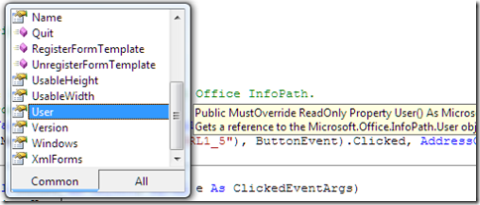
Displaying Programming Information in the Code Editor

Displaying Programming Information in the Object Browser
For this programming information to be visible in the Visual Studio Tools for Applications (VSTA) and Visual Studio development environments, you must copy the two .xml files from the InfoPath setup directory into the locations in the Global Assembly Cache (GAC) where each of the InfoPath assemblies are installed. To do that, you use the Command Prompt to copy the files as described in the following steps.
To copy the IntelliSense documentation files for the Microsoft.Office.InfoPath and Microsoft.Office.Interop.InfoPath.SemiTrust assemblies into the GAC:
- Open the Command Prompt.
- Execute each of the following commands, pressing Enter after each command:
cd \Program Files\Microsoft Office\Office12
copy Microsoft.Office.InfoPath.xml %windir%\Assembly\GAC_MSIL\Microsoft.Office.InfoPath\12.0.0.0__71e9bce111e9429c
copy Microsoft.Office.Interop.InfoPath.SemiTrust.xml %windir%\Assembly\GAC\Microsoft.Office.Interop.InfoPath.SemiTrust\11.0.0.0__71e9bce111e9429c
Note If you are running Windows Vista and using User Account Control, you must right-click the shortcut used to open the Command Prompt, and then click Run as administrator to successfully copy the .xml files into the GAC.
Mark Roberts
Programming Writer
Comments
Anonymous
March 05, 2007
PingBack from http://countryoffice.org/enabling-infopath-intellisense-documentation-in-vsta-and-visual-studio/Anonymous
April 11, 2007
The Microsoft Office InfoPath 2007 setup program installs two .xml files that are designed to display