'Not Found' screen shows up on the 'Overview' blade of a Azure website inside the Ibiza portal .
Off late, we have seen that there are many customers who very often face a 'Not Found' error when trying to access 'Overview' blade of their web app. As scary as it may seem to any user who is using the Azure portal to manage their production applications , the impact on the business thereafter is a nightmare to our customers . One such scenario is suppose customer has a Production app running and you want to make some important changes or wanted to check the monitoring charts for certain statistics but are faced with the 'Not Found' screen. The 'Not Found' screen looks like something below :
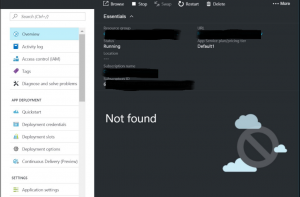
The above image shows the 'Not Found' image seen while trying to open the 'Overview' blade of an app service/web app. However, this error message might also be seen throughout various screens/blades inside the portal and the troubleshooting for all such issues is not always the same ..😉.
Although I will write about them in a separate article similar to as this one but covering many more similar scenarios and how to go about troubleshooting them.
First thing that users can look into whenever they see such errors is at the Network Trace . Try to capture a network trace(F12 trace) while reproducing the issue .Once users capture the trace, they should probably be looking out for an entry similar to the below and check for failed GetWebHostingPlan API call :
Identify the issue

In this case, user had migrated their App Service Plan from resource group (see HTTP response) to a new resource group and hence triggered the issue.
Now that we know what caused the issue , lets go ahead and try to get this mitigated !!
Users can mitigate the issue by moving their impacted App Service Plan back to the old resource group. Users can find this old Resource Group name from the HTTP response of the failed GetWebHostingPlan API call in the network trace.
If users run into issues like old resource group has been deleted , they can in that case reach out to Azure App services Technical Support Team along with Network trace, Ctrl+Alt+A output ( which users can collect if they press Ctrl+Alt+A from inside the portal ) and get this looked into and get a fix for the same .
Well that's about it for this time folks!! Hope this article comes into some help(In case if it does, please do not hesitate to put in your feedback in the comments section : 😊 .) while exploring Azure and run by similar issues.
Wish you a great Azure Experience!!