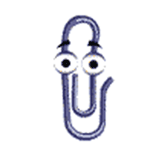Tip o’ the Week #256 – Clip Art clips off
Exactly 5 years after publishing the very first instalment (though it was internal only for a year before I started posting the tips on this blog) ,  Tip o’ the Week goes Old Skool: #256, or 28, the number of combinations possible from a single byte. If you want to join the retro-fun, Sir Clive is backing a new crowd-funded Speccy games console. Sinclair was a hero of the 1980s’ UK 8-bit computer market, before having to sell out to the-then un-betitled upstart Alan Sugar.
Tip o’ the Week goes Old Skool: #256, or 28, the number of combinations possible from a single byte. If you want to join the retro-fun, Sir Clive is backing a new crowd-funded Speccy games console. Sinclair was a hero of the 1980s’ UK 8-bit computer market, before having to sell out to the-then un-betitled upstart Alan Sugar.
Time moves on. The oft-mocked and much-maligned Clippy died, aged 10. Not enough people wanted to write letters any more, it seems.
Other things change, too – the very idea of Clip Art within Office apps, for one. Word 6 from the early 1990s had a handful of clip art images, but later versions of Office had full libraries of pictures and vector-image clip art. But Clip Art is going the way of the dodo…
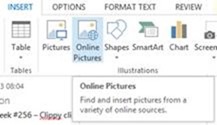
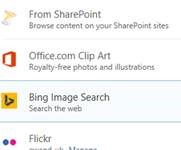 Microsoft announced recently that the Clip Art collection was being closed down, to be replaced by Bing Image searches.
Microsoft announced recently that the Clip Art collection was being closed down, to be replaced by Bing Image searches.
To insert Bing images into Word docs or Outlook emails, just go to the Insert tab and look under Online Pictures.

The Bing Image Search option shows pictures which are available for free use, licensed through an arrangement called Creative Commons – so you should be able to use them without charge, though do bear in mind that the license to re-use may have specific conditions – select the desired image and click on the link for more details.

So, let’s raise our hats to Clip Art – even if it’s sometimes pretty naff, with images that are out of date and a bit cheesy.
If you don’t like the Bing Image options, you can always select Pictures from your own PC, or add your own collections to the “Online Pictures” list – from online accounts such as OneDrive, Flickr or Facebook.