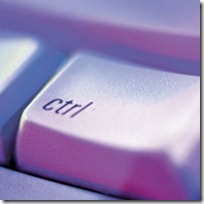Tip o’ the Week #10: Navigate Outlook with shortcuts
More Outlook tippery this week. Many of these may be familiar to the “Mouse? Mouse? We don’t need no stinking mouse!” keyboard fanatics – if you’re a shortcut junkie, think of this as a refresher.
Since we spend more time in Outlook than any other application (with the possible exception of the browser), it makes sense to familiarise yourself with some common shortcut keys to shave a few seconds off regularly performed activities.
There are literally hundreds of keyboard shortcuts in Outlook – see them all here.
A few samples:
- CTRL+1 – switches the current view to mail - the last mail folder that was viewed
- CTRL+2 – switched the current window’s view to Calendar
- CTRL+3 – ditto for Contacts
- CTRL+4 – ditto for Tasks
- CTRL+I – switches to the Inbox (ie. moves your mail view to the inbox folder)
- CTRL+N – creates a new item (of whatever type is appropriate in the current folder)
- CTRL+SHIFT+A – creates a new appointment (regardless of which folder you’re in)
- CTRL+SHIFT+M – creates a new message (regardless of folder)
- CTRL+E (or F3) – switches the focus to the “Search” box in the main view
- CTRL+SHIFT+G – opens the “flag for follow up” dialog on the current item
- SPACE and SHIFT-SPACE – moves the active email in the Reading Pane up and down
I think you get the idea… the view switching ones are brilliant – CTRL+2 to switch to your calendar and CTRL+1 to switch back to email – must save a few seconds over clicking on the Outlook bar on the left…
Technorati Tags: Productivity,Outlook,Shortcuts
Comments
- Anonymous
June 26, 2014
What’s the most-used application on your PC? Maybe it’s your web browser (IE, of course), but if you - Anonymous
June 26, 2014
What’s the most-used application on your PC? Maybe it’s your web browser (IE, of course), but if you