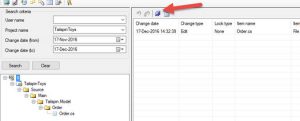How to Create a Report of Checked Out Files in TFS
TFS does not offer a report of checked out, or pending changes file list. The options to identify these files in a single view are either to use the TF.exe utility, or Attrice Sidekicks.
TF.exe Utility:
The TF.exe utility is run from a developers command prompt (Visual Studio is installed) and has several different switches to complete different options. This page describes the Status command to output the records for a collection https://www.visualstudio.com/en-us/docs/tfvc/status-command
An example from my lab to export all checked files is the following and will export to a text file.
tf status /collection:https://10.0.0.1:8080/tfs/defaultcollection /recursive /login:user,password > D:\_Scratch\checkedout.txt
you can narrow the scope on the command to a team project, or to a source folder.
If the end part of the command is removed, the output will be displayed to the command window as such:
Sidekicks:
The utility can be downloaded from https://www.attrice.info/cm/tfs/ and the status pane will show the checked out files for the entire team project collection.
Select the Save button and the list of files will be saved to a .csv file and this can be imported into a database, or other utility to create a report. This may be your best option to create a report.