Secrets of IE8
There are feature in IE8 (some of which are in older Internet Explorers as well) that have been around but never got the attention it deserved. I am going to go threw some of the futures that you may not know about below.
ctrl+Q: See a thumb nail view of all your Tabs 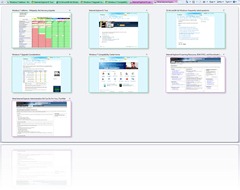 simply by hitting control Q on your keyboard (Ctrl+Q). Seeing how most people are visual this will allow you to work quicker and more efficient.
simply by hitting control Q on your keyboard (Ctrl+Q). Seeing how most people are visual this will allow you to work quicker and more efficient.
Click on the tab you want or press Control Q again to go back to the tab you were on.
Close the tabs by clicking on the “X” in the upper right hand corner.
Right click to see what other options you can do with the tab.
Full screen: IE8 comes with only a favorites bar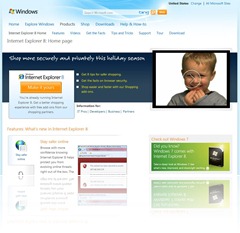 and an area for the tabs, however some people like to install different tool bars that may clutter the top of there browser. Hit the “F11” key on your keyboard to toggle the page in and out of full screen.
and an area for the tabs, however some people like to install different tool bars that may clutter the top of there browser. Hit the “F11” key on your keyboard to toggle the page in and out of full screen.
Move the mouse to the top of the screen to see the rest of the browser the scroll bar is till on the right.
Alt+Tab will move you through windows while Ctrl+Tab will move you through tabs.
Ctrl+W will close your tab while
Ctrl+T will open a new tab.
And of course you can use the above Ctrl+Q to see all your tabs.
.
Improved Zoom: With enhanced resolution and readability, Zoom allows for automatic 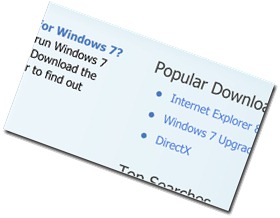 scaling of a page's content while maintaining the site's intended layout. You can read very large or very small pages more clearly without having to scroll back and forth.
scaling of a page's content while maintaining the site's intended layout. You can read very large or very small pages more clearly without having to scroll back and forth.
Press Ctrl+Mouse Role (if your mouse has this ability) to zoom in or out.
If your mouse does not do this Press Ctrl++ and Ctrl+- . (Control and Plus or control and Minus) With this feature and the last who will ever needs glasses anymore.
.
Tab Grouping: Ta![]() b Grouping makes it easier to stay organized while browsing multiple webpages. Tabs that are opened from other tabs now have the same visual representation, and you can save time by closing a set of related tabs as a group by simply right-clicking. You also can right-click on a tab to close tab groups, ungroup a single tab, clone a tab, re-open a previously closed tab, or even open a new tab all together.
b Grouping makes it easier to stay organized while browsing multiple webpages. Tabs that are opened from other tabs now have the same visual representation, and you can save time by closing a set of related tabs as a group by simply right-clicking. You also can right-click on a tab to close tab groups, ungroup a single tab, clone a tab, re-open a previously closed tab, or even open a new tab all together.
Home Tabs: In the morning when you open up your 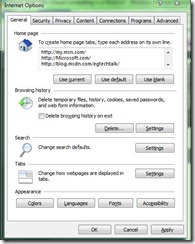 browser instead of opening up one tab with one Web site, open up as many as you want.
browser instead of opening up one tab with one Web site, open up as many as you want.
Go to the Tools->Internet Options and in the “Home Page” section type in the URL of each site you want to open in a separate tab on a separate line.
Visual search: Search smarter and find what you want quicker. Internet Explorer 8 ![]() combines your browsing history with detailed suggestions from your favorite search providers to give you more targeted search results. Let the Instant Search Box speed you along with image and text suggestions that appear as you type.
combines your browsing history with detailed suggestions from your favorite search providers to give you more targeted search results. Let the Instant Search Box speed you along with image and text suggestions that appear as you type.
Search is one of the most frequent and important things you do online. The new Internet Explorer 8 Search Box takes results to a whole new level by adding graphics and images to enrich your search.
.
Find: Searching for a keyword or phrase on a webpage is easier than ![]() ever. The Internet Explorer 8 Find on Page search feature highlights each instance of the keyword or phrase you're looking for quick and easy discovery on a text-heavy page
ever. The Internet Explorer 8 Find on Page search feature highlights each instance of the keyword or phrase you're looking for quick and easy discovery on a text-heavy page
The next thing you type after Ctrl+F will be what your searching for on that webpage.
Auto Crash Recovery: Website crashes are now isolated to individual ![]() tabs rather than entire browser windows, meaning when a site crashes on one tab, you don't lose the rest. Internet Explorer 8 will also automatically recover the lost tab once it has identified the problem.
tabs rather than entire browser windows, meaning when a site crashes on one tab, you don't lose the rest. Internet Explorer 8 will also automatically recover the lost tab once it has identified the problem.
You don’t have to restart the whole browser and resort all your tabs anymore, the single Tab that crashed will restore its self.
If this is not happening with your browser you many need to update to windows 7.
Suggeste d Sites: If you love that site, try this one. That's the idea behind Internet ![]() Explorer 8's new Suggested Sites feature. At your request, Internet Explorer 8 can use your browsing history to suggest other sites you may like or find useful. It's another way that Internet Explorer 8 helps you utilize the web to its full potential.
Explorer 8's new Suggested Sites feature. At your request, Internet Explorer 8 can use your browsing history to suggest other sites you may like or find useful. It's another way that Internet Explorer 8 helps you utilize the web to its full potential.
This is a simple WebSlice. Simply click to find out what other things may interest you you.
Smart Address Bar: Internet Explorer 8 helps you find where you ![]() want to go as you type the address of your desired website.
want to go as you type the address of your desired website.
By using Windows Search for faster performance and a richer return of information, the Smart Address Bar offers useful suggestions from your browsing history, favorites, and feeds.
Type single words into the Smart Address Bar, and they will be matched to simple domain names, making web surfing fast and efficient.
In Private Browsing: Stop worrying about your information being![]() stored on a Public computer. With industry-leading security features like InPrivate, you can browse and shop confidently using Internet Explorer 8, wherever you go on the web, knowing you have control over the protection of your personal information. Safety, trust, and reliability has always been IE’s number one concern.
stored on a Public computer. With industry-leading security features like InPrivate, you can browse and shop confidently using Internet Explorer 8, wherever you go on the web, knowing you have control over the protection of your personal information. Safety, trust, and reliability has always been IE’s number one concern.
Domain Highlighting: When you visit a site, its domain is highlighted in ![]() the Address Bar. This helps alert you to websites that are imposters of trusted sites, This will reduce the chance of compromising your personal information.
the Address Bar. This helps alert you to websites that are imposters of trusted sites, This will reduce the chance of compromising your personal information.
Take a look next time and make sure the site you want is the site you are on.
.
Screen Filter: With the new and improved SmartScreen Filter, anti-phishing tools ![]() screen threats from imposter websites seeking to acquire personal information such as user names, passwords, billing data, and more.
screen threats from imposter websites seeking to acquire personal information such as user names, passwords, billing data, and more.
SmartScreen also includes new anti-malware tools to help prevent spyware, adware, and other potentially dangerous software from infiltrating your computer system and monitoring your every move.
.
Cross Site Scripting Filter: Check out the command bar (picture) for all the different 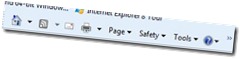 safety controls you have command over. Stay safer online and help protect yourself from malicious software running on compromised websites with the Cross Site Scripting Filter.
safety controls you have command over. Stay safer online and help protect yourself from malicious software running on compromised websites with the Cross Site Scripting Filter.
Compatibility View: Are some sites that you are going to looking ![]() weird, this is because the site you are visiting has not been updated in a while. Now you can easily display websites that were designed for older browsers. Simply press the Compatibility View button if you see display problems on a website like misaligned text, images, or text boxes
weird, this is because the site you are visiting has not been updated in a while. Now you can easily display websites that were designed for older browsers. Simply press the Compatibility View button if you see display problems on a website like misaligned text, images, or text boxes
*Most of this information can also be found on the IE8 tour at https://www.microsoft.com/windows/internet-explorer/tour/peace-of-mind.aspx