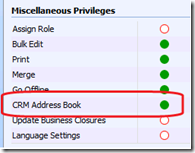Using the CRM Address Book in Outlook
Let’s say that most of your email communications happen between you and your clients. Wouldn’t it be nice if Outlook made it easier to find them?
Assuming, of course, that you have the CRM Client for Outlook plug-in installed, you can make some changes to the way Outlook looks for contacts. Rather than having Outlook first search your local Contact list, then your company’s address book (GAL), you can have Outlook first look at the CRM Address Book. Even if you have no network connectivity and have not selected a version of CRM that allows for full offline synchronization capability.
Here’s how. In Outlook, click the icon for your address book search.
You will probably see your normal search box for the Global Address Book. Click the drop-down box on the right and scroll down to find your CRM Address Book. This allows you to search within your CRM Address book.
To take things to the next level, you can make the CRM Address Book the default search. In the Address Book dialog box, click Tools –> Options.
The Addressing dialog box pops open, where you can select CRM Contacts as the first address list to show.
Here’s the result I got when searching for a CRM Contact for which I was NOT the record owner, and did not have the Contact synched to my Outlook contacts. Just for good measure, I unplugged my network cable before performing this search.
By the way, access to the CRM Address Book is a privilege controlled through your normal Security Roles. It’s on the Business Management tab.
Comments
Anonymous
June 03, 2009
PingBack from http://www.nhanlife.com/using-the-crm-address-book-in-outlook/24828/6210/Anonymous
June 03, 2009
Let’s say that most of your email communications happen between you and your clients. Wouldn’t it beAnonymous
June 15, 2009
Adding to an earlier post Using the CRM Address Book in Outlook Pt 1 , K|Dubya ( aka – Kevin WilliamsonAnonymous
August 26, 2013
Your CRM address book looks so nice...How do you get it to go in alphabetical order? Our address book names are all over the place and without order, even though I tell Outlook to do last name then first, also triewd vice versa and it still doesn't sort properly. Any suggestions? Thank you in advance.:)

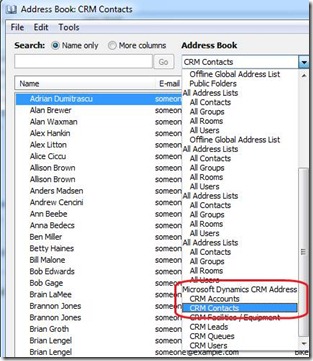
![clip_image002[5] clip_image002[5]](https://msdntnarchive.z22.web.core.windows.net/media/TNBlogsFS/BlogFileStorage/blogs_msdn/dynamicscrmonline/WindowsLiveWriter/UsingtheCRMAddressBookinOutlook_7CD0/clip_image002%5B5%5D_thumb.jpg)
![clip_image002[7] clip_image002[7]](https://msdntnarchive.z22.web.core.windows.net/media/TNBlogsFS/BlogFileStorage/blogs_msdn/dynamicscrmonline/WindowsLiveWriter/UsingtheCRMAddressBookinOutlook_7CD0/clip_image002%5B7%5D_thumb.jpg)
![clip_image002[9] clip_image002[9]](https://msdntnarchive.z22.web.core.windows.net/media/TNBlogsFS/BlogFileStorage/blogs_msdn/dynamicscrmonline/WindowsLiveWriter/UsingtheCRMAddressBookinOutlook_7CD0/clip_image002%5B9%5D_thumb.jpg)