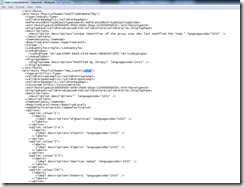Shortcut to add State/Province and Country Picklist Fields
One of the first configurations that many of our customers and partners employ when starting out with CRM is to add State/Province and Country picklist fields on the Lead, Account and Contact form to replace the out-of-the-box text fields for State/Province and Country.
To save you the time of adding each value, I’ve published the xml for these fields in Skydrive. There are three files, one for Country-full which includes every country, one for State/Province-full which includes every state and province, and one for State/Province-US which is only US state abbreviations. Here’s what to do after you download the files:
1. Export customizations for the Lead, Account and Contact. You could do these one at a time or all at once if you are comfortable with navigating through the xml. (Settings->Customizations->Export Customizations). Save one copy of the xml somewhere and label it as the original xml. Save another copy of the xml and label it new. The purpose is to have a backup in case you make a mistake.
2. Copy the xml from the documents you downloaded. Open your exported customization file (or files) and paste the xml where the attributes are listed. They’re sorted alphabetically so it’s helpful to insert them in that context. Example:
3. Save the xml file and import it. (Settings –> Customizations –> Import Customizations)
Comments
- Anonymous
April 07, 2010
The comment has been removed - Anonymous
May 25, 2010
The comment has been removed - Anonymous
June 07, 2010
The comment has been removed - Anonymous
July 21, 2010
The comment has been removed