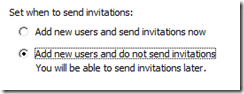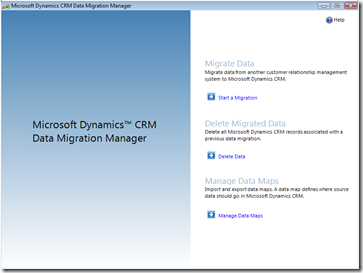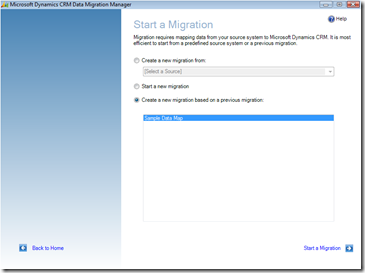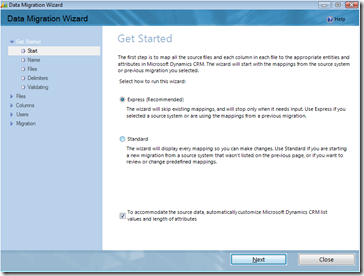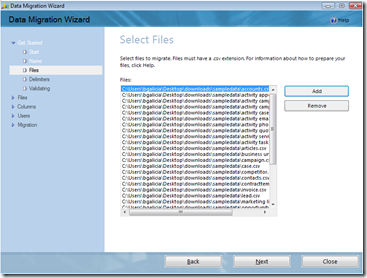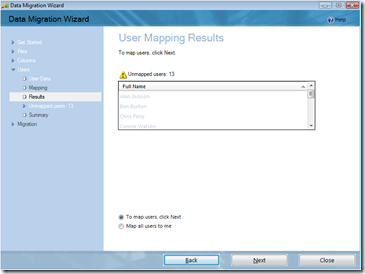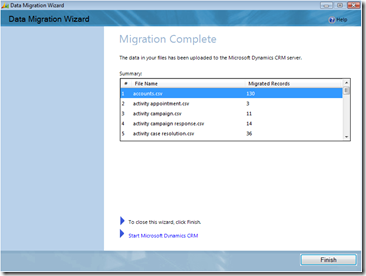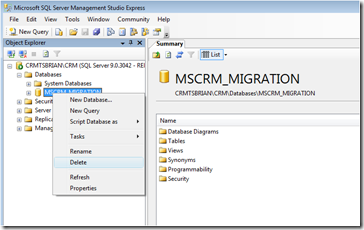Importing Sample Data into Microsoft Dynamics CRM Online
*Instructions are as-is and is intended to provide guidance to the process to importing sample data into CRM Online
Downloads:
Microsoft Dynamics CRM Online Data Migration Manager
Once installed, the Data Migration Manager can only be used against a single CRM Online instance. If you need to import data to multiple CRM Online instances, you need to uninstall and reinstall the data migration manager and delete the MSCRM_MIGRATION database in SQL.
Microsoft Dynamics CRM 4.0 Sample Data
This sample data was intended for CRM On-Premise environments. Errors will appear during the import but the core sample data will be imported (contacts, accounts, leads, …) if the applicable steps are followed.
Instructions:
1) Add the following sample users to your CRM Online org (Settings->Administration->Users)
*Use the exact firstname and lastname and enter a dummy e-mail address (add users by not sending an invitation)
2) Extract the sample data to a local folder on your desktop
3) Install the Data Migration Manager (you must have administrative rights on your machine to install the DMM). Once completed, sign-in with your Windows Live ID (WLID) that has administrative access to the applicable CRM Online instance.
4) Once signed-in select Manage Data Maps and select the “Sample Data Map” from the sample data you extracted.
5) Go back to home, select Start a Migration and use the option create a migration based on a previous migration and use “Sample Data Map”
6) Follow the wizard and use all the .csv files from the sample data you extracted.
7) If you don’t create the sample users up front (Step 1), you will be prompted to map users. You can either stop the migration or map all data to yourself.
8) Complete the remaining steps and once you complete the last step, you will see the Migration Complete page with the # of records that were imported.
NOTES:
*Deleting the MSCRM_MIGRATION database if you intend to uninstall and reinstall the DMM to run the process against another CRM Online instance
*If you don’t delete this database you may see this error when installing the DMM
Comments
Anonymous
October 31, 2008
PingBack from http://mstechnews.info/2008/10/importing-sample-data-into-microsoft-dynamics-crm-online/Anonymous
October 31, 2008
*Instructions are as-is and is intended to provide guidance to the process to importing sample data intoAnonymous
November 23, 2010
Why dont you just upload the altered data map and csv files?