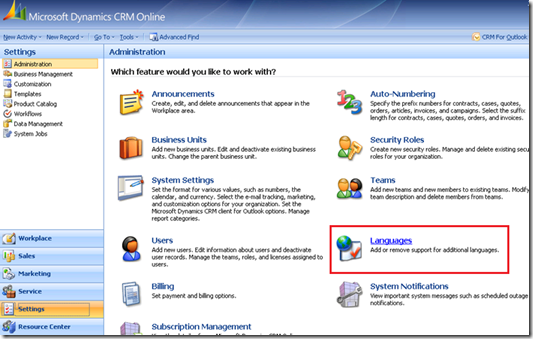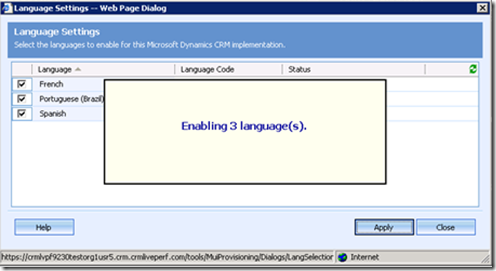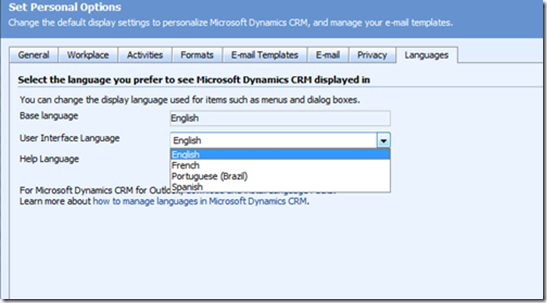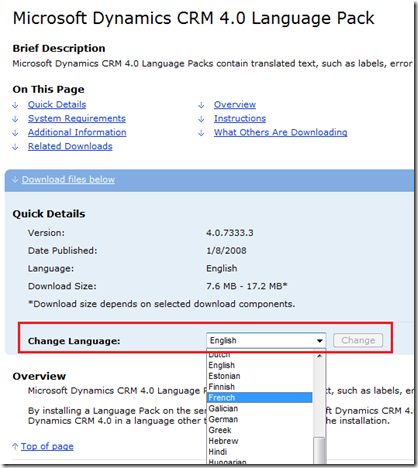¿Habla Español?
As you may have already read, the May 2010 Service Update for CRM Online introduced three new languages – Spanish, French, and Brazilian Portuguese. And, plans are in the works to offer our service in 41 languages and 32 markets.
But, this post is about enabling the three new languages. It’s easy to do. Just go to Settings > Administration > Languages.
In the subsequent dialog box, select the languages you want to enable.
Things to note:
The Language Settings dialog box will remain on top until the language(s) is provisioned. It may take a few minutes and the IE window may reflect a “Not Responding” message. Once provisioning is complete everything will return to normal.
There is a 5-minute timeout function. Provisioning two languages at once takes less than five minutes, but if you enable all three it will timeout. After the timeout you will notice that two of the three languages have been provisioned and you can proceed to enable the third.
Each enabled language will take up about 18MB of your available database space.
Your data is not translated. Only the application settings.
Certain application areas will remain in English:
- Help (Help Visor and Resource Center will show localized)
- Sign-in, Sign-up, Invitation Acceptance, and Activation
- Notifications
- Sample Data
- Entity Customization is actually not accessible if the User Interface Language is not set as the org’s base language (in R5, always English)
- Legal and Privacy
- Partner Team’s Components: WLID Authentication, Dynamics Online pages, etc.
- Outlook Client: Contact Import Wizard, Setup, Configuration, Diagnostics
Once your languages are installed, individual users can navigate to their Personal Options area to enable them.
Individual users can install the Language Packs for their CRM Online for Outlook Plug-in. First, make sure the CRM Online for Outlook plug-in is installed. Then, download the appropriate language pack.
Cheers!
KW