Auto-unsubscribe in CRM Online
In Microsoft Dynamics CRM there is a feature to automatically set the Do Not Email flag for a contact if the click on an Unsubscribe link in a CRM generated email. In order to enable this functionality, navigate to Settings > Administration > System Settings. Click on the Marketing tab and select Yes for the two options in the last section and indicate an unsubscribe template as shown below.
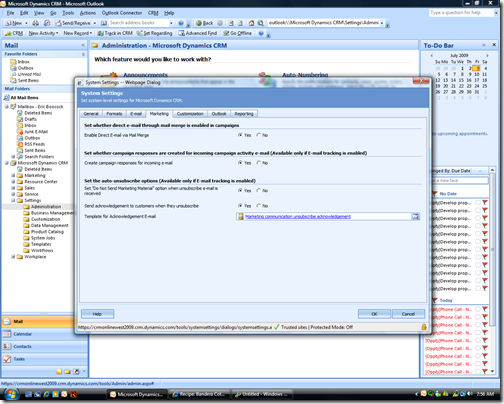
Recently I had a customer who informed me that this does not work in CRM Online. So I decided to test. In order to test this functionality I started a mail merge from a contact record in CRM.
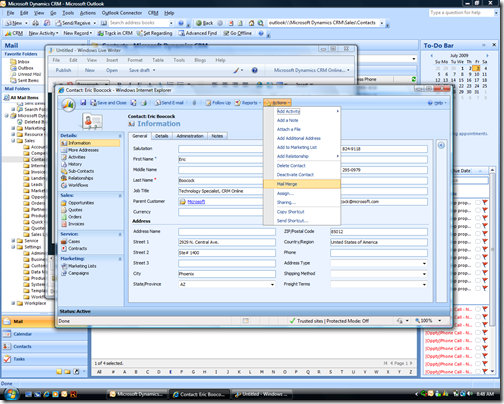
I merged to Email and selected and Organizational mail merge template.
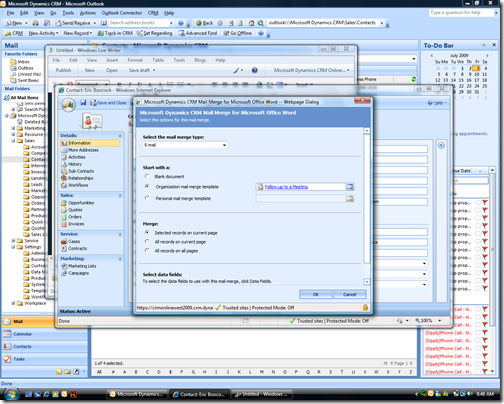
Start the Word mail merge process by confirming the recipients. Click OK.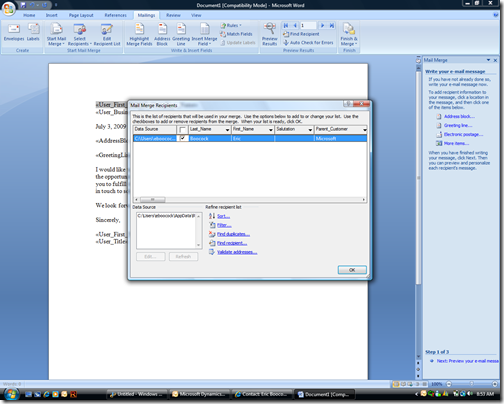
Click on Step 1 of 3 to Preview the merge. If you have multiple recipients you can scroll through them to confirm accuracy.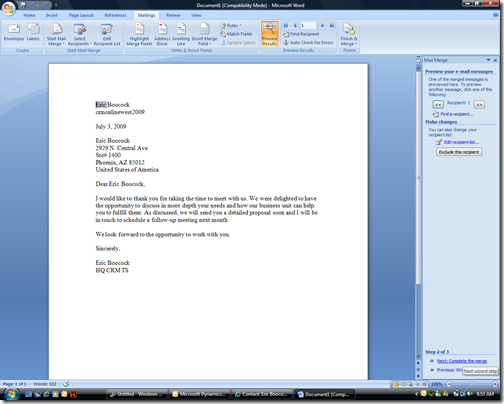
Click on Step 2 of 3 to Complete the merge and click on Electronic Mail. Add a subject line for the emails and click OK.
In the Create CRM activities dialog window, click on the second option to Create Microsoft Dynamics CRM activities and click on the checkbox to include an Unsubscribe link in the email.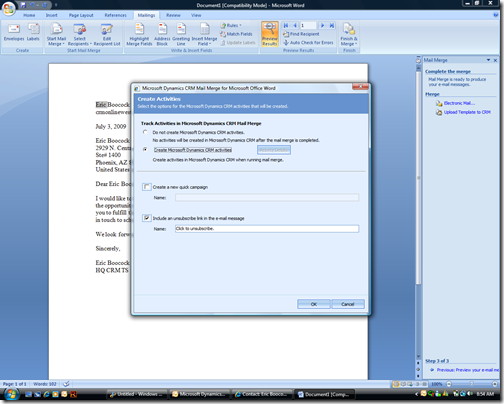
Click OK and complete the merge.
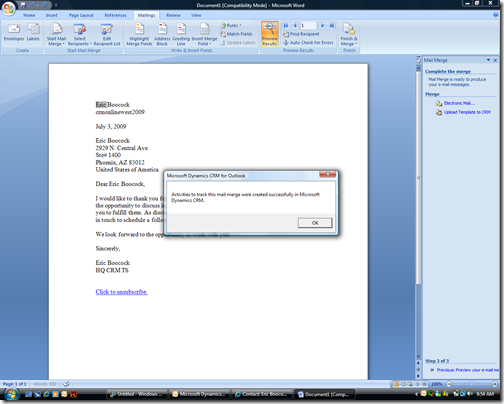
The resultant email is displayed below (note the fancy new O14 UI). I clicked on the unsubscribe link and the following email was created.
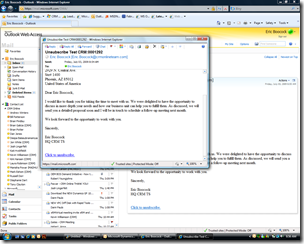
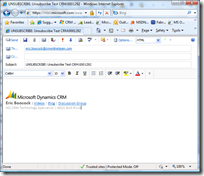
I sent the email and the received email was automatically tracked in CRM (since it was generated in CRM) under the contact record it was regarding.
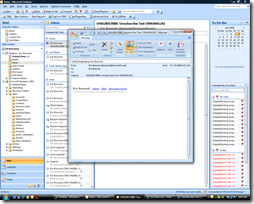

So since the unsubscribe email was received the Do Not Allow email flag should be set but as shown below is not.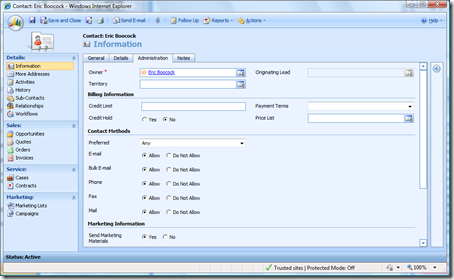
So to resolve this issue I created a simple workflow that runs when an Email is created and checks to see if the description contains “UNSUBSCRIBE”. If it does it will send the Unsubscribe acknowledgement email template to the contact and update the Email and Bulk Email flags to Do Not Allow.
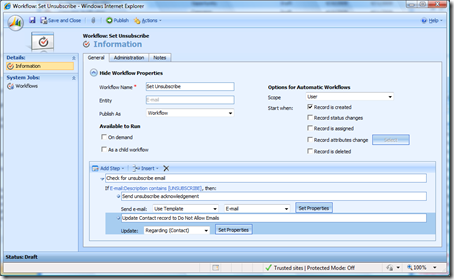
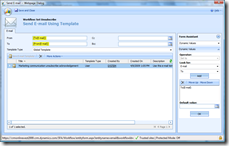
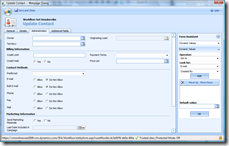
So I created another mail merge (and this time chose the Happy Birthday template) and clicked on the unsubscribe link.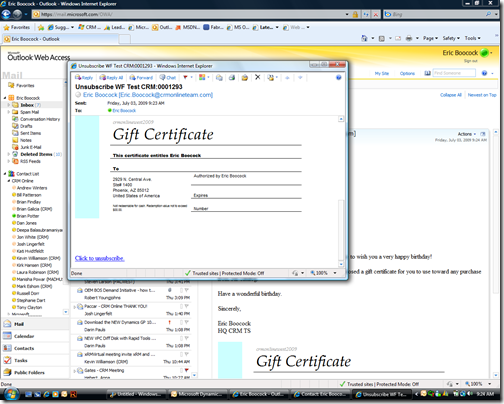
The response email was automatically tracked in CRM (again because it originated from CRM).
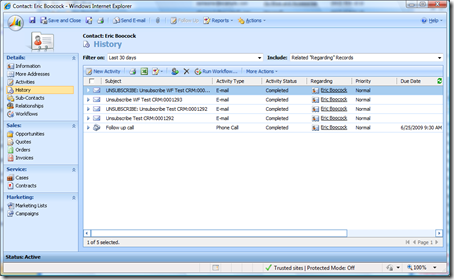
The workflow ran automatically and update the contact record to Do Not Allow Emails or Bulk Emails and sent the unsubscribe acknowledgement to the contact.
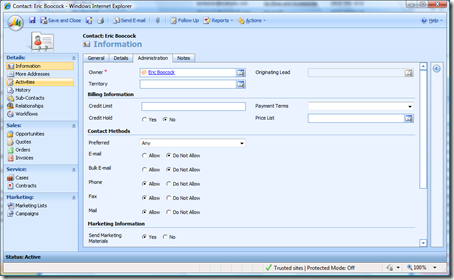
I have posted this workflow here so you can download and import into your CRM Online organization.
- Eric Boocock
Comments
Anonymous
December 01, 2010
Eric, I tried your workflow with my test leads and I found out that it updated all the leads that I sent using the Email mail-merge template. Any idea why it is doing so? Your response and help is much appreciated. Regards, Hemant cubeintelligence.com and have a few questionsAnonymous
February 27, 2011
This is not a good idea, we should resolve the issue rather than work around it. Microsoft should invistigate this issue and propose a solution. I do not love microsoft product any more.Anonymous
December 05, 2011
Today I have seen your blog for Unsubscribe the email. So once I have done all the step by step process mentioned in your blog. I have an sent a mail to my collogue and he replied back through click here link button. But the thing is the send marketing material is not yet updated . So can you people please help me to get an answer in thisAnonymous
April 24, 2013
The above solution works well, but i am facing another issue, on deselecting the option of unsubscribe from System setting itself, its still showing unsubcribe option in Mail merge wizard, any one have any solution please??Anonymous
April 01, 2014
Hi there, it is 2014 and in Microsoft Dynamics CRM 2013 online still have no solution! Is true that we are waiting for MS to connect MSDCRM instance to Office 365 - so there may be missing any synchronization between exchange and dynamics. I think it is very needed function to use MSDCRM for marketing...