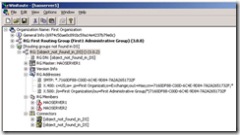Run your own Exchange Server Health Check.... Part 5
Routing
The first place to start for this section is definitely Winroute. Winroute is used to determine the link state routing information of a particular server. The tool connects to the link state port (TCP port 691) and extracts the link state information for the organisation. The information is a series of GUIDs that Winroute matches to objects in Active Directory, connectors, and bridgehead servers, and presents in a more readable format.
The most common issue that Winroute will highlight is the presence of bad objects in the 'Orginfo packet'. More often than not these bad objects will occur in organisations where a migration from Exchange 5.5 Server has taken place, particularly where connectors were not removed cleanly. The objects will appear in the 1st of the 3 panes in the Winroute report in a '[Routing groups not found in DS]' container - see the snapshot below.
There are two issues associated with [object_not_found_in_DS]; the first is the possibility that emails will be misrouted and the second is the size of the 'Orginfo packet'. If there are a large number of bad objects in an organisation with a complicated routing topology then the amount of routing information that is exchanged between servers can become quite significant. Clearing these bad objects may significantly reduce the amount of data being shared.
(* a quick tip is to copy the raw routing information from the bottom pane of the Winroute report into Notepad, save this file and look at the size of the text file produced. This is a quick and fairly accurate way of determining the size of your 'Orginfo packet'.
The resolution to this issue has been well documented. If you don't want to temporarily disable routing updates between all routing groups and\or shut down all your Exchange Servers then you can safely use Remonitor to clear the routing engine cache. This article; 'How to use the Remonitor tool to clear the cache for the routing engine in an Exchange Server 2003 organization or in an Exchange 2000 Server organization', explains the process in great detail and show what Winroute will display once you have completed the described steps.
Another issue to look out for is whether all servers are 'Connected to Master'. This shows whether the routing service has opened a connection to the master, including the master itself. A NO value indicates problems connecting with the routing service on port 691. In some cases, although against best practise, the Exchange front end servers sit in a DMZ where the link state port is not available. If your front end servers do not route messages then this is not a problem really. However if you are using front end servers to route messages the link state port must be available so that these servers are aware of any changes made to the routing topology.
The other issue I come across from time to time is the configuration of the SMTP connectors. I regularly see multiple connectors with the same cost separated because they are using a different local bridgehead and\or smarthost. In order to get more efficient use of the local and remote bridgeheads and 'true' load balancing across local and remote bridgeheads configure a single connector but with multiple local bridgeheads and multiple smarthosts. This is the recommended configuration.
..'Run your own Exchange Server Health Check.... Part 6 - Active Directory' to follow soon...
Comments
Anonymous
June 13, 2007
PingBack from http://joshmaher.wordpress.com/2007/06/13/exchange-2007-health-checks/Anonymous
June 18, 2007
PingBack from http://blogs.msdn.com/douggowans/archive/2007/06/06/run-your-own-exchange-server-health-check.aspx