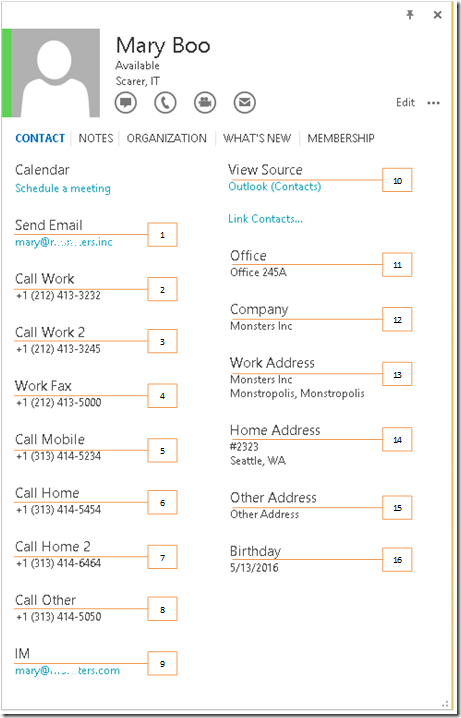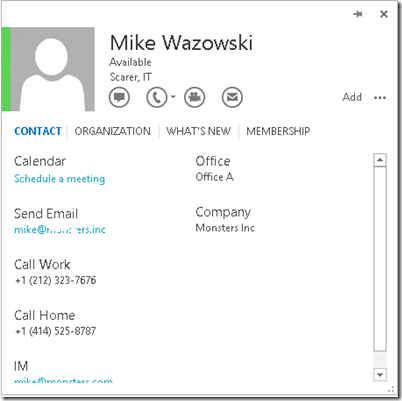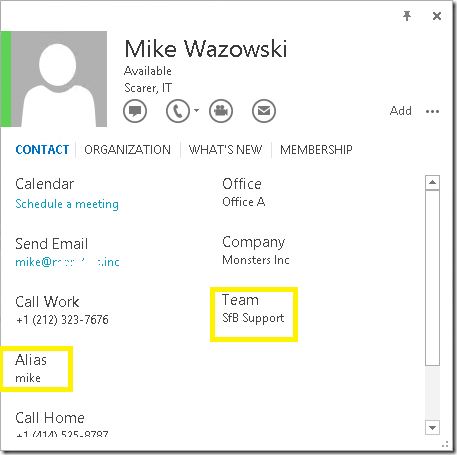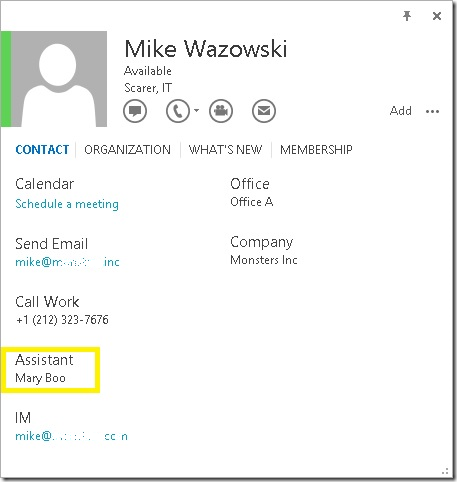Customize contact cards in Skype for Business
Do you want to customize your contact cards in Lync or Skype for Business environment? If yes, then this blog is for you.
I started to research on this requirement when one of my customer wanted to publish their Exchange Extension Attribute in the Skype for Business Contact Card. Many organizations use Exchange Extension Attributes to update their internal information like Employee ID, Cost Center etc. These are not default fields that is available in Skype for Business Contact Card. I know your first thought would be why can’t we use the ABSConfig tool for this. We will not be able to use ABSConfig tool to implement this change because ABSConfig is used to map Lync contact Fields with the AD attributes or to specify the AD attribute to be included or excluded in the Address Book files.
In this blog we are going to see how we can tweak the registry to achieve this.
First, Let’s see how does a fully populated contact card looks like:
We have 16 Fields in a Contact Card that can be modified:
Table-1:
Contact Card Field |
Value |
Email (email address) |
1 |
Work (work phone) |
2 |
Work2 (work phone 2) |
3 |
WorkFax (work fax) |
4 |
Mobile (mobile phone) |
5 |
Home (home phone) |
6 |
Home2 (home phone 2) |
7 |
Other (other phone) |
8 |
IM (IM address) |
9 |
Profile (profile) |
10 |
Office (office location) |
11 |
Company (company) |
12 |
WorkAdd (work address) |
13 |
HomeAdd (home address) |
14 |
OtherAdd (other address) |
15 |
Birthday (birthday) |
16 |
With Skype for Business and Outlook installed, we can customize the contact card via Registries. SfB shares contact card with MS Office. We can use the below registries to change the Labels (1-16) as shown in above screenshot and Values as per Table-2
Note: This will work only within the Internal Network since it requires AD access and Outlook Installed
Registry Information:
Backup your Registry before making any changes.
Skype for Business 2015:
[HKEY_CURRENT_USER\Software\Policies\Microsoft\Office\15.0\Common\ContactCard]
Skype for Business 2016:
[HKEY_CURRENT_USER\Software\Policies\Microsoft\Office\16.0\Common\ContactCard]
String : TurnOnContactTabLabelReplace#Value: “New Label” |
This Registry will replace the default label shown in above table-1. Example: If you want to change the label Birthday to Team, Change the # to 16 and Value to “Team” |
DWORD : TurnOnContactTabMAPIReplace#Value: The hexadecimal value as per Table-2 |
This Registry will replace the Value of the corresponding Label (#) via MAPI. Example: If you want to use extensionAttribute1, mention 802D001F |
String: TurnOnContactTabADReplace# Value : AD DS Attribute as per Table-2
|
This Registry will replace the Value of the corresponding Label (#) via AD. Example: If you want to use extensionAttribute1, mention ExtensionAttribute1 |
*Replace the # with an integer between 1 and 16, based on the values that are listed in Table 1.
Table-2:
AD DS Attribute |
MAPI value |
legacyExchangeDN |
3003001f |
info |
3004001f |
39fe001f |
|
displayNamePrintable |
39ff001f |
mailNickname |
3a00001f |
givenName |
3a06001f |
telephoneNumber |
3a08001f |
homePhone |
3a09001f |
Initials |
3a0a001f |
cn |
3a0f001f |
sn |
3a11001f |
company |
3a16001f |
title |
3a17001f |
department |
3a18001f |
physicalDeliveryOfficeName |
3a19001f |
Mobile |
3a1c001f |
displayName |
3a20001f |
pager |
3a21001f |
facsimileTelephoneNumber |
3a23001f |
co |
3a26001f |
l |
3a27001f |
st |
3a28001f |
streetAddress |
3a29001f |
postalCode |
3a2a001f |
telephoneAssistant |
3a2e001f |
msExchAssistantName |
3a30001f |
homePostalAddress |
3a5d001f |
homeMTA |
8007001f |
C |
8069001f |
street |
813a001f |
employeeNumber |
8c67001f |
personalPager |
8c68001f |
employeeType |
8c69001f |
personalTitle |
8c6b001f |
ExtensionAttribute1 |
802D001F |
ExtensionAttribute2 |
802E001F |
ExtensionAttribute3 |
802F001F |
ExtensionAttribute4 |
8030001F |
ExtensionAttribute5 |
8031001F |
ExtensionAttribute6 |
8032001F |
ExtensionAttribute7 |
8033001F |
ExtensionAttribute8 |
8034001F |
ExtensionAttribute9 |
8035001F |
ExtensionAttribute10 |
8036001F |
ExtensionAttribute11 |
8C57001F |
ExtensionAttribute12 |
8C58001F |
ExtensionAttribute13 |
8C59001F |
ExtensionAttribute14 |
8C60001F |
ExtensionAttribute15 |
8C61001F |
Let us walk through some scenarios:
The original Contact Card:
Scenario-1:
The scenario we want to implement is to add “Alias” and “Team” to our contact card. To do that we will replace the default fields as below:
New Label |
Default Contact Label |
AD Attribute |
MAPI Value |
Alias |
WorkFax (4) |
mailNickname |
3a00001f |
Team |
Birthday (16) |
extensionAttribute1 |
802D001F |
To do this, add below registries:
[HKEY_CURRENT_USER\SOFTWARE\Policies\Microsoft\Office\15.0\Common\contactcard]
"turnoncontacttablabelreplace4"="Alias"
"turnoncontacttabmapireplace4"=dword: 3a00001f
"turnoncontacttabadreplace4"=" mailNickname"
"turnoncontacttablabelreplace16"="Team"
"turnoncontacttabmapireplace16"=dword: 802D001F
"turnoncontacttabadreplace16"="extensionAttribute1"
Contact Card after scenario-1 Changes:
Scenario-2
Now let’s implement a scenario to add “Assistant” field to our Contact Card. To do this we will replace the fields as shown below:
New Label |
Default Contact Label |
AD Attribute |
MAPI Value |
Assistant |
Home Phone (6) |
msExchAssistantName |
3a30001f |
To do this, add below registries:
[HKEY_CURRENT_USER\SOFTWARE\Policies\Microsoft\Office\15.0\Common\contactcard]
"turnoncontacttablabelreplace4"="Assistant"
"turnoncontacttabmapireplace4"=dword: 3a30001f
"turnoncontacttabadreplace4"="msExchAssistantName"
Contact Card after Scenario-2 Changes:
Hope this was helpful!
Dilip Kumar P
Support Escalation Engineer – Microsoft
Comments
- Anonymous
May 18, 2016
Good one Dilip...! Very detailed :)- Anonymous
May 18, 2016
Thanks, Pragathi!-Dilip
- Anonymous
- Anonymous
May 19, 2016
This article helps us a lot. Thanks for providing such in-depth steps.- Anonymous
May 19, 2016
Thanks for the feedback, Heman!
- Anonymous
- Anonymous
May 20, 2016
Nice article Dilip :) everyone loves customizing their contact cards. This is a ready reckoner for them.- Anonymous
May 24, 2016
Thanks Sankhadeep!
- Anonymous
- Anonymous
May 24, 2016
Absolutely crisp and clear documentation for where and what to look for. Thanks Dilip :)- Anonymous
May 25, 2016
Thanks Ajay!
- Anonymous
- Anonymous
June 28, 2016
Hello, I tried this and it's not working. No matter what I give, it's not changing. another strange thing, I have skype for business 2016 installed, but there wasn't a key called 16 in the registry. There was a key 15 with contactcard key inside common. I added it there, and it didn't work. So I added a new key called 16 and the whole structure (common and then contact card) and then added the values there - that also didn't work.- Anonymous
October 20, 2016
Hi Ranjit!We are using registry entries to change the label of the Contact card. (You can see the default labels in Table-1)After you publish the registry entries, do you see the values with the default labels? If you do not see the value/ default label, then there is some issue with Address Book download/ value not syncing from AD.Please share some more details like, what was the registry values used and what do you see in the contact card. Ensure the attributes are updated in Active Directory.Hope this helps!-Dilip
- Anonymous
- Anonymous
September 07, 2016
Excellent blog Dilip.- Anonymous
October 20, 2016
Thanks Pratik!
- Anonymous
- Anonymous
October 20, 2016
Hi Dilip,This is amazing information and saved a lot of time for us. I have customized my Skype for Business Contact card but is there a way that the same can be done in for Outlook 2013 contact card under windows 10 because after doing the changes, I can see the Alias in Skype for Business card however the same is not visible in the Outlook contact cards.It will be very helpful.Regards- Anonymous
October 20, 2016
The comment has been removed
- Anonymous
- Anonymous
November 02, 2016
Nice Dilip, How to customize contact card for all users in Bulk?(We have users from Onsite and offshore)- Anonymous
January 31, 2017
Hi Vijay, you can push the registry entries via Group Policy.-Dilip
- Anonymous
- Anonymous
December 01, 2016
Dilip,Does this work with 0365 exchange and Skype 2016?- Anonymous
January 31, 2017
Hi James,Yes, this applies for O365 Exchange and Skype for Business.-Dilip
- Anonymous
- Anonymous
January 10, 2017
The comment has been removed- Anonymous
January 31, 2017
Hi Mark,Currently the Skype for Business client shows "External Network" in the contact card for Federated contacts. If I find any other ways to publish the Company information, will let you know.-Dilip
- Anonymous
- Anonymous
January 19, 2017
Monster Inc. Funny! :)Thank you! Very useful!.- Anonymous
January 31, 2017
Thanks Andrei! :)
- Anonymous