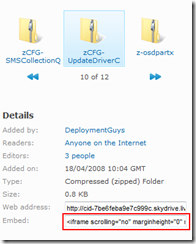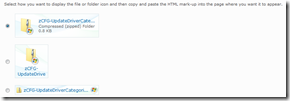Off Topic: Embedding Sky Drive Links
I have been asked a number of times now how we embed links to SkyDrive hosted files in our blogs. In this Off Topic post I'll cover how you can setup a SkyDrive folder and embed links as we do or send URLs to the files in emails. This would be great if ( when ! ;-) ) you have problems and want to post the MDT logs somewhere for review or have other files you want to share with people outside your company. SkyDrive gives you 5Gb of storage space for free - we hope this will keep the Deployment Guys going for the next few months!
I have broken the post into three main sections; however the whole process is very simple and took me about 10 mins the first time I did it, this includes setting up the SkyDrive. Now I can post a file and embed the link in 1-2 mins each time.
Setting Up a SkyDrive
To setup a SkyDrive you will need a Live ID, if you already have a hotmail account or Passport ID then you are good to go. If not then you need to create one. You can create these in a number of 'formats' using a generic email address such e.g ending in @live.com or using your own domain name; fred@contoso.com. To create your Live ID go to https://get.live.com/
Once you have your live ID go to the SkyDrive site, https://skydrive.live.com, and click on the Get Started button in the middle of the page.
You will be asked to sign in and then presented with your SkyDrive home page. From here you can create and manage folders.
Setting Security on your SkyDrive
Security on your SkyDrive is controlled by Live IDs and the 'All Internet Users' group.
You can grant access to folders you create to specific Live IDs or to the whole Internet - by default only you have access to the folders. For example in the Deployment Guys SkyDrive folder we have granted all Internet Users read access the the Deployment Guys folder. We have granted specific Live IDs full control of the folder. The advantage of granting individual Live IDs access is that they can use their Live IDs to sign in to their SkyDrives - they will then see a list of SkyDrives they have specifically been granted access to on their SkyDrive home page.
So when you setup your SkyDrive make sure you know who is going to be accessing it and what their Live ID is. Although you can modify the list later on to add or remove users or change users from Editor to Reader or vice versa.
Uploading and sharing a SkyDrive file
There are two ways to upload a file to SkyDrive;
1) Using the web interface
2) Using the file upload tool
I use the web interface to that's the one I'll cover here. Once you have created the folder you want to share now click on the add files link. If you know the full path of the file you want to add just type it here. If you don't then click the browse button. While the file is loading you get the chance to play a game. Why? Just what is the point - of the game or presenting it? I have no idea. Once the file has loaded you can share it out.
NOTE: Large files that are close to the maximum file size limit for skydrive may take a while to become available to everyone who may try to access it as the content is replicated around the backend servers - as some of you have found when accessing some of the video files. If you are going to make a big file available upload it some time before you publish the link. The bigger the file the longer you should wait before you publish.
There are two ways to share out files on your SkyDrive site.
1) Using an embedded link - this is how we do it in the blog
2) using a web address you can post into an email.
Find the file you have uploaded and click on it. To the left you will see a dialogue with two URLs listed. To get the effect we use in the blog copy the embedded one, circled below.
If you use the Embed button,  , instead you get to change how the embedded link will look.
, instead you get to change how the embedded link will look.
If you want to email a link to someone; either copy the Web Address or click the send link button above the file. This will attempt to open your default mail program - so you may get a security alert depending on which OS your are running and what security settings you have.
NOTE:
SkyDrive has an individual file limit of 50Mb - this is enough for most things. Richards Smiths videos only just fit though and that was after some re-work by him. So watch out how big you make those files. If you ZIP files you can always split the ZIPs into 50Mb chunks.
Some of the blog writing software have plugins to Insert a SkyDrive embedded link. I must confess I have had mixed success with these. My success rate is higher with just copying and pasting the link from the web page.
This post was contributed by Richard Trusson a Senior Consultant with Microsoft Services, UK.
Comments
Anonymous
January 01, 2003
The comment has been removedAnonymous
April 06, 2009
The comment has been removedAnonymous
May 08, 2009
Hi Rich and Andy, This also happened to me, I was trying to use Sky Drive for Podcasting and the link for file does not work any more, meaning it was a temporary link. I'm using the link directly to the file .mp3 or .waw for direct play in media player in a blog. Hope you can help. Thanks i.e.: before: http://ples0a.bay.livefilestore.com/y1pp5Qt7kJvNrpa9gkJI4ItqAG1aQeV4ZabXTy6H1JDPpO15PJvLtYcRjElYeYtpYn0CqUZjemgH2xYvVg7M9cmjQ/chico_vinicius_Record009.wav today: http://ples0a.bay.livefilestore.com/y1pK6g5IjZPdocaOhHODWIbdx_q2QKfHvrOUasR4Y0bwMBPIQmDIXvrKh887TJpwgp_GHuGazMFdauZCuYjYu-HlQ/chico_vinicius_Record009.wavAnonymous
May 14, 2009
yes it seems to change. i had about 30 MP3 files linked to skydrive and tried a week later and they are all broken. sigh. i have a link to the browse page. i think microsoft want you to go there so the pages will display ads. how rude. grin.Anonymous
October 26, 2009
Direct links to files on SkyDrive are temporary, and do change, but I've posted a solution to this problem. So it's easy to create permanent direct URLs (permalinks) to files on SkyDrive. In the example on my blog post, I use SkyDrive to stream video. Example:- http://www.timacheson.com/Blog/2009/oct/hosting_video_and_web_apps_on_skydrive More details (the latest comment, 26 Oct 2009):- http://www.timacheson.com/Blog/2009/oct/hosting_video_and_web_apps_on_skydrive#comment144Anonymous
September 10, 2012
Thanks for discussing topic about Embedding Sky Drive Links