The WBS menu is not available after installing WBS Modeler add-in for Visio
After installing the WBS Modeler add-in for Visio and creating a new diagram based on the WBS Modeler template the WBS Modeler menu should be available on the Visio menu as shown in Figure 1 below.
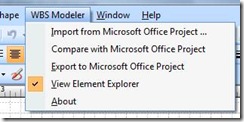
Figure 1
Issue
In some cases the WBS Modeler menu does not appear when opening or creating WBS Modeler based diagrams.
The most common cause for this behavior is the Visio installation is missing the required .NET Programmability Support component. .NET Programmability Support is required for the WBS Modeler add-in to operate.
Resolution
To install the required components you have two options:
Option 1 – Install the Office PIA redistributable
You will need to download and install the appropriate package based on the version of Microsoft Office and Microsoft Office Visio that you have installed:
Download and install the Office 2007 PIA package
Download and install the Office 2003 PIA package
After you have installed the appropriate package you will need to enable the WBS Modeler add-in. See the ‘Enable the WBS Modeler add-in’ section below.
Option 2 – Update your Visio installation
You can change the installed features for Visio by running setup and adding the .NET Programmability Support feature.
To install .NET Programmability Support you will need to go to Add/Remove Programs and go thru the ‘Change’ process for Visio 2007.
1. From the Start menu select Control Panel
2. In Control Panel choose Add/Remove Programs (Windows XP) or Programs and Features (Windows Vista).
3. Select Microsoft Office Visio in the programs list and click on the Change button.
4. After the setup starts select the Add or Remove Features option and click the Continue button.
5. In the Installation Options list, expand Microsoft Office Visio to find the .NET Programmability Support feature. Choose the ‘Run from my computer’ option for this feature.
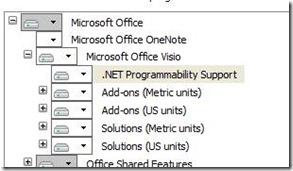
6. Click the Continue button to complete the setup changes.
After you have installed this feature you will need to enable the WBS Modeler add-in. See the ‘Enable the WBS Modeler add-in’ section below.
Enable the WBS Modeler add-in
1. Start Visio.
2. Click on the Tools menu and select Trust Center.
3. In the Trust Center dialog click on the Add-Ins tab in the column on the left side.
4. On the Add-Ins tab click on the Go button at the bottom to manage the list of COM Add-ins.

5. In the list of installed COM Add-ins check ‘WBSModeller.Connect’ and click on the OK button.

If you get an error after you click the OK button you may need to reinstall the WBS Modeler add-in. Based on the installation options you may need administrator rights on the machine.
6. Close Visio and restart Visio.
You should now see the WBS Modeler menu when you create or open a WBS Modeler based diagram.
Comments
- Anonymous
February 23, 2009
PingBack from http://www.clickandsolve.com/?p=13225 - Anonymous
February 13, 2011
I am still have this problem not done. Anybody can help me this way? I am really need this WBS Modeler to be worked. I did everything like above article sad, but nothing happened. Wbs Modeler menu is not available. - Anonymous
June 14, 2011
Excellent instructions! Option 2 provided the solution I was looking for and the instructions were spot-on. Thanks! - Anonymous
November 23, 2012
Hey Chris - great article. I seem to be having this issue with Visio 2010 Premium on Win7 (x64). I am nearly certain I had this install working fine the other day - but have since also installed the Visio addin: Swimlane Timeline - so not sure if that has mucked things up. Do you have an updated version of this article for folks that might be having this problem with v2010 on x64?