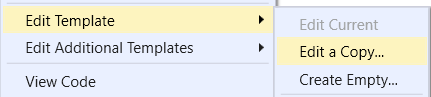XAML tools in Visual Studio 2015
Visual Studio is the best editor forever. So, it’s very hard to implement something new that can excite me but developers of Visual Studio 2015 made it and today I want to talk about several features related to XAML editor.
The first feature there is “peek window”. The feature can be used not just in XAML editor but in case of XAML it’s really valuable because it allows to do a lot of things that were not possible before. This feature allows to inject “dependent code” windows directly to my current window.
Thanks to that I can easily check styles even in generic.xaml, review definitions of controls, modify event handlers etc. And in order to do it I should not close my primary window.
You can call “peek window” using context menu or you can find this window using some features of Visual Studio 2015. For example, Visual Studio 2015 contains updated template editor. If you want to create a new template for any control you can use context menu and select Edit Template->Edit a Copy
If you use Application resources or Resource Dictionary, Visual Studio redirects you to the appropriate file. But in case if Visual Studio 2015 you continue to work with new template using the same window, editing the template in the designer and checking and modifying code using “peek window”.
Visual Studio 2015 applies color border to the visual editor in template editor mode.
One more feature in XAML editor is its ability to add named regions in XAML code like in C#. You can use the following syntaxes in order to create a marked region inside your XAML
As in C# you can collapse it:
You can use this feature in many ways: mark the existing code for some reason or create some templates for future work.
I showed three new features in XAML editor: peek window, updated template editor and marked XAML blocks. Let’s use these features to make coding more smoothly.