Microsoft CRM 3.0 Outgoing SMTP Configuration Wizard + CrmDiagToolTurbo Update
Hi all,
I know we have a quite “good” amount of SMTP Configuration issue related cases these days.
The following KB is really good and we use it quite often to setup the CRM Outgoing SMTP Configuration.
939402 How to configure the outgoing e-mail functionality in Microsoft Dynamics CRM 3.0
https://support.microsoft.com/default.aspx?scid=kb;EN-US;939402
(See also: https://blogs.msdn.com/crm/archive/2006/07/12/663416.aspx)
I thought It could be a interesting to simplify the usage of this article with a small app.
1°) MSCRM30OutgoingEmailConfigWizard
This is a tool you can run on CRM, the feature will:
- Detect if you are currently using the Local or Remote SMTP Stack for Outgoing Email (SMTP* Reg Values detected or not)
- Propose you to configure the Remote stack like described in the KB by using a simplified FORM.
The form looks like this:
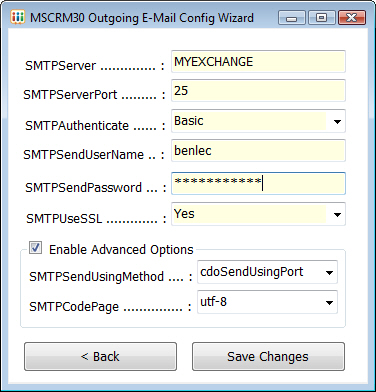
- Once you are done, you can Save the Changes, the Wizard will prompt you if you wish to restart W3SVC Service in order to make the change effective.
The advantage of this is that It prevent the user to mistype the parameters, there is a FORM validation which tells you if you entered the information correctly or not.
Plus it Enable/Disable the fields on the Form depending on the Authentication you select.
Another aspect is about the Password used for BASIC Authentication, I’ve seen customer who forgot to encrypt the password using the tool we provide:
Microsoft.Crm.Tools.EncryptPwd.exe
Therefore, when you type the password in the appropriate field here, you don’t need to bother of the encryption, the Tool will use the Microsoft.Crm.Tools.EncryptPwd.exe tool, encrypt the password for you and flush the result in the registry once you click [Save Changes].
NB: I’ve separated the two last options which are disabled by default (SMTPSendUsingMethod and SMTPCodePage) because they are not use very often….
2°) CrmDiagToolTurbo
CrmDiagTool needed an extra feature in order to be used efficiently with tool N°1°), because when you set up the Authentication method to be used by CRM you need to set it up accordingly with the Authentication method accepted by your Exchange SMTP Server.
Before using tool N°1) you are supposed to verify this here (see KB for details)
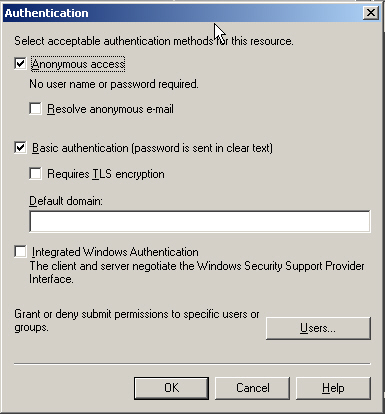
So I’ve added an extra information within CRMRTRDiagOutput Report :
+ Exchange Server [Default Virtual SMTP Server] Settings (from AD)
SMTP Server FQDN [msExchSmtpFullyQualifiedDomainName]: sbsdc.Adventurework.local
Active Directory Configuration Path [distinguishedName]: CN=1,CN=SMTP,CN=Protocols,CN=SBSDC,CN=Servers,CN=first administrative group,CN=Administrative Groups,CN=ADVENTUREWORK,CN=Microsoft Exchange,CN=Services,CN=Configuration,DC=Adventurework,DC=local
General Tab \ IP Address [msExchServerBindings]: 65.53.171.74:25:
Access Tab \ Authentication [msExchAuthenticationFlags]: You are using the Basic and Integrated Windows Authentication Method(s)
Therefore if you have this report and CRM report you can know if customer setup the SMTP Registry Values correctly…….
I hope this can simplify your life :-)
NOTE that MSCRM30OutgoingEmailConfigWizard has been built with VS2005, thus require .Net Framework 2.0 to run….
DOWNLOAD both tools HERE >
Microsoft CRM Support Tools Download Page
Cheers
Benjamin