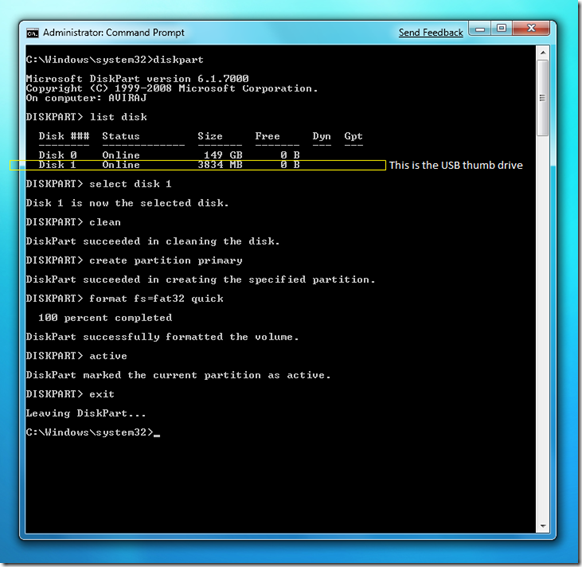Installing Windows 7 using usb thumb drive
Hi everyone,
Those days gone when we used to carry floppy disks to copy small documents, text files here and there. Now, we prefer USB thumb drives or pen drives for copying documents, multimedia files. Over the last few years USB drives have been quite cheap to buy. And these days when we have operating system size grown into GBs we have to burn the DVD disc every time we want to install the OS. But using USB thumb drive we install Windows 7 without wasting any DVD disc. Many of us who try different builds and format the machine often; for such users installing from USB drive is peace of mind. No need to burn the DVD every time. Also, the netbooks are getting very common for eg. Asus Eee PC. As netbooks don’t have built-in DVD drive, installing from USB drive is the most convenient option than hunting for USB Optical drive.
So, what do we need to install the Windows 7 from USB drive ? A USB thumb drive with capacity 4 GB or more and of course Windows 7 DVD media. Right now we have Windows 7 Beta build 7000 having total DVD media sizing just over 2.4 GB.
Let’s start by pluggin the 4 GB USB thumb drive.
Open the elevated command prompt with administrator privileges and type the following commands.
C :\Windows\system32>diskpart
Microsoft DiskPart version 6.1.7000
Copyright (C) 1999-2008 Microsoft Corporation.
On computer: AVIRAJ
DISKPART> list disk
Disk ### Status Size Free Dyn Gpt
-------- ------------- ------- ------- --- ---
Disk 0 Online 149 GB 0 B
Disk 1 Online 3834 MB 0 B
DISKPART> select disk 1
Disk 1 is now the selected disk.
DISKPART> clean
DiskPart succeeded in cleaning the disk.
DISKPART> create partition primary
DiskPart succeeded in creating the specified partition.
DISKPART> format fs=fat32 quick
100 percent completed
DiskPart successfully formatted the volume.
DISKPART> active
DiskPart marked the current partition as active.
DISKPART> exit
Leaving DiskPart...
C:\Windows\system32>exit
Now, just copy the files located on Windows 7 DVD Media.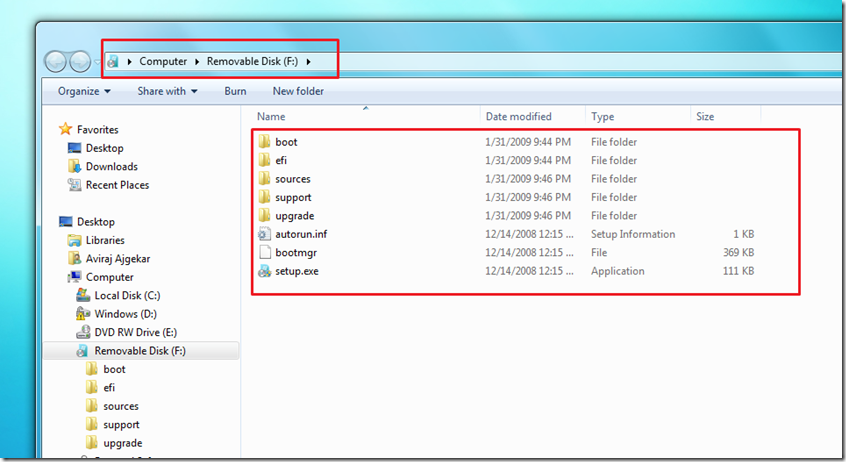
Make sure in the BIOS you have selected USB Boot option. Otherwise you won’t be able to boot from the USB thumb drive.
Next step, plug in the USB thumb drive into the notebook or netbook, where you want to install Windows 7. It will boot from the USB thumb drive. Installing from USB drive improves installation time vs installing from DVD Media as optical media is lower that USB.
Using this same USB thumb drive you can install Windows 7 on any computer that supports booting from USB. And now on you won’t be wasting the DVD disc for burning any new build of Windows 7. Just replace the media files on the USB thumb drive and install the OS. :)
Enjoy
Comments
Anonymous
January 01, 2003
Same response like my previous, I am not sure about offcial supported way of installing Windows XP from USB Drives, but there are several guides available on different sites that helps you install Windows XP from USB Drives.Anonymous
January 01, 2003
Hi, after i install windows 7 through USB how can i bring the USB to its original state ? thanxAnonymous
January 01, 2003
I am not sure about offcial supported way of installing Windows XP from USB Drives, but there are several guides available on different sites that helps you install Windows XP from USB Drives.Anonymous
January 01, 2003
PingBack from http://www.techdreams.org/microsoft/how-to-install-windows-7-using-usbmemory-stick/1309-20090208Anonymous
January 01, 2003
Hello Pratik, Try this utility to create bootable USB stick http://wudt.codeplex.com/Anonymous
January 01, 2003
This has saved lot of time for everyone.Anonymous
January 01, 2003
@alittlegeek Thanks much for the feedback. Readers will definitely read the comments and hopefully it will be useful for them.Anonymous
January 01, 2003
Hello Jawad, Thanks for the feedback. In case you are creating the USB on Windows 7 machine, you do not need to run bootsect command. In the diskpart I have run the "active" command, which will make sure that the USB has active partition that will boot the WinPE using BOOTMGR. In case you need to create bootable USB Device then I would recommend using "Windows 7 USB/DVD Download Tool." It is available to download from store.microsoft.com/.../ISO-Tool and works well on Windows XP.Anonymous
January 01, 2003
@Steven Thanks steven. This supports both 32-bit and 64-bit. The only thing is you need to create 2 folders and for each platform copy those files on the root folder i.e. X: where X=drive letter.Anonymous
June 14, 2009
my internet is fail thats why im install windowsXPfor usb.Anonymous
June 22, 2009
while i was updating on the last stage i got the blue screen of death!!! why?Anonymous
July 14, 2009
Just boot in windows, open explorer, right click on USB drive and format.Anonymous
August 12, 2009
Hey Man, You saved my life as my DVD drive failed to detect bootable media. Thanx a ton. Mayur Tendulkar | Microsoft Student PartnerAnonymous
August 22, 2009
AWESOME tutorial man. ThankyouAnonymous
November 02, 2009
Worked perfectly. I used an 8Gig SD card for my Asus EEEPC 1005HA... its running awesomly! Thanks for the tutorial.Anonymous
November 12, 2009
The comment has been removedAnonymous
November 14, 2009
Good article. Can we add to it to make both 32-bit and 64-bit edition available on, say, an 8GB Thumb Drive?Anonymous
December 02, 2009
The comment has been removedAnonymous
January 23, 2010
Hi , in my case I use an USB disk with existing data. so I can't format. And it is already NTFS. So just copy the files (use 7zip to open directly the .iso) to the root of the disk. and then, with X: as the USB disk CDAnonymous
January 29, 2010
Thanks man, it works great. I copied the win7 installer to a microSD and I totally rocks. I had some trouble with the ntfs formatting of the microSD (USB connected), but found some info about it in other sites. Now I am playing with win 7 in a machine with no DVD-Rom, he.Anonymous
February 17, 2010
Hello, Custom install or upgrade saves your old windows files....in a file on you c: called windows.old If its there, chances are you can still recover some of your data, otherwise you'll need to get a data recovery software and an extra drive and probably some cables depending on how savvy you are. Cheers.Anonymous
April 21, 2010
The comment has been removedAnonymous
August 18, 2010
The comment has been removedAnonymous
September 30, 2010
Well a nice post with simple guidelines, but you can make this more easily by using a tool called WinSetupUSB, you can visit www.alittlegeek.com/how-to-make-multiboot-usb-with-windows-7-xp-livexp-and-linux for more detail and full walkabout and video guideline. This article also describe how to make windows seven/xp and live xp multiboot usb disk.Anonymous
October 12, 2010
my usb drive is not getting detected in diskpart ... when i enter list diskAnonymous
November 30, 2010
I like your post, but i have 2 questions. 1st : what if we have windows xp installed, and we want to create windows 7 usb installtion drive. BCoz diskpart--->list disk wont detect removable drives in XP. 2nd : you missed to make the usb drive bootable. e.g bootsect.exe nt/60 (drive letter of usb disk) Please replyAnonymous
February 13, 2011
Thank you very much, keep up the good workAnonymous
September 13, 2011
Aviraj, Thanks for the nice reference for loading os from usb. do you know how to install image.wim from usb drive.Anonymous
October 05, 2011
Hello Sir, my name pratik i wanna use my pendrive as bootable device & i wanna install windows 7 using by my pendrive. i using ur tips step by step but my pendrive is not display in list disk. but my pendrive is detect in windows ok. so how can i do this plz sit rply me.Anonymous
October 18, 2011
The comment has been removedAnonymous
March 02, 2012
Thanks this is goodAnonymous
March 19, 2012
hi sir!! i tried doing it but the problem is it cannot be detected by my computer.. i tried it on the other computer and it didnt work also. pls help me.. thanks.. just send it to my email.. jhotypelayo19@yahoo.comAnonymous
March 28, 2012
Wow man, this is awesome. In matter of minutes your USB Drive can be prepped and be ready without a single hassel. Worked very easy and eliminates the problem on this link www.withinwindows.com/.../use-the-windows-7-usbdvd-download-tool-with-custom-isosAnonymous
June 04, 2012
thanks, it is working. now can you tell me how to install an application(like MS Office 2007) with Installation of Windows 7 using usb drive. i am trying to it but it is not working. rnkprmntwin@yahoo.comAnonymous
October 10, 2012
The comment has been removedAnonymous
February 11, 2013
what if the comp does not show a thumb drive on the BIOS menu?Anonymous
March 27, 2013
After bumbling around with a miriad of instructions ... I was HAPPY to find these. Clear, easy to follow, and best of all they work!