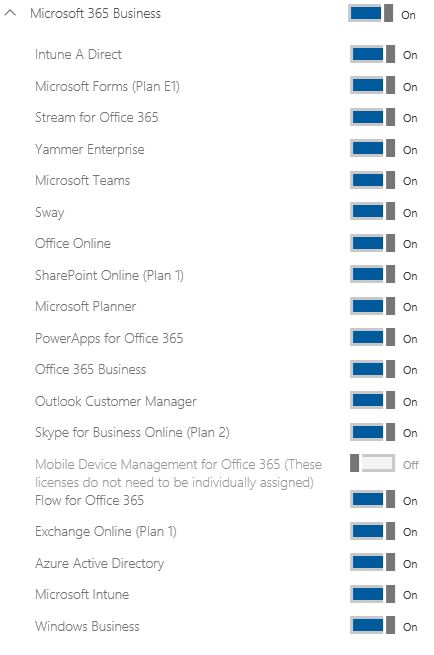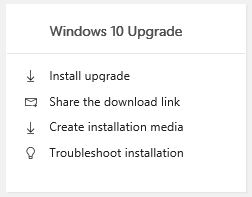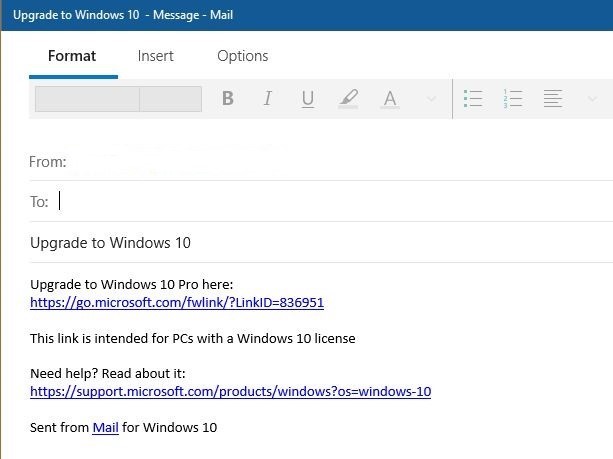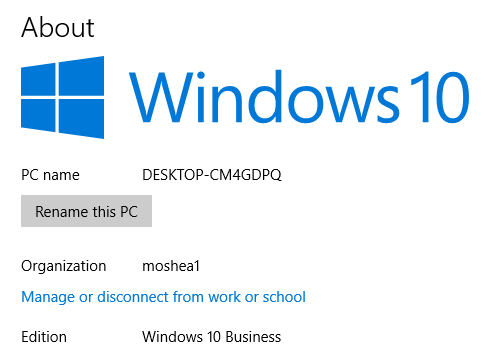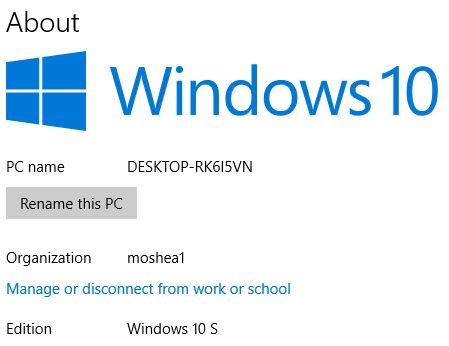Microsoft 365 Business Part 1 - Windows 10 Business
As I'm currently preparing some session content for Ignite 2017, I thought I would share some of the pieces I'll be going through, starting with Windows 10 Business. This raises the question - what is Windows 10 Business, is it another Windows SKU? Rather than think of it as another SKU, the best way to think about it is that it's Windows 10 Pro when it's being managed by Microsoft 365 Business. If that's not clear, think of it as Windows 10 Pro, plus the cloud based management capabilities that Azure Active Directory and Intune provide, including the choice of MAM or MDM based management options. You get to take advantage of MDM auto-enrolment, Windows Autopilot and other capabilities on offer when you start combining these technologies.
At the bottom of the graphic above you'll see Windows Business listed. What you need to understand here is that this is an upgrade license for PCs that have licensed Windows Pro editions of Windows 7/Windows 8/Windows 8.1 that they haven't upgraded already. If you had to sit on the sidelines during the Windows 10 upgrade offer and miss out, this is a way of getting the Windows Pro based devices up to date, assuming you didn't upgrade due to hardware and software compatibility issues that haven't been resolved.
The online activation via the users Azure Active Directory details is something that also needs to be taken into account. There are no product keys provided for this upgrade, which means the target PC is one that needs to be Azure Active Directory Joined as opposed to traditional on-premises deployment with Windows Server's Active Directory Domain Services.
From the Microsoft 365 Admin Center you have the links above,
Install upgrade - this takes you to the Download Windows 10 page - https://www.microsoft.com/en-au/software-download/windows10
Share the download link
This creates an email message with the following text...
Create installation media - this also takes you to the Download Windows 10 page - https://www.microsoft.com/en-au/software-download/windows10
Troubleshoot installation - as per the link name, this takes you out to Windows 10 Help.
How do you tell if you running Windows 10 Business? Settings -> System -> About will show you the following.
As a comparison, here's what it looks like after I enrol a Windows 10 S device in the same tenant, via the same process.
As you can see, because it's not the Windows 10 Pro SKU, it doesn't show as Windows 10 Business. I thought I'd throw this in as an introduction to what the Windows 10 Business inclusion isn't - it's not a Windows 10 Home or Windows 10 S path to Windows 10 Pro, only the older versions of Windows Pro mentioned earlier in the post. One of the topics I'll cover in an upcoming post is Upgrade Readiness Solution in OMS, which can help to identify potential issues that previous operating systems and installed applications might have during or after the upgrade process.