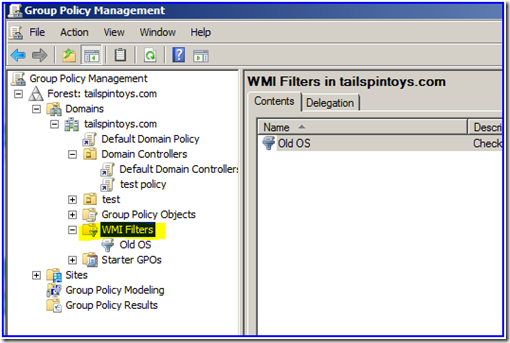Fun with WMI Filters in Group Policy
Hi, Ned here again. You may remember Mike Stephens writing about importing and exporting WMI filters back in May. A common follow up question we got from that blog post was: “Hey cool. So, uh, what are WMI filters again?”
Group Policy WMI filters were introduced with Windows XP, and are supported in Windows Server 2003, Windows Vista, and Windows Server 2008. They are not supported in Windows 2000, so if you have an all-2000 environment you’re out of luck (10 years is a long time to go without upgrading :-P).
For those still with us…
You can use WMI filters to add a decision on when to apply a given group policy. This can be very useful when users or computers are located in a relatively flat structure instead of specific OU’s, for example. Filters can also help when you need to apply certain policies based on server roles, operating system version, network configuration, or other criteria. Windows evaluates these filters in the following order of overall Group Policy Processing:
- Policies in hierarchy are located.
- WMI Filters are checked.
- Security settings are checked.
- Finally, once everything has ‘passed’, a policy is applied.
So we find all the policies that exist in the user/computer’s Local, Site, Domain, and OU hierarchy. Then we determine if the WMI filter evaluates as TRUE. Then we verify that the user/computer has Read and Apply Group permissions for the GPO. This means that WMI filters are still less efficient than hierarchical linking, but can definitely use filters to make decisions in a non-hierarchical Active Directory design.
You configure WMI filters using the WMI Filters node in GPMC.MSC.
Figure 1 – GPMC WMI Filters Node
Then you can create, delete or edit a filter.
Figure 2 – WMI Filter Editor
Then you can link the WMI filter to any GPO you like (or more than one GPO), like below:
Figure 3 – GPMC Filter Dropdown
So in this case, I created a filter (you will see more on this below) that allows a GPO to apply to operating systems earlier than Windows Vista. I linked the WMI filter to a GPO that is applied to Windows Server 2008 computers – so the GPO shouldn’t apply. If I force Group Policy processing using GPUPDATE /FORCE then run GPRESULT /R, I see: 
Figure 4 – GPRESULT output
Slick!
WMI filters use a language called WQL, which will be very familiar to anyone that has ever written a SQL query. The nice thing about learning WMI queries is that it forces you to learn more about the extremely powerful WMI system as a whole and its massive repository of data within it. WMI works within a construct of Namespaces and Classes. 99% of every WQL query will operate in the CIMV2 namespace, like all of the examples below.
So let’s look at some syntax examples:
Only for certain operating systems
It is common to want Group Policy objects to apply to a computer using a specific operating system or service pack installed. Here are some examples that cover a few bases:
SELECT Version FROM Win32_OperatingSystem WHERE Version < "6"
The above WQL query returns true for any operating systems older than Vista (so Windows XP and Windows Server 2003).
SELECT Version FROM Win32_OperatingSystem WHERE Version LIKE "6.0%"
The above WQL query returns true for only Windows Vista or Windows Server 2008 operating systems.
SELECT Version FROM Win32_OperatingSystem WHERE Version = "5.1.2600"
The above WQL query returns true only if the operating system is Windows XP Service Pack 2.
SELECT * FROM Win32_OperatingSystem WHERE Version LIKE “6.0.%” AND ProductType <> “1”
The above WQL query returns true only if the computer is running Windows Server 2008 regardless of service pack. Why so complex, you ask? Remember that Windows Server2008 and Vista SP1 share the same codebase, so they actually have the same exact version. Choosing a product type not equal to 1 (which is Workstation) returns only servers or domain controllers running Windows Server 2008.
Only on Windows Server 2008 Core servers
What if you have a GPO that you want to apply only to servers running Windows Server 2008 Core installations? Here is a sample query (wrapped for readability, this should be done as a single line in the filter dialog):
SELECT OperatingSystemSKU FROM Win32_OperatingSystem WHERE OperatingSystemSKU = 12 OR OperatingSystemSKU = 39 OR OperatingSystemSKU= 14 OR OperatingSystemSKU = 41 OR OperatingSystemSKU = 13 OR OperatingSystemSKU = 40 OR OperatingSystemSKU = 29
These values map back to HEX values, which map back to:
| Value | Meaning |
PRODUCT_DATACENTER_SERVER_CORE0x0000000C |
Server Datacenter Edition (core installation) |
PRODUCT_DATACENTER_SERVER_CORE_V0x00000027 |
Server Datacenter Edition without Hyper-V (core installation) |
PRODUCT_ENTERPRISE_SERVER_CORE0x0000000E |
Server Enterprise Edition (core installation) |
PRODUCT_ENTERPRISE_SERVER_CORE_V0x00000029 |
Server Enterprise Edition without Hyper-V (core installation) |
PRODUCT_STANDARD_SERVER_CORE0x0000000D |
Server Standard Edition (core installation) |
PRODUCT_STANDARD_SERVER_CORE_V0x00000028 |
Server Standard Edition without Hyper-V (core installation) |
PRODUCT_WEB_SERVER_CORE0x0000001D |
Web Server Edition (core installation) |
If you want GPOs to apply only to computers NOT running Windows Server 2008 Core (and you can probably think of some reasons to do that), then you would change all the equal signs (=) in the above query to signs above to angled brackets (<>).
(See https://msdn2.microsoft.com/en-us/library/ms724358.aspx for details and the
non-CORE values.)
Only on a certain day of the week
Yes this is possible! Yes, customers have asked how to do this! No, I have no idea why! Ok, kidding about that last one, but it sure seems like an odd request at first. It turns out that some companies like to do things like set a specific message of the day for their legal notice. Or have a separate screensaver running every day of the week for their users. Different strokes for different folks, I suppose.
To do this, your WQL queries (one filter per GPO that you wanted to set, remember) would be:
Select DayOfWeek from Win32_LocalTime where DayOfWeek = 1
Select DayOfWeek from Win32_LocalTime where DayOfWeek = 2
Select DayOfWeek from Win32_LocalTime where DayOfWeek = 3
You get the idea. One is Monday, two is Tuesday, etc.
Wrapping it up
Hopefully you’ve found some new things to think about regarding WMI filters and Group Policy. A closing note: not all WMI filters are created equal. Not everything in WMI is as optimized as we’d like it to be, and some WMI queries are not as performant as we’d like. Avoid loose wildcard queries when possible as they will run slower (for example, Select * from Win32_LocalTime where DayOfWeek = 5 will run slightly slower than the samples provided above). And above all, always test before deploying to production, using the slowest hardware you can find so that you get a good idea about baseline performance.
Got a filter question or a good sample to share? Hit the comments section below.
- Ned Pyle
Comments
Anonymous
September 11, 2008
Great post, thanks. I wish you wrote it a bit earlier ;) A couple of months ago I was evaluating Windows Server Security Guide. Default GPOs from there turn on UAC for user accounts (even administrators). That's generally a good thing, but not on Server Core. It's simply unable to display the UAC prompt, so the user can never elevate. So I had to find out myself how to filter out the Cores using WMI.Anonymous
September 11, 2008
The comment has been removedAnonymous
September 12, 2008
Group Policy MVP Darren Mar-Elia had a contest on his mailing list for a tough WMI problem. The original poster wanted a filter for desktop (no laptops)computers only. A guy named Joel won the contest with this nice filter "Select * from Win32_PhysicalMemory where FormFactor != 12 Returns True on computers that do not have SoDimm form factor memory and False on computers with SoDimm form factor memory. The assumption is that all laptops will have this style memory and desktops will not." Very good filter that does the job for almost all hardware configs.Anonymous
September 12, 2008
The comment has been removedAnonymous
October 01, 2008
Auch das Active Directory Team betreibt ein Blog , dass ich interessant zu lesen finde. Gestolpert darüberAnonymous
October 01, 2008
This is great! If I need to filter just for non-server OS, will the following work? SELECT ProductType FROM Win32_OperatingSystem WHERE ProductType <> “1” For WMI filters in general, do they add more significant load on domain controllers because the filters are processed at GPO refresh interval? Thank you.Anonymous
October 01, 2008
The comment has been removedAnonymous
October 07, 2008
EXCELLENT! This is real-world useful stuff! Especially the text to use for certain OS type filters - KUDOS!Anonymous
October 24, 2008
Hey!! So, I have a WMI filter question for you related to above, I have half of it already, thanks. But, I need to filter out a Windows 2008 64 bit server, that is not a DC from everything else. I have this so far, but somehow my Vista clients still get it, which I really dont want to. Here is my filter. Select OSArchitecture,Version,ProductType from Win32_OperatingSystem where (OSArchitecture="64-bit") AND (Version like "6.0%") AND (ProductType="3") Thanks DanielAnonymous
October 24, 2008
WBEMTEST returns true for that query on my 2008 x64 member server, and returns false on my Vista x64 machine. Do you get those same results with WBEMTEST? Just do Start, Run, WBEMTEST. Then click Connect, leave it as rootcimv2, then click Query, and paste in your query as-is, then click Apply. If you get 0 objects returned that is a False, 1 object returned is a True.Anonymous
November 19, 2008
We’ve been at this for over a year (since August 2007), with more than 100 posts (127 to be exact), soAnonymous
March 06, 2009
For various reasons, you may want to restrict certain configuration processes to a subset of your environmentAnonymous
May 15, 2009
Just do Start, Run, WBEMTEST. Then click Connect, leave it as rootcimv2, then click Query, and paste in your query as-is, then click Apply. If you get 0 objects returned that is a False, 1 object returned is a True.Anonymous
May 28, 2009
I have half of it already, thanks. But, I need to filter out a Windows 2008 64 bit server, that is not a DC from everything else.Anonymous
May 28, 2009
This works for me (will apply to any 64-bit OS non-DC Win2008 server: SELECT OSArchitecture,ProductType FROM Win32_OperatingSystem WHERE OSArchitecture = "64-bit" and ProductType = "3" Is that what you're looking for?Anonymous
August 21, 2009
It's always interesting to read your articles. I wish I could write as good as you!Anonymous
August 21, 2009
The comment has been removedAnonymous
October 31, 2009
I must add - for various reasons, you may want to restrict certain a-type configuration processes to a subset of your virtual environment. This is true in many ways and it's good to keep it in mind.Anonymous
November 30, 2009
I need a WMI Query (Filter) for IIS 6 or above, any Idea what class I should use?Anonymous
November 30, 2009
Hi Yoels, Interesting problem. Here's one way to do it, you can explore the theme here. Make sure you test on Win2003 and later, as I only tested on Win2008. Also, make sure you use the double backslashes like I did below: SELECT Version FROM CIM_DataFile WHERE Name = "c:\windows\system32\inetsrv\iisres.dll" AND Version >= "6" This will see if the IISRES.DLL that IIS uses is installed and if it's version is equal to or greater than 6. Let me know if that works for you. I must point out that IIS 5.0 only exists on Win2000 though, and since you cannot use WMI filters on Win2000, the version is rather moot. This would be more useful to see if it was IIS 7 or higher, for example.Anonymous
January 18, 2010
The comment has been removedAnonymous
January 18, 2010
The comment has been removedAnonymous
January 18, 2010
The comment has been removedAnonymous
May 10, 2010
This works when the systemroot is installed on SELECT Version FROM CIM_DataFile WHERE Name = "c:\windows\system32\inetsrv\iisres.dll" AND Version >= "6" But in our environment we also have servers with the sýstemroot installed on D:. We have 2000 IIS with the systemroot installed on C: or D:.Anonymous
July 03, 2010
Check out my blog post that includes Windows 7 and server 2008 R2: derek858.blogspot.com/.../wmi-gpo-filters-for-operating-system.htmlAnonymous
September 18, 2014
Fun with WMI Filters in Group Policy - Ask the Directory Services Team - Site Home - TechNet BlogsAnonymous
September 22, 2014
Fun with WMI Filters in Group Policy - Ask the Directory Services Team - Site Home - TechNet BlogsAnonymous
October 06, 2014
Fun with WMI Filters in Group Policy - Ask the Directory Services Team - Site Home - TechNet BlogsAnonymous
October 26, 2014
Fun with WMI Filters in Group Policy - Ask the Directory Services Team - Site Home - TechNet BlogsAnonymous
October 31, 2014
Fun with WMI Filters in Group Policy - Ask the Directory Services Team - Site Home - TechNet BlogsAnonymous
September 09, 2015
Hey, is it possible using WMI filtering to restrict the ntuser to login one at a time?