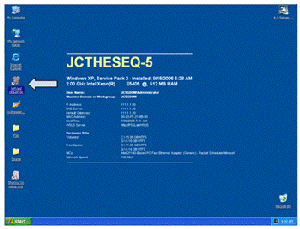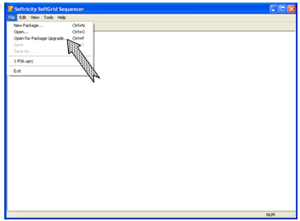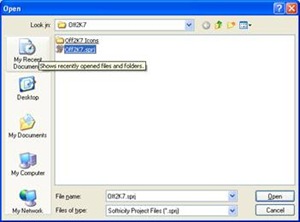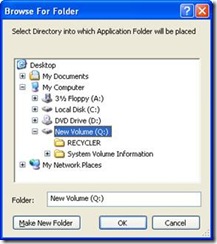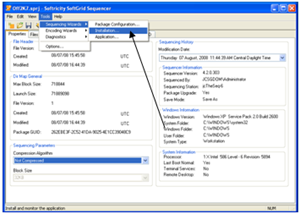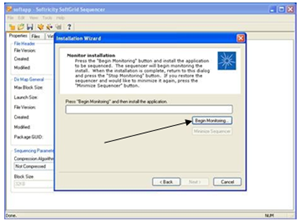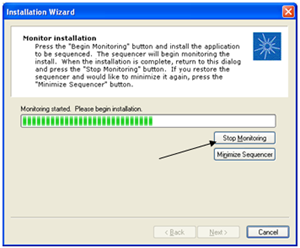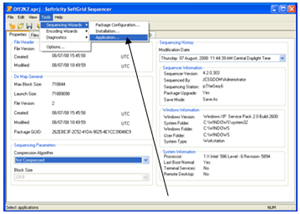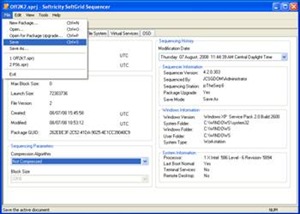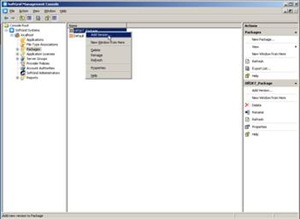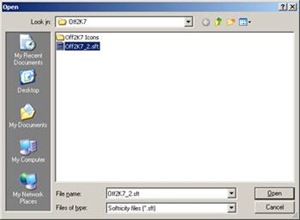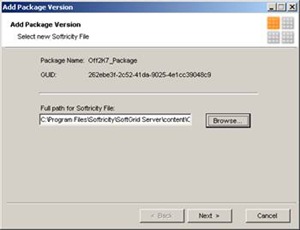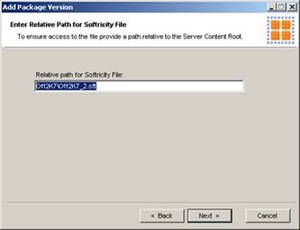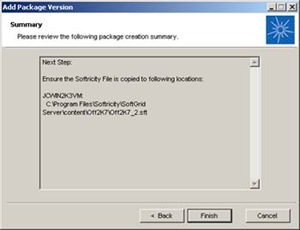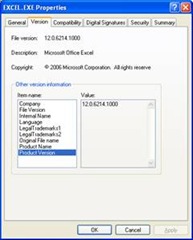Upgrading an Office 2007 package to SP1 in 20 easy steps
A couple of you seemed to like my recipe for sequencing Office 2007 and asked if I would do one on upgrading the package to SP1 so here it is. I used Active Upgrade and tried capturing most of the steps in as much detail as I could. I hope you like it and get some value out of it, and if you have any feedback or suggestions just let me know. A softcopy of this document is available at the bottom of this post.
========
Introduction: The goal of this document is to demonstrate how to do an Active Upgrade of an existing Microsoft Office 2007 package to Service Pack 1 using Microsoft SoftGrid 4.2. Note that there are a few different ways you can upgrade a SoftGrid package but Active Upgrade is by far the most popular one so that's what I'm going to use here.
The beauty of this method, and one of the most compelling features of SoftGrid if you ask me, is that we can do a complete upgrade from Office 2007 to Office 2007 SP1 on all clients without touching a single one. A click here and a click there and I've upgrade thousands of clients to Office 2007 SP1 and my total time investment is 30 minutes or less. If you've been part of a project tasked with updating an application enterprise wide the old fashioned way then I'm sure you can appreciate the truly massive time and labor savings something like SoftGrid can provide.
As with the base Office 2007 package, and thus with the upgrade, I have not fully tested every single Office related function within this package so it's possible there could be issues although I've yet to come across any. Before you begin your own Office sequencing project I would highly recommend that you read this document fully along with KB939796 - Prescriptive guidance for sequencing 2007 Office programs in Microsoft SoftGrid. All of the steps are in these documents for a reason so failure to follow any one can potentially lead to total failure of your package. For information on how the base Office 2007 image was created see SoftGrid: Sequencing Office Professional 2007 in 30 easy steps.
Disclaimer: This document assumes that the reader is already well versed with Sequencing Best Practices and is experienced in using the SoftGrid admin console, managing virtualized applications and publishing them to users. If not, those areas may be a better place to start. I will also repeat that the base Office 2007 package I used has not been fully tested so if you use these guides you will need to ensure that the resulting package fulfills the requirements of your particular environment. That means it's your responsibility to test it before rolling out.
Now with all that out of the way, on with the upgrade!
1. Start your clean sequencing machine or VM, install the SoftGrid Sequencer and then run it:
2. Copy your original Office 2007 package down (the whole folder) from your content directory to your Sequencer. In my example I copied the Off2K7 folder.
3. From within the Sequencer, select File from the menu bar and select Open for Package Upgrade...
4. In the Open dialog, select the path to your original SPRJ file within the folder you copied down from your content directory:
5. Once you select Open, you will be prompted where to put the Application Folder. That should be back on the Q drive where it was installed originally. If you see the original Off2K7 folder on the Q drive from when you originally installed Office 2007 then you obviously didn't follow the Sequencing Best Practices by starting with a clean workstation:
Once you've selected the proper folder, click OK.
6. Per KB947667 we'll need to delete a bunch of files from our original package before applying SP1 or we'll have big problems. The easiest way to do this is via a batch file. Mine looks like this:
del "Q:\Off2K7\Office12\CONTAC~1.DLL"
del "Q:\Off2K7\Office12\GR0A70~1.DLL"
del "Q:\Off2K7\Office12\GR0B52~1.DLL"
del "Q:\Off2K7\Office12\GR0FED~1.DLL"
del "Q:\Off2K7\Office12\GR2A16~1.DLL"
del "Q:\Off2K7\Office12\GR2E8C~1.DLL"
del "Q:\Off2K7\Office12\GR326C~1.DLL"
del "Q:\Off2K7\Office12\GR32B1~1.DLL"
del "Q:\Off2K7\Office12\GR3845~1.DLL"
del "Q:\Off2K7\Office12\GR3D5B~1.DLL"
del "Q:\Off2K7\Office12\GR52DC~1.DLL"
del "Q:\Off2K7\Office12\GR6302~1.DLL"
del "Q:\Off2K7\Office12\GR6B04~1.DLL"
del "Q:\Off2K7\Office12\GR6DB6~1.DLL"
del "Q:\Off2K7\Office12\GR7A4A~1.DLL"
del "Q:\Off2K7\Office12\GR7C90~1.DLL"
del "Q:\Off2K7\Office12\GR8F98~1.DLL"
del "Q:\Off2K7\Office12\GR99D3~1.DLL"
del "Q:\Off2K7\Office12\GRA8E1~1.DLL"
del "Q:\Off2K7\Office12\GRBCEB~1.DLL"
del "Q:\Off2K7\Office12\GRBFA4~1.DLL"
del "Q:\Off2K7\Office12\GRDC12~1.DLL"
del "Q:\Off2K7\Office12\GRE121~1.DLL"
del "Q:\Off2K7\Office12\GRE698~1.DLL"
del "Q:\Off2K7\Office12\GREFE4~1.DLL"
del "Q:\Off2K7\Office12\GRFEBD~1.DLL"
del "Q:\Off2K7\Office12\GROOVE~1.DLL"
del "Q:\Off2K7\Office12\GROOVE~2.DLL"
del "Q:\Off2K7\Office12\GROOVE~3.DLL"
del "Q:\Off2K7\Office12\GROOVE~4.DLL"
del "Q:\Off2K7\Office12\NLSDAT~1.DLL"
del "Q:\Off2K7\Office12\NLSDAT~2.DLL"
del "Q:\Off2K7\Office12\NLSDAT~3.DLL"
del "Q:\Off2K7\Office12\NLSDAT~4.DLL"
del "Q:\Off2K7\Office12\ONENOT~1.DLL"
del "Q:\Off2K7\Office12\1033\GROOVE~1.DLL"
del "Q:\Off2K7\Office12\1033\UMOUTL~1.DLL"
del "Q:\Off2K7\Office12\ADDINS\COLLEA~1.DLL"
del "Q:\Off2K7\Office12\ADDINS\UMOUTL~1.DLL"
del "Q:\Off2K7\VFS\CSIDL_PROGRAM_FILES_COMMON\Microsoft Shared\DW\DWDCW20.DLL"
del "Q:\Off2K7\VFS\CSIDL_PROGRAM_FILES_COMMON\Microsoft Shared\EURO\MSOEURO.DLL"
del "Q:\Off2K7\VFS\CSIDL_PROGRAM_FILES_COMMON\Microsoft Shared\Filters\offfiltx.DLL"
del "Q:\Off2K7\VFS\CSIDL_PROGRAM_FILES_COMMON\Microsoft Shared\MODI\12.0\BINDER.DLL"
del "Q:\Off2K7\VFS\CSIDL_PROGRAM_FILES_COMMON\Microsoft Shared\MODI\12.0\FORM.DLL"
del "Q:\Off2K7\VFS\CSIDL_PROGRAM_FILES_COMMON\Microsoft Shared\MODI\12.0\MDIINK.DLL"
del "Q:\Off2K7\VFS\CSIDL_PROGRAM_FILES_COMMON\Microsoft Shared\MODI\12.0\MSPCORE.DLL"
del "Q:\Off2K7\VFS\CSIDL_PROGRAM_FILES_COMMON\Microsoft Shared\MODI\12.0\MSPFILT.DLL"
del "Q:\Off2K7\VFS\CSIDL_PROGRAM_FILES_COMMON\Microsoft Shared\MODI\12.0\PSOM.DLL"
del "Q:\Off2K7\VFS\CSIDL_PROGRAM_FILES_COMMON\Microsoft Shared\MODI\12.0\REVERSE.DLL"
del "Q:\Off2K7\VFS\CSIDL_PROGRAM_FILES_COMMON\Microsoft Shared\MODI\12.0\THOCRAPI.DLL"
del "Q:\Off2K7\VFS\CSIDL_PROGRAM_FILES_COMMON\Microsoft Shared\MODI\12.0\TWCUTCHR.DLL"
del "Q:\Off2K7\VFS\CSIDL_PROGRAM_FILES_COMMON\Microsoft Shared\MODI\12.0\TWCUTLIN.DLL"
del "Q:\Off2K7\VFS\CSIDL_PROGRAM_FILES_COMMON\Microsoft Shared\MODI\12.0\TWLAY32.DLL"
del "Q:\Off2K7\VFS\CSIDL_PROGRAM_FILES_COMMON\Microsoft Shared\MODI\12.0\TWORIENT.DLL"
del "Q:\Off2K7\VFS\CSIDL_PROGRAM_FILES_COMMON\Microsoft Shared\MODI\12.0\TWRECC.DLL"
del "Q:\Off2K7\VFS\CSIDL_PROGRAM_FILES_COMMON\Microsoft Shared\MODI\12.0\TWRECE.DLL"
del "Q:\Off2K7\VFS\CSIDL_PROGRAM_FILES_COMMON\Microsoft Shared\MODI\12.0\TWRECS.DLL"
del "Q:\Off2K7\VFS\CSIDL_PROGRAM_FILES_COMMON\Microsoft Shared\MODI\12.0\TWSTRUCT.DLL"
del "Q:\Off2K7\VFS\CSIDL_PROGRAM_FILES_COMMON\Microsoft Shared\MODI\12.0\XIMAGE3B.DLL"
del "Q:\Off2K7\VFS\CSIDL_PROGRAM_FILES_COMMON\Microsoft Shared\MODI\12.0\XPAGE3C.DLL"
del "Q:\Off2K7\VFS\CSIDL_PROGRAM_FILES_COMMON\Microsoft Shared\MODI\12.0\DRIVERS\MDIGRAPH.DLL"
del "Q:\Off2K7\VFS\CSIDL_PROGRAM_FILES_COMMON\Microsoft Shared\MSORUN\MSORUN.DLL"
del "Q:\Off2K7\VFS\CSIDL_PROGRAM_FILES_COMMON\Microsoft Shared\OFFICE12\ACECORE.DLL"
del "Q:\Off2K7\VFS\CSIDL_PROGRAM_FILES_COMMON\Microsoft Shared\OFFICE12\ACEDAO.DLL"
del "Q:\Off2K7\VFS\CSIDL_PROGRAM_FILES_COMMON\Microsoft Shared\OFFICE12\ACEERR.DLL"
del "Q:\Off2K7\VFS\CSIDL_PROGRAM_FILES_COMMON\Microsoft Shared\OFFICE12\ACEES.DLL"
del "Q:\Off2K7\VFS\CSIDL_PROGRAM_FILES_COMMON\Microsoft Shared\OFFICE12\ACEEXCH.DLL"
del "Q:\Off2K7\VFS\CSIDL_PROGRAM_FILES_COMMON\Microsoft Shared\OFFICE12\ACEEXCL.DLL"
del "Q:\Off2K7\VFS\CSIDL_PROGRAM_FILES_COMMON\Microsoft Shared\OFFICE12\ACELTS.DLL"
del "Q:\Off2K7\VFS\CSIDL_PROGRAM_FILES_COMMON\Microsoft Shared\OFFICE12\ACEODBC.DLL"
del "Q:\Off2K7\VFS\CSIDL_PROGRAM_FILES_COMMON\Microsoft Shared\OFFICE12\ACEODDBS.DLL"
del "Q:\Off2K7\VFS\CSIDL_PROGRAM_FILES_COMMON\Microsoft Shared\OFFICE12\ACEODEXL.DLL"
del "Q:\Off2K7\VFS\CSIDL_PROGRAM_FILES_COMMON\Microsoft Shared\OFFICE12\ACEODPDX.DLL"
del "Q:\Off2K7\VFS\CSIDL_PROGRAM_FILES_COMMON\Microsoft Shared\OFFICE12\ACEODTXT.DLL"
del "Q:\Off2K7\VFS\CSIDL_PROGRAM_FILES_COMMON\Microsoft Shared\OFFICE12\ACEOLEDB.DLL"
del "Q:\Off2K7\VFS\CSIDL_PROGRAM_FILES_COMMON\Microsoft Shared\OFFICE12\ACEPDE.DLL"
del "Q:\Off2K7\VFS\CSIDL_PROGRAM_FILES_COMMON\Microsoft Shared\OFFICE12\ACER2X.DLL"
del "Q:\Off2K7\VFS\CSIDL_PROGRAM_FILES_COMMON\Microsoft Shared\OFFICE12\ACER3X.DLL"
del "Q:\Off2K7\VFS\CSIDL_PROGRAM_FILES_COMMON\Microsoft Shared\OFFICE12\ACERCLR.DLL"
del "Q:\Off2K7\VFS\CSIDL_PROGRAM_FILES_COMMON\Microsoft Shared\OFFICE12\ACEREP.DLL"
del "Q:\Off2K7\VFS\CSIDL_PROGRAM_FILES_COMMON\Microsoft Shared\OFFICE12\ACETXT.DLL"
del "Q:\Off2K7\VFS\CSIDL_PROGRAM_FILES_COMMON\Microsoft Shared\OFFICE12\ACEWSS.DLL"
del "Q:\Off2K7\VFS\CSIDL_PROGRAM_FILES_COMMON\Microsoft Shared\OFFICE12\ACEXBE.DLL"
del "Q:\Off2K7\VFS\CSIDL_PROGRAM_FILES_COMMON\Microsoft Shared\OFFICE12\MSO.DLL"
del "Q:\Off2K7\VFS\CSIDL_PROGRAM_FILES_COMMON\Microsoft Shared\OFFICE12\msoshext.DLL"
del "Q:\Off2K7\VFS\CSIDL_PROGRAM_FILES_COMMON\Microsoft Shared\OFFICE12\MSPTLS.DLL"
del "Q:\Off2K7\VFS\CSIDL_PROGRAM_FILES_COMMON\Microsoft Shared\OFFICE12\MSSOAP30.DLL"
del "Q:\Off2K7\VFS\CSIDL_PROGRAM_FILES_COMMON\Microsoft Shared\OFFICE12\OGL.DLL"
del "Q:\Off2K7\VFS\CSIDL_PROGRAM_FILES_COMMON\Microsoft Shared\OFFICE12\RICHED20.DLL"
del "Q:\Off2K7\VFS\CSIDL_PROGRAM_FILES_COMMON\Microsoft Shared\OFFICE12\1033\ACEINTL.DLL"
del "Q:\Off2K7\VFS\CSIDL_PROGRAM_FILES_COMMON\Microsoft Shared\OFFICE12\1033\ACEWSTR.DLL"
del "Q:\Off2K7\VFS\CSIDL_PROGRAM_FILES_COMMON\Microsoft Shared\Portal\PortalConnectCore.DLL"
del "Q:\Off2K7\VFS\CSIDL_PROGRAM_FILES_COMMON\Microsoft Shared\Portal\PORTAL~1.DLL"
del "Q:\Off2K7\VFS\CSIDL_PROGRAM_FILES_COMMON\Microsoft Shared\Portal\1033\PortalConnect.DLL"
del "Q:\Off2K7\VFS\CSIDL_PROGRAM_FILES_COMMON\Microsoft Shared\Portal\1033\PORTAL~1.DLL"
del "Q:\Off2K7\VFS\CSIDL_PROGRAM_FILES_COMMON\Microsoft Shared\TextConv\MSCONV97.DLL"
del "Q:\Off2K7\VFS\CSIDL_PROGRAM_FILES_COMMON\Microsoft Shared\Web Server Extensions\12\BIN\FPSRVUTL.DLL"
del "Q:\Off2K7\VFS\CSIDL_PROGRAM_FILES_COMMON\Microsoft Shared\Web Server Extensions\12\BIN\FPWEC.DLL"
del "Q:\Off2K7\VFS\CSIDL_PROGRAM_FILES_COMMON\System\Ole DB\MSMDLO~1.DLL"
Obviously if you used a different path then yours may look a little different but these are the files that have to go. What I do is create the batch file ahead of time and copy it to my sequencer somewhere. Do that now. Go ahead and copy the Office 2007 Service Pack 1 source files to your sequencing computer as well. We want everything ready to go before the next step.
7. From the Sequencer select Tools and then Sequencing Wizards then Installation...
8. Forward through the wizard until you get to the Monitoring Phase:
Select Begin Monitoring.
9. After you select Begin Monitoring, run the batch file to delete the files in the original package. When it's done, select Stop Monitoring and let the package build.
10. Once it's done building, select Begin Monitoring once again and then apply Office 2007 SP1.
11. When the SP1 install completes click on Stop Monitoring:
12. Complete the Installation wizard selecting the defaults. Once the Installation Wizard finishes, select Tools, then Sequencing Wizards, then Application...:
13. Step through the Application Wizard exactly the same way that you did when creating the original package (just select the defaults and move on through). When done, save the package:
14. Once your package is saved, copy all of the new files back up to your content share putting them in the same folder from whence they came.
15. Add the new package version in the admin console on the server. To add the version on the Server, open the admin console and find your original Office 2007 package. Right click it and select Add Version...
16. It will prompt you for the location of the new SFT file. Click Browse and point it to your new Office 2007 SP1 SFT file. Notice how it has an _2 added to the file name? SoftGrid was smart enough to know to append the _2 to the new SFT since we were doing a package upgrade:
17. Click Open, then click Next:
18. Click Next again:
19. Click finish:
At this point the new SP1 version of Office 2007 is ready to go. When a new user starts an Office 2007 program, the new user receives the updated SP1 version of the program. An existing user will continue to use the old version of the program until the program is restarted, and then the client computers receive the update, just like magic.
20. Verification. This step is optional but it helps me sleep better. To verify that your clients are getting the updated, SP1 version, simply load the package for upgrade from the server and check the executable per KB928116. In my case I checked Excel and found it to be build number 12.0.6214.1000. That means I'm on SP1:
While the procedure above is specific to Service Pack 1 for Office 2007, the same basic premise applies to doing package upgrades for any application, minus deleting all those files of course.
For more information on upgrading SoftGrid packages see Methods for Upgrading or Updating Virtualized Applications.
For more information on upgrading an Office 2007 SoftGrid package to Service Pack 1 see KB947667 - You cannot use SoftGrid Sequencer to upgrade an existing 2007 Office package to 2007 Office suites Service Pack 1.
Happy sequencing!
J.C. Hornbeck | Manageability Knowledge Engineer
Comments
Anonymous
January 01, 2003
PingBack from http://www.ditii.com/2008/08/08/upgrading-microsoft-office-2007-to-sp1-in-20-easy-steps/Anonymous
August 26, 2010
Dear J.C. How can I upgrade Microsoft Office 2007 package to SP2??? Do you have any document with all the steps on how to upgrade office to SP2??? Thank you for your help,