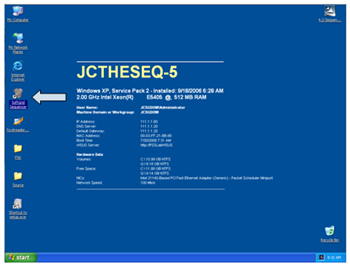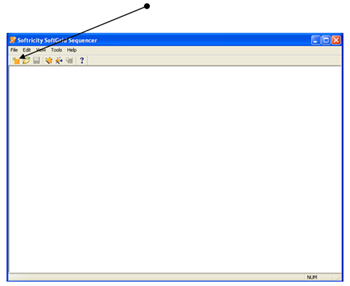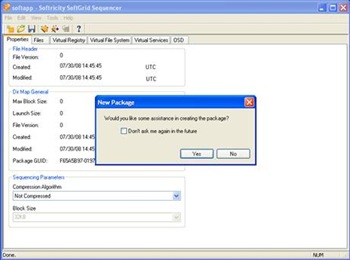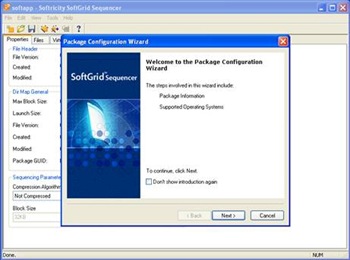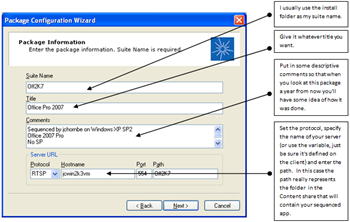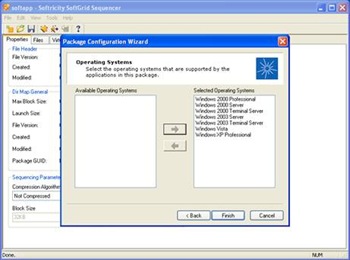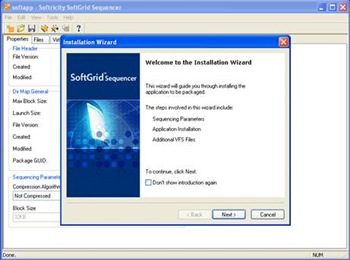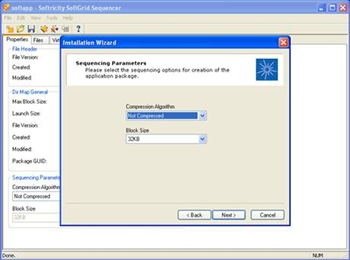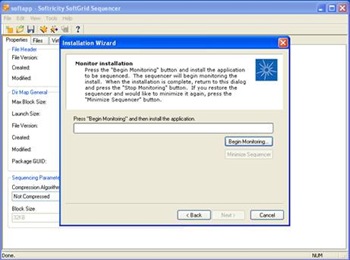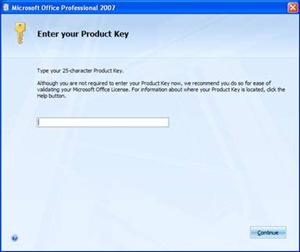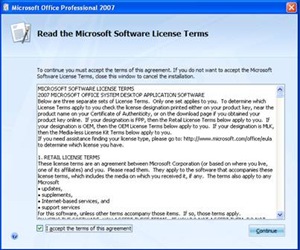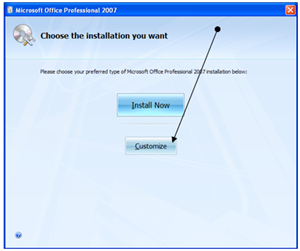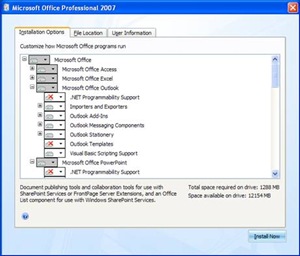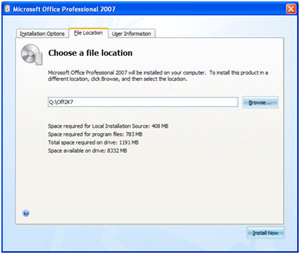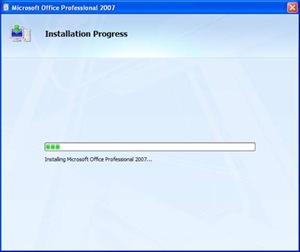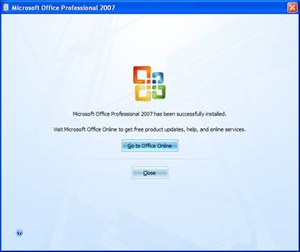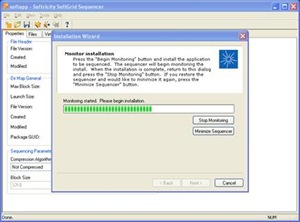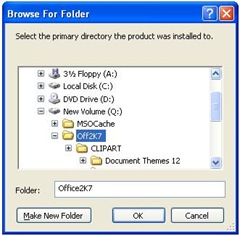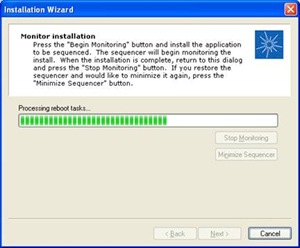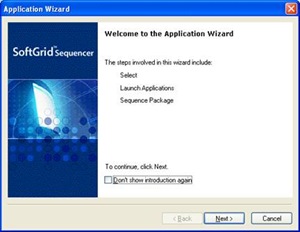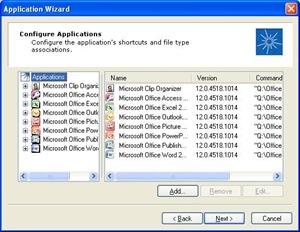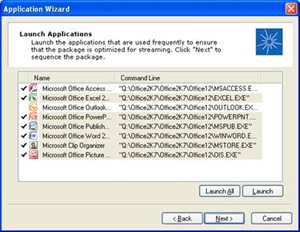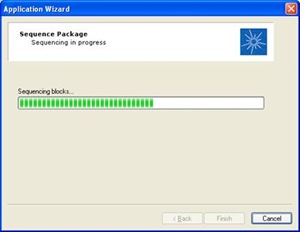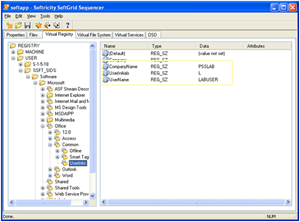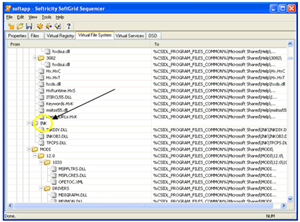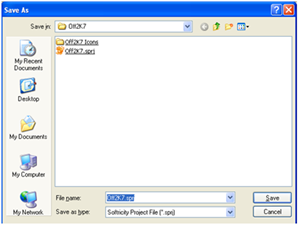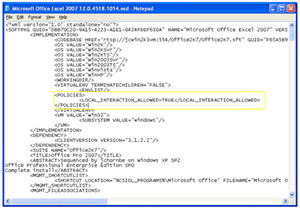SoftGrid: Sequencing Office Professional 2007
We tend to see more issues with sequencing Office than any other product so I decided to put together a quick step by step on how I do it. I needed to create another package for another project anyway so figured why not. My hope is that this will give you a leg up on your own sequencing issues and help you avoid some of the more common pitfalls along the way.
========
Introduction: The goal of this document is to demonstrate one particular way that Microsoft Office 2007 can be sequenced using Microsoft SoftGrid 4.2. It's not the only way, or the best way, it's just one way that seems to work well for me. I have not fully tested every single Office related function within this package so it's possible there could be issues although I've yet to come across any. Before you begin your own Office sequencing project I would highly recommend that you read this document fully along with KB939796 - Prescriptive guidance for sequencing 2007 Office programs in Microsoft SoftGrid. All of the steps are in these documents for a reason so failure to follow any one can potentially lead to total failure of your package.
Disclaimer: This document assumes that the reader is already well versed with Sequencing Best Practices and is experienced in using the SoftGrid admin console, managing virtualized applications and publishing them to users. If not, those areas may be a better place to start. I will also repeat that this recipe has not been fully tested so if you use this guide you will need to ensure that it fulfills the requirements of your particular environment. That means it's your responsibility to test it before rolling out. There are many ways to install Microsoft Office 2007 and way more features than I could even count so it would be impossible for me to test each one in any meaningful way.
Now with all that out of the way, on with the sequence!
1. Start your clean sequencing machine or VM, install the SoftGrid Sequencer and then run it:
2. Select the New Package... icon, or select File from the menu bar and select New Package...
3. When the New Package wizard starts it will ask you whether you would like some assistance. Always says Yes:
4. That will start the Package Configuration Wizard. Select Next:
5. Fill out your Package Information and click Next:
6. Add the supported Operating Systems and click Finish. I usually just add everything:
7. Clicking Finish in step 6 will start the Installation Wizard. Click Next to continue:
8. For Sequencing Parameters leave all the defaults and click Next:
9. Now we're finally ready to begin capturing the package. Make sure you have your source files handy (I always copy them locally) and click Begin Monitoring... Once you click this the Sequencer will minimize itself to the System Tray when it's ready for you to start the installation.
10. Start the Office 2007 installation by running SETUP.EXE. When you start the setup program, the first screen you see is Enter Your Product Key. Enter your key and click Continue:
11. Accept the Microsoft Software License Terms and click Continue:
12. On the next screen select the Customize button. We need to make some changes before we have it actually start installing files:
13. On the Installation Options tab, set all of the Office programs to Run all from My Computer. Never set anything to Install on First Use.
13a. Disable the following components (note that "Not Available" means 'Do not install this component'):
- Microsoft Office Outlook -> Outlook Templates
- Microsoft Office PowerPoint -> Organization Chart Add-in for Microsoft Office programs
- Office Shared Features -> International Support -> Japanese Font
- Office Shared Features -> New and Open Microsoft Office Document Shortcuts
- Office Shared Features -> Proofing Tools -> English Proofing Tools -> Optical Character Recognition Modules
- Office Shared Features -> Proofing Tools -> French Proofing Tools -> Optical Character Recognition Modules
- Office Shared Features -> Proofing Tools -> Spanish Proofing Tools -> Optical Character Recognition Modules
- Office Tools -> Microsoft Office Document Imaging -> Help
- Office Tools -> Microsoft Office Document Imaging -> Scanning, OCR and Indexing Service Filter
- Office Tools -> Microsoft Script Editor (HTML Source Editing) -> Web Scripting -> Web Debugging
- Office Tools -> System Information
- Office Tools -> Windows SharePoint Services Support
14. Click the File Location tab and set the path to Q:\Off2K7 and click Install Now:
15. Grab some lunch while Office installs...
16. When complete, click Close:
17. Before stopping Monitoring, navigate to Q:\Off2K7 and launch each application. Also be sure to open Help and make sure that it functions properly. If prompted to configure automatic updates be sure to disable this feature. Once you're satisfied that all applications are working, maximize the Sequencer and select Stop Monitoring:
18. It will then prompt for you to specify the primary directory where the product was installed. Specify the Q:\Off2K7 folder and click OK:
19. Watch the Sequencer build the package. When complete click Next:
20. On the Additional Files to Map to the VFS screen, leave the defaults and click Finish:
21. Now the Application Wizard begins. Click Next to continue:
22. On the Configure Applications screen delete any icons you don't want. I got rid of the following:
- 2007 Microsoft Office Component
- Digital Certificate for VBA Projects
- Microsoft Office 2007 Language Settings
- Microsoft Office Diagnostics
- Notepad
To remove an icon simply right click it and select Remove. Note that you're not removing the application, just the icon. That should leave something like this:
Click Next.
23. If you want to create Feature Block 1, aka FB1 (and you do want to do this, by the way) then launch all applications except Outlook:
Click Next.
24. The Sequencer will now build FB1 and the rest of the package:
25. Click Finish to complete the steps in the Application Wizard.
26. Select the Virtual Registry tab in the Sequencer and expand the following virtual registry location:
USER\%SFT_SID%\Software\Microsoft\Office\Common\UserInfo
Delete the following values if they exist:
- UserInitials
- UserName
- CompanyName
27. On the Virtual File System tab, expand CSIDL_APPDATA\Microsoft\Templates, and then right-click this entry to clear the virtualized flag. If you perform the sequencing operation on a Microsoft Windows XP-based computer, expand CSIDL_PROGRAM_FILES_COMMON\Microsoft Shared\ink and right-click this entry to clear the virtualized flag.
28. Save the package with whatever name you like. Naming it something obvious will help later and any location is fine for now:
29. Once the package is saved, edit each OSD file in Notepad and make sure that local interaction is enabled. To do this, modify each .osd in the package to add the following entry to the <VIRTUALENV> section that appears after the <ENVLIST/> tag.
<POLICIES>
<LOCAL_INTERACTION_ALLOWED>TRUE</LOCAL_INTERACTION_ALLOWED>
</POLICIES>
It should look something like this:
30. Copy the folder containing your new package to your \Content shared folder. Once it's in the \Content share simply import it on the server and publish it to your clients.
That's it, Office 2007 sequenced in 30 easy steps. Actually step 30 is a big, multi-part step but I'm counting it anyway.
For a softcopy of this see https://blogs.technet.com/softgrid/archive/2008/07/31/doc-file-sequencing-office-professional-2007-in-30-easy-steps.aspx.
Happy sequencing,
J.C. Hornbeck | Manageability Knowledge Engineer
Comments
Anonymous
January 01, 2003
Last I week I posted my recipe for sequencing Office 2007 (including the DOC file ) and thanks to someAnonymous
January 01, 2003
Yesterday I posted Sequencing Office Professional 2007 in 30 easy steps but it occurred to me that someAnonymous
January 01, 2003
Note for Terminal Services Users: If using TS (Citrix for example) be sure to disable the diagnostic service in the sequence before publishing it. Usually this service would only run once per machine, but due to the VE, it will be launched with each user on the machine. This lead to page pool issues in our environment and BSOD and client crashing issues. -DaveAnonymous
January 01, 2003
Overview This post provides general instructions for sequencing Microsoft Office 2007 and multiple languagesAnonymous
January 01, 2003
132 Microsoft Team blogs searched, 59 blogs have new articles in the past 7 days. 122 new articles foundAnonymous
January 01, 2003
A couple of you seemed to like my recipe for sequencing Office 2007 and asked if I would do one on upgradingAnonymous
January 01, 2003
As per the Microsoft perscriptive guide: http://support.microsoft.com/kb/939796 Items that require interaction with Outlook 2007 from the operating system or from other programs do not function correctly. This includes "mailto:" links and the Start menu shortcut for the default e-mail client. So basically sending a attachment or intiating any email link from any Office 2007 app like word doesn't work. We have confirmed this when testing our sequenced 2007, unfortunatly in a collobaritive enviroment this complelty negates the possibilty of using softgrid to deploy Office 2007 to our users. Huge oversight by Microsoft???!!! Any chance a fix is coming??!!! Thanks, NickAnonymous
January 01, 2003
A chaque nouvelle version d’Office ou Windows, les méthodologies et outils de déploiement sont améliorésAnonymous
January 01, 2003
Hi JC, a very useful post! Could you please clear up step 17? Do I need to start Outlook there? Thanks, AlexAnonymous
January 01, 2003
Hey JC, Great article with nice readable instructions. I followed the instructions to create the virtual app and then I tried to use SCCM 2007 to deliver the Office 2007 app to my clients. For some reason the advertisment just sits there and does not deliver anything to my client. When I look at the status of the advertisment it says "no status" I can deliver non-virtual apps to these clients but not this virtual app. Am I missing something? I am trying to deliver the vitrual app locally and not stream it. I have checked the boxes in SCCM to allow virtual applications on the clients. Any idea? SamAnonymous
January 01, 2003
Hallo.. I have used your recipe for sequencing and it works fine... but Ive got 2 problems which maybe you or someone else could resolve.
- doing sequencing process step by step I have added installation of SP1 (office2007sp1-kb936982-fullfile-en-us.exe), and ive became an error message (failed to apply patch) and sequencer was "not responding".(when i do it without monitoring idont got this problem)
- I have done new installation exactly like in your guide.IT WORKS at clients computers:) but when i was traying to make upgrade (to install additionl programs) i have opened it to upgrade and while traying to open any app form office packet ive recived message " The operating system is not presently configured to run this application" (ive repeated process for few times and everytime its the same) there is no pleace for old reg enterys or sth form alt installs becouse i work with virtuall maschines and environment is everytime fresh new etc. Do anyone have any of those problems and could share with me any ideas how to resolve it?? Thanks, and sorry for language mistakes.
Anonymous
August 24, 2010
The comment has been removedAnonymous
September 03, 2010
I get the same error. Let me know if you find a fix...Anonymous
November 04, 2010
I followed your instructions and works great! But... I am not able to save changes to the ribbon. I sequenced Excel 2007 to Q and have Office 2003 locally installed. Please help, thanks!