Add AI feature to Xamarin.Forms app
Now, AI is one of important technologies.
Almost all platforms have API sets of AI. Following list is technology names per platform.
- Windows 10: Windows ML
- Android: TensorFlow
- iOS: CoreML
Xamarin can call native API sets using C#. It means you can implement AI feature on your app using Xamarin. This article will be introducing how to use AI APIs with Xamarin.Forms.
Create a project
Open Visual Studio 2017, then create a new project that is Mobile App (Xamarin.Form) of Cross-Platform category. And then select Blank, select Android, iOS, Windows(UWP) and .NET Standard.
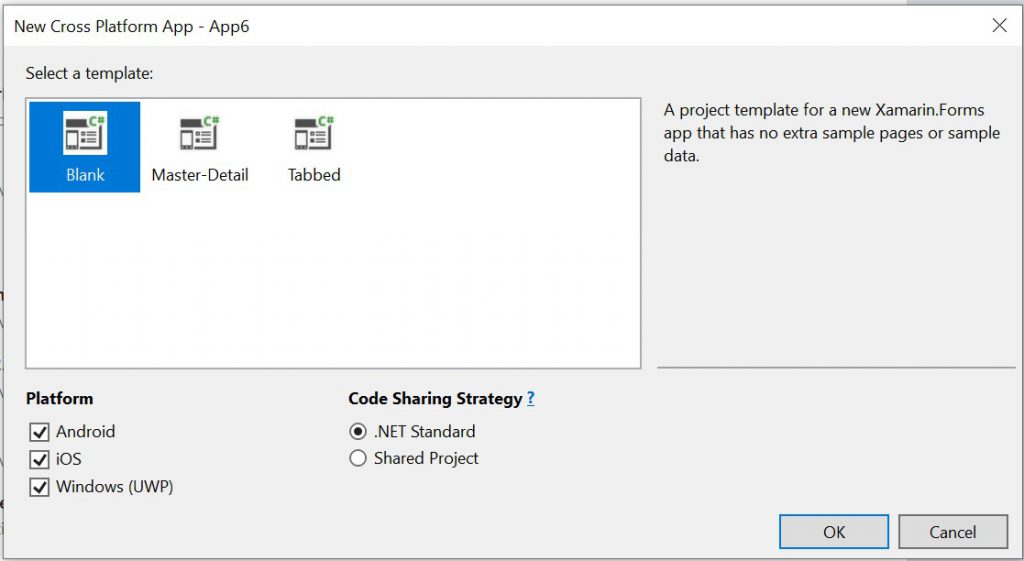
Add base feature that exclude AI to here. I'll use a take photo feature in this app. So, add Xam.Plugin.Media NuGet package to all projects, then setup projects in accordance with the readme file shown. And then edit MainPage.xaml like below:
<?xml version="1.0" encoding="utf-8" ?>
<ContentPage
x:Class="AIApp.MainPage"
xmlns="https://xamarin.com/schemas/2014/forms"
xmlns:x="https://schemas.microsoft.com/winfx/2009/xaml"
xmlns:ios="clr-namespace:Xamarin.Forms.PlatformConfiguration.iOSSpecific;assembly=Xamarin.Forms.Core"
xmlns:local="clr-namespace:AIApp"
Title="Safe Area"
ios:Page.UseSafeArea="True">
<StackLayout>
<Image
x:Name="picture"
Aspect="AspectFill"
VerticalOptions="FillAndExpand" />
<Label x:Name="output" HorizontalOptions="CenterAndExpand" />
<StackLayout Orientation="Horizontal">
<Button
Clicked="PickPhotoButton_Clicked"
HorizontalOptions="FillAndExpand"
Text="Pick a picture" />
<Button
Clicked="TakePhotoButton_Clicked"
HorizontalOptions="FillAndExpand"
Text="Take a picture" />
</StackLayout>
</StackLayout>
</ContentPage>
At next, edit the code behind like below:
using Plugin.Media;
using Plugin.Media.Abstractions;
using System;
using System.Threading.Tasks;
using Xamarin.Forms;
namespace AIApp
{
public partial class MainPage : ContentPage
{
public MainPage()
{
InitializeComponent();
}
private async void TakePhotoButton_Clicked(object sender, EventArgs e)
{
await ProcessPhotoAsync(true);
}
private async void PickPhotoButton_Clicked(object sender, EventArgs e)
{
await ProcessPhotoAsync(false);
}
private async Task ProcessPhotoAsync(bool useCamera)
{
await CrossMedia.Current.Initialize();
if (useCamera ? !CrossMedia.Current.IsTakePhotoSupported : !CrossMedia.Current.IsPickPhotoSupported)
{
await DisplayAlert("Info", "Your phone doesn't support photo feature.", "OK");
return;
}
var photo = useCamera ?
await CrossMedia.Current.TakePhotoAsync(new StoreCameraMediaOptions()) :
await CrossMedia.Current.PickPhotoAsync();
if (photo == null)
{
picture.Source = null;
return;
}
picture.Source = ImageSource.FromFile(photo.Path);
var service = DependencyService.Get<IPhotoDetector>();
if (service == null)
{
await DisplayAlert("Info", "Not implemented the feature on your device.", "OK");
return;
}
using (var s = photo.GetStream())
{
var result = await service.DetectAsync(s);
output.Text = $"It looks like a {result}";
}
}
}
}
In this code, using IPhotoDetector interface to detect a photo. The interface is just a method that is DetectAsync.
using System.IO;
using System.Threading.Tasks;
namespace AIApp
{
public interface IPhotoDetector
{
Task<FriesOrNotFriesTag> DetectAsync(Stream photo);
}
public enum FriesOrNotFriesTag
{
None,
Fries,
NotFries,
}
}
Create ML models
I use Microsoft Cognitive Services Custom Vision(https://customvision.ai) to create ML models. Create Fries and NotFries tags on the project of Custom Vision.
Custom Vision service has a feature that generate CoreML, TensorFlow and ONNX files. Please read the following document to know more information.
Export your model for use with mobile devices | Microsoft Docs
The point is that select General (compact) of Domains category when creating project.
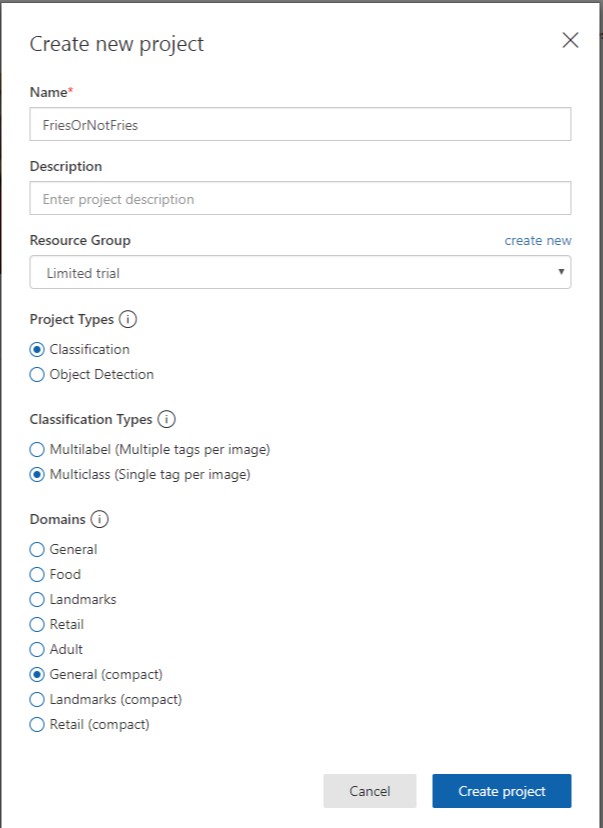
After training the model, you can export the ML models from Export button at Performance tab.

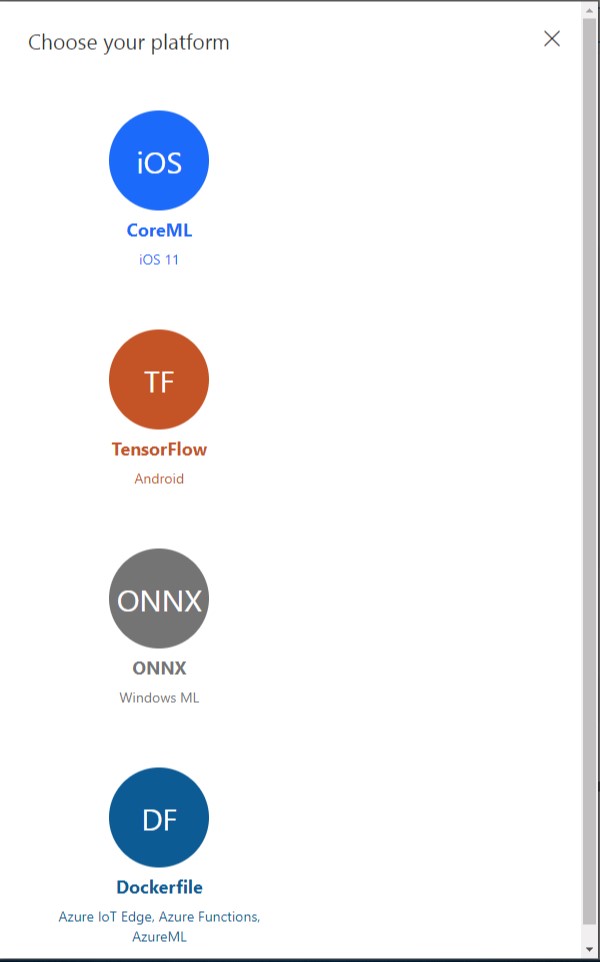
Add Windows 10 implementation
Windows 10 has Windows ML feature.
Windows Machine Learning | Microsoft Docs
Add the onnx file to Assets folder on the UWP project, then generated a C# file for use the onnx file.
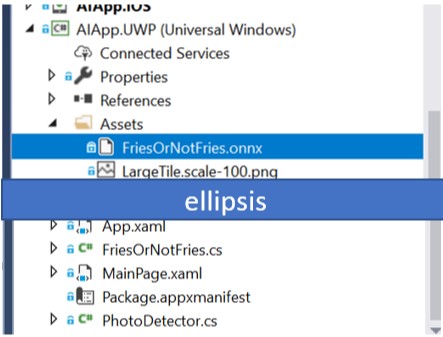
Add PhotoDetector.cs file to UWP project, and then edit the file like below:
using System;
using System.IO;
using System.Linq;
using System.Threading.Tasks;
using Windows.AI.MachineLearning;
using Windows.Graphics.Imaging;
using Windows.Media;
using Windows.Storage;
using Xamarin.Forms;
[assembly: Dependency(typeof(AIApp.UWP.PhotoDetector))]
namespace AIApp.UWP
{
public class PhotoDetector : IPhotoDetector
{
private FriesOrNotFriesModel _model;
public async Task DetectAsync(Stream photo)
{
await InitializeModelAsync();
var bitmapDecoder = await BitmapDecoder.CreateAsync(photo.AsRandomAccessStream());
var output = await _model.EvaluateAsync(new FriesOrNotFriesInput
{
data = ImageFeatureValue.CreateFromVideoFrame(VideoFrame.CreateWithSoftwareBitmap(await bitmapDecoder.GetSoftwareBitmapAsync())),
});
var label = output.classLabel.GetAsVectorView().FirstOrDefault();
return Enum.Parse(label);
}
private async Task InitializeModelAsync()
{
if (_model != null)
{
return;
}
var onnx = await StorageFile.GetFileFromApplicationUriAsync(new Uri("ms-appx:///Assets/FriesOrNotFries.onnx"));
_model = await FriesOrNotFriesModel.CreateFromStreamAsync(onnx);
}
}
}
Add Android implementation
On Android platform, TensorFlow is popular library. In Java or Kotlin, there is tensorflow-android library.
TensorFlow AAR For Android Inference Library and Java API | Maven Repository
On Xamarin, there is wrapper library.
Xam.Android.Tensorflow | NuGet
The library was introduced following article of Xamarin Blog.
Using TensorFlow and Azure to Add Image Classification to Your Android Apps | Xamarin Blog
Add a model file and label file to Android project.
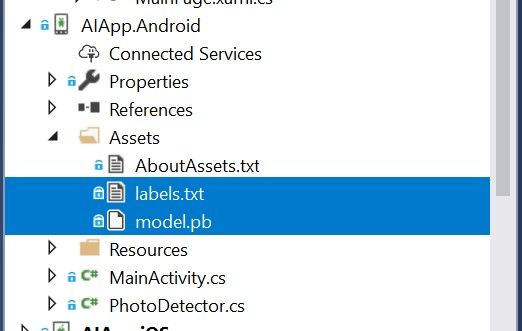
At next, I add the library to Android project, then create PhotoDetector.cs file to the project. At next, edit the file like below:
using Android.Graphics;
using Org.Tensorflow.Contrib.Android;
using Plugin.CurrentActivity;
using System;
using System.IO;
using System.Linq;
using System.Threading.Tasks;
using Xamarin.Forms;
[assembly: Dependency(typeof(AIApp.Droid.PhotoDetector))]
namespace AIApp.Droid
{
public class PhotoDetector : IPhotoDetector
{
private static readonly string ModelFile = "model.pb";
private static readonly string LabelFile = "labels.txt";
private static readonly string InputName = "Placeholder";
private static readonly string OutputName = "loss";
private static readonly int InputSize = 227;
private readonly TensorFlowInferenceInterface _inferenceInterface;
private readonly string[] _labels;
public PhotoDetector()
{
_inferenceInterface = new TensorFlowInferenceInterface(CrossCurrentActivity.Current.Activity.Assets, ModelFile);
using (var sr = new StreamReader(CrossCurrentActivity.Current.Activity.Assets.Open(LabelFile)))
{
_labels = sr.ReadToEnd().Split('\n').Select(x => x.Trim()).Where(x => !string.IsNullOrEmpty(x)).ToArray();
}
}
public async Task DetectAsync(Stream photo)
{
var bitmap = await BitmapFactory.DecodeStreamAsync(photo);
var floatValues = GetBitmapPixels(bitmap);
var outputs = new float[_labels.Length];
_inferenceInterface.Feed(InputName, floatValues, 1, InputSize, InputSize, 3);
_inferenceInterface.Run(new[] { OutputName });
_inferenceInterface.Fetch(OutputName, outputs);
var index = Array.IndexOf(outputs, outputs.Max());
return (FriesOrNotFriesTag)Enum.Parse(typeof(FriesOrNotFriesTag), _labels[index]);
}
private async Task LoadByteArrayFromAssetsAsync(string name)
{
using (var s = CrossCurrentActivity.Current.Activity.Assets.Open(name))
using (var ms = new MemoryStream())
{
await s.CopyToAsync(ms);
ms.Seek(0, SeekOrigin.Begin);
return ms.ToArray();
}
}
private static float[] GetBitmapPixels(Bitmap bitmap)
{
var floatValues = new float[InputSize * InputSize * 3];
using (var scaledBitmap = Bitmap.CreateScaledBitmap(bitmap, InputSize, InputSize, false))
{
using (var resizedBitmap = scaledBitmap.Copy(Bitmap.Config.Argb8888, false))
{
var intValues = new int[InputSize * InputSize];
resizedBitmap.GetPixels(intValues, 0, resizedBitmap.Width, 0, 0, resizedBitmap.Width, resizedBitmap.Height);
for (int i = 0; i > 8) & 0xFF) - 117);
floatValues[i * 3 + 2] = (((val >> 16) & 0xFF) - 123);
}
resizedBitmap.Recycle();
}
scaledBitmap.Recycle();
}
return floatValues;
}
}
}
Add iOS implementation
The last platform is iOS. iOS has CoreML feature.
Core ML | Apple Developer Documentation
In Xamarin platform, you can use CoreML APIs. The documentation is below:
Introduction to CoreML in Xamarin.iOS | Microsoft Docs
Add the CoreML file to Resources folder of iOS project, and set CoreMLModel to Build Action.
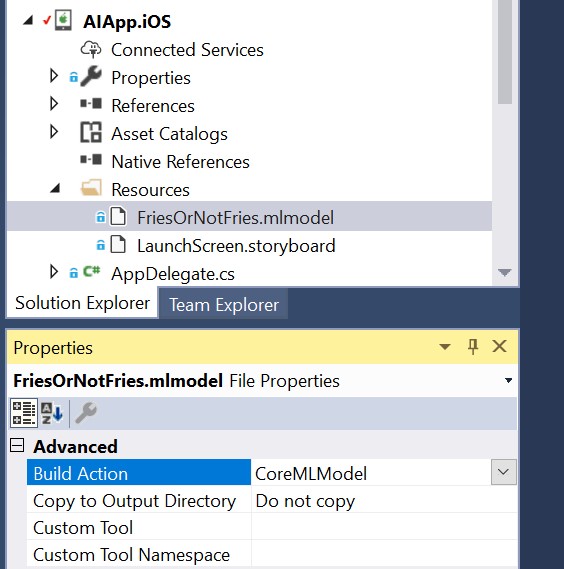
At next, add PhotoDetector.cs to iOS project, then edit the file like below:
using CoreFoundation;
using CoreImage;
using CoreML;
using Foundation;
using System;
using System.IO;
using System.Linq;
using System.Threading.Tasks;
using Vision;
using Xamarin.Forms;
[assembly: Dependency(typeof(AIApp.iOS.PhotoDetector))]
namespace AIApp.iOS
{
public class PhotoDetector : IPhotoDetector
{
private readonly MLModel _mlModel;
private readonly VNCoreMLModel _model;
public PhotoDetector()
{
var assetPath = NSBundle.MainBundle.GetUrlForResource("FriesOrNotFries", "mlmodelc");
_mlModel = MLModel.Create(assetPath, out var _);
_model = VNCoreMLModel.FromMLModel(_mlModel, out var __);
}
public Task DetectAsync(Stream photo)
{
var taskCompletionSource = new TaskCompletionSource();
void handleClassification(VNRequest request, NSError error)
{
var observations = request.GetResults();
if (observations == null)
{
taskCompletionSource.SetException(new Exception("Unexpected result type from VNCoreMLRequest"));
return;
}
if (!observations.Any())
{
taskCompletionSource.SetResult(FriesOrNotFriesTag.None);
return;
}
var best = observations.First();
taskCompletionSource.SetResult((FriesOrNotFriesTag)Enum.Parse(typeof(FriesOrNotFriesTag), best.Identifier));
}
using (var data = NSData.FromStream(photo))
{
var ciImage = new CIImage(data);
var handler = new VNImageRequestHandler(ciImage, new VNImageOptions());
DispatchQueue.DefaultGlobalQueue.DispatchAsync(() =>
{
handler.Perform(new VNRequest[] { new VNCoreMLRequest(_model, handleClassification) }, out var _);
});
}
return taskCompletionSource.Task;
}
}
}
How does it run?
This is results run on Windows 10.
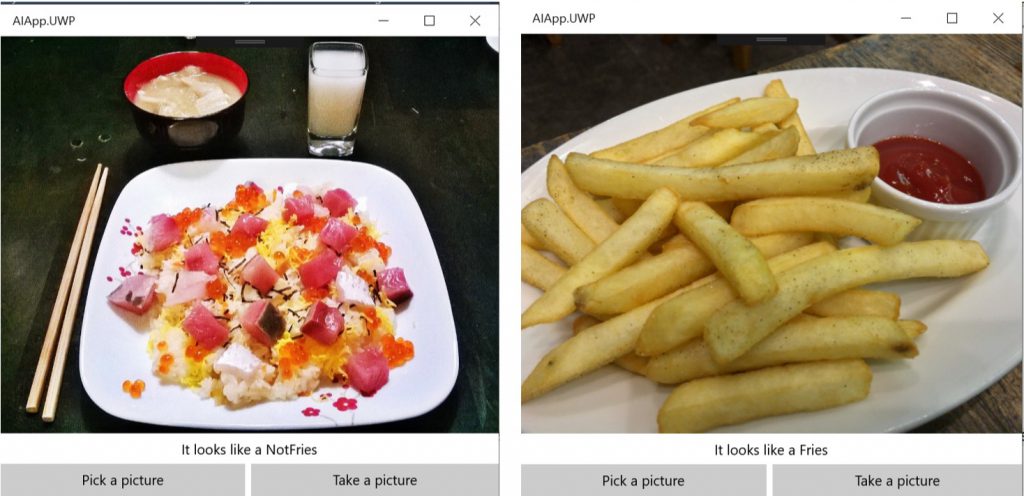
On Android:
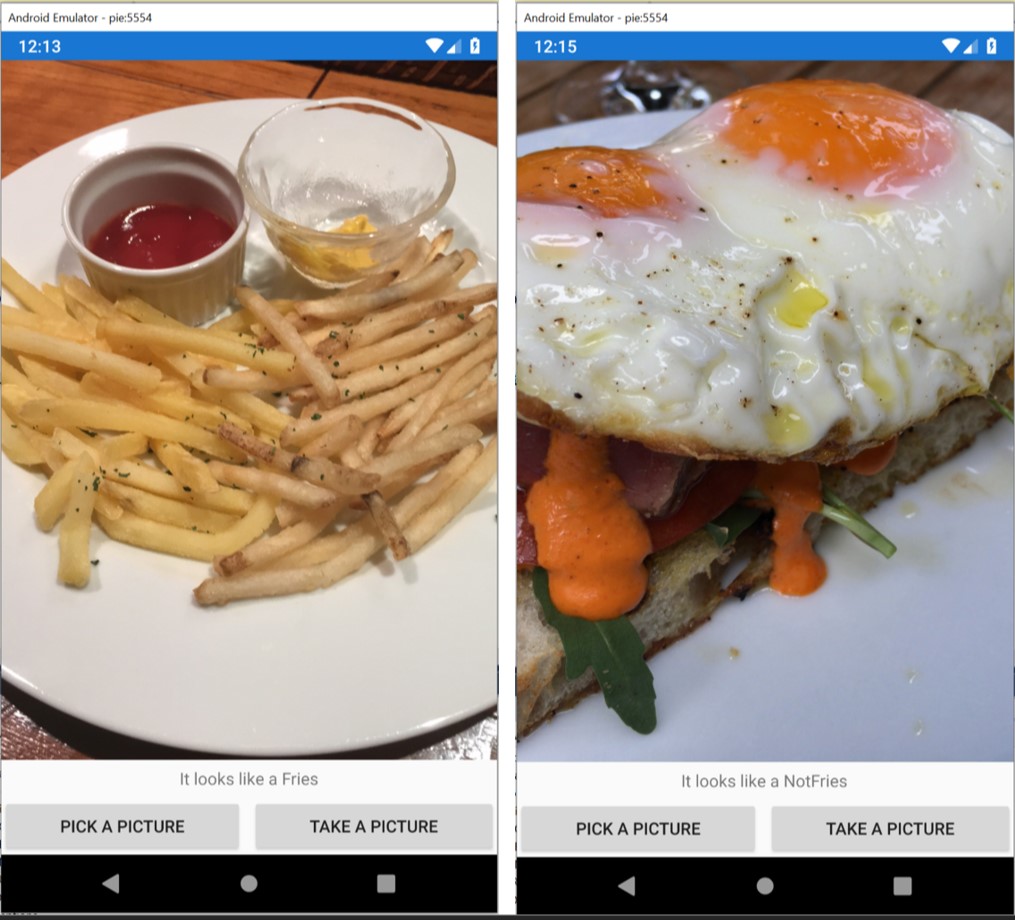
On iOS:
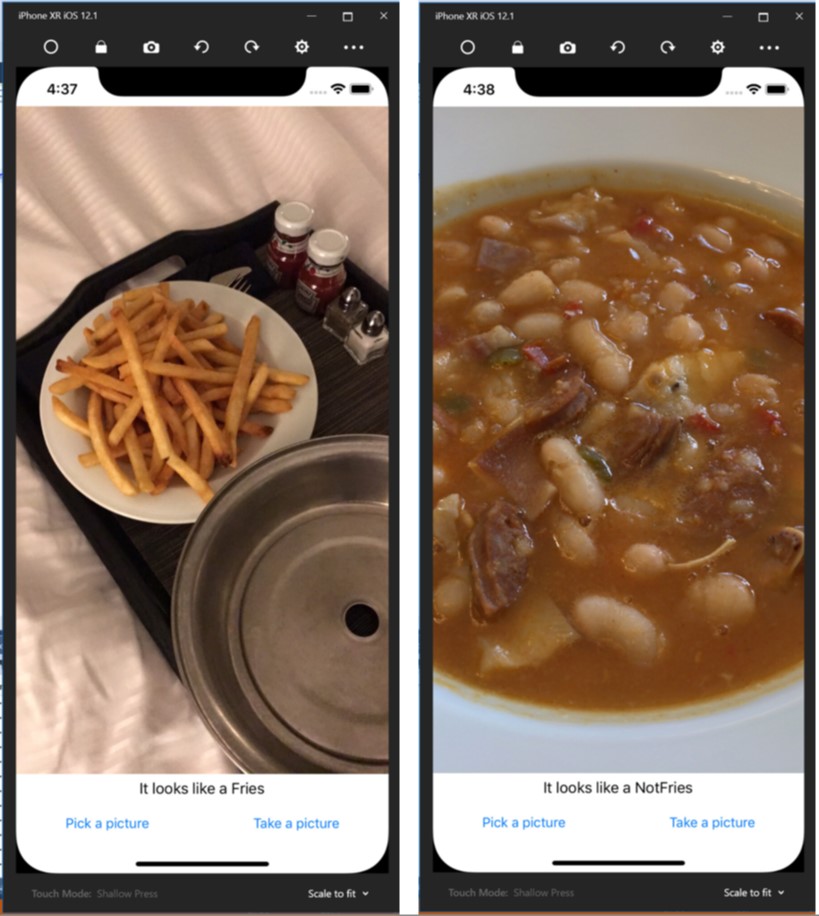
Conclusion
AI is very important technology. You can use it your apps on all platforms.
If you created apps using Xamarin, then you could add the AI feature by steps of this article.
Have a good programing.