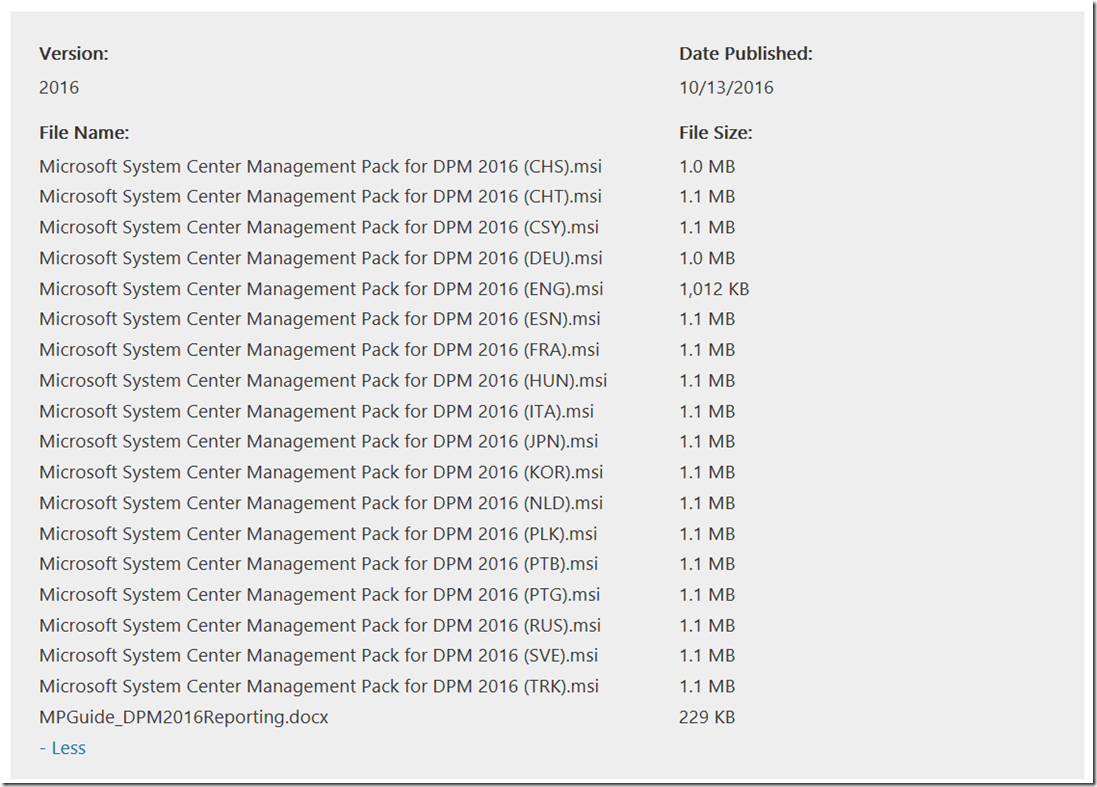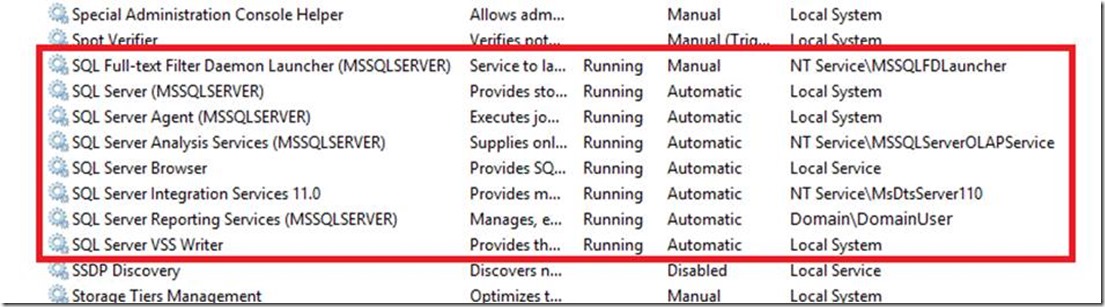New MP: System Center Management Packs for Data Protection Manager 2016 Reporting, Discovery and Monitoring
This download contains the management packs required to monitor and generate reports on Data Protection Manager(DPM) Servers using System Center Operations Manager.
Download HERE
Note: There are multiple files available for this download.Once you click on the "Download" button, you will be prompted to select the files you need.
This download contains the management pack files (*.MP) required to monitor and generate reports on Data Protection Manager (DPM) Servers centrally using System Center Operations Manager (SCOM). The management guide document (*.docx) also provided with this download contains detailed instructions on how to set up, configure, deploy reporting centrally on the Operations Manager server and how to use the new enhanced extensible DPM Reporting Framework to generate custom agreeable reports. SC OpsMgr 2016 is required to be installed and running.
Supported Operating System
Windows Server 2012 R2, Windows Server 2016
- System Center Operations Manager (SCOM) 2016
- Recommended: Minimum 8 GB RAM on the SCOM server. See - System Center 2016 Hardware Requirements
- .
Data Protection Manager (DPM) 2016
- See - System Center 2016 hardware requirements
- .
Please download the Management Pack Guide (MP Guide_DPM2016Reporting.docx) available with this download and go through it carefully for detailed instructions and guidance.
Also, select and download only the msi file with the name ending with your language-locale settings. For example, you will need to download SC Management Pack for DPM 2016 (ENG).msi if your language-locale setting is English (United States).
Extract the msi file.-
- You will find three (3) .MP files after extracting the msi. These MP files (Management Packs) need to be imported to your SCOM server carefully following the instructions given in the Management Pack Guide
-
- More from the Guide:
Supported Configurations
This set of management packs requires System Center Operations Manager 2016.
The following table details the supported configurations for the Management Packs for Data Protection Manager 2016:
-
Configuration
Support
DPM Reporting Management Pack
5.0.1300.0
DPM Discovery and Monitoring Management Pack
5.0.1300.0
DPM Library Management Pack
5.0.1300.0
Clustered servers
Yes
Agentless monitoring
No
Virtual environment
Yes
Prerequisites
The following requirements must be met to run the discovery, library and reporting management packs:
· SC Data Protection Manager 2016 must be installed, up and running on all the DPM servers.
· If you want SLA data in DPM reports, Set SLA Requirements on the DPM Server using the PowerShell command-let :
Set-DPMProtectionGroupSLA –SLAInHours
If SLAs are not set on the DPM Servers, you will not get SLA Trends in the Reports.
· SCOM 2016 must be up and running.
SCOM’s Data Warehouse should be up and running. To verify that, ensure that all the SQL Server services with the service name containing the SCOM DB Instance name are up and running. The screenshot depicting the list of running services below captures this scenario and your deployment environment must show a similar state before you proceed to install this MP.
Comments
- Anonymous
October 14, 2016
I get the following error:This management pack cannot be imported.: Cannot load the management pack from the specified sealed assembly file: E:\DPM\Microsoft.SystemCenter.DataProtectionManager.2016.Discovery.mp.This assembly is not fully signed. Cannot verify the strong name signature of the file: E:\DPM\Microsoft.SystemCenter.DataProtectionManager.2016.Discovery.mp- Anonymous
October 21, 2016
It appears the cert is not able to be verified for the discovery mp. hearing this from a number of people as well. I would try re-downloading it again and re-import. hoping that this was corrected. - Anonymous
November 30, 2016
I was getting the same management pack assembly file error about not being signed, but the new msi download link (top of this page) gave me packs that imported correctly.
- Anonymous
- Anonymous
October 19, 2016
I have an Discovery MP import error msg, what can I do?"This management pack cannot be imported.: Cannot load the management pack from the specified sealed assembly file: C:\Program Files (x86)\System Center Management Packs\Microsoft System Center Management Pack for DPM 2016 (ENG)\Microsoft.SystemCenter.DataProtectionManager.2016.Discovery.mp.This assembly is not fully signed. Cannot verify the strong name signature of the file: C:\Program Files (x86)\System Center Management Packs\Microsoft System Center Management Pack for DPM 2016 (ENG)\Microsoft.SystemCenter.DataProtectionManager.2016.Discovery.mp"- Anonymous
October 21, 2016
After 2 days is still awaiting moderation? I need some answer, pls.- Anonymous
October 21, 2016
Try downloading it once more, hopefully what ever issue has been resolved. Another option is if you have your OpsMgr connected to the internet, you can import from the catalog.Please keep in mind, that blogging is on my own time and when I have time, just like every other Microsoft blogger. I typically work more than 12 hours a day, blogging is on my free time only.- Anonymous
October 21, 2016
Tamas GAL, digging around and found a few threads talking about Windows Updates KB3194798, KB3192392, KB3185330 and KB3185331 breaks the SCOM 2016 and the SCOM2012 Consoles on all versions of Windows Server and clients. Here is a articles from a co-worker: https://blogs.technet.microsoft.com/germanageability/2016/10/17/october-2016-windows-patch-kb3192392-might-cause-scom-2012r2-console-to-crash/
- Anonymous
- Anonymous
- Anonymous
October 21, 2016
You're not the only one having this issue. it appears others are too. I would try re-downloading it and re0importing it to verify.Hopefully the MP will get re-released very soon. - Anonymous
October 21, 2016
Dear Lynne,I appreciate very much your work, but it is extremely annoying that the SCOM 2016 around not really work at all (there is a critcal UI crash fault too). But for me next week to be presented on this subject several times. The re-download and install did not help.- Anonymous
October 21, 2016
The comment has been removed
- Anonymous
- Anonymous
- Anonymous
December 21, 2016
The .docx states that SCOM 2016 is required but I could succesfully import this Management Pack into SCOM 2012.Is this a supported scenario?- Anonymous
December 21, 2016
I have experienced the same thing; SCOM 2016 Management Packs appears work in SCOM 2012. Offically you have to go by what the Management Pack Guide states.I did not do any heavily monitoring with this management pack to verify everything works properly or what the difference is that requires SCOM 2016, but if you do I would monitor the management pack for a few days or week to make sure there is no issues.
- Anonymous
- Anonymous
December 22, 2016
The comment has been removed- Anonymous
March 15, 2017
do you remember what information you had about the Microsoft case?- Anonymous
April 03, 2017
I'm having these same issues, the only thing I could find was https://social.technet.microsoft.com/Forums/systemcenter/en-US/af4a28fb-3309-4a46-b47a-adc68ad67528/dpm-server-is-not-available?forum=operationsmanagermgmtpacks. It appears it's not an isolated incident and opening a case should not be needed? - Anonymous
June 16, 2017
The installation of Update Rollup 13 worked for me.
- Anonymous
- Anonymous
- Anonymous
January 24, 2018
Was a resolution to the Reporting Deployment issue ever provided?Regards,Sven- Anonymous
February 09, 2018
I am sure, since I have not been able to follow up with this reported issue. I would recommend reporting the issues on the Feed back site https://systemcenterom.uservoice.com/forums/293064-general-operations-manager-feedback
- Anonymous