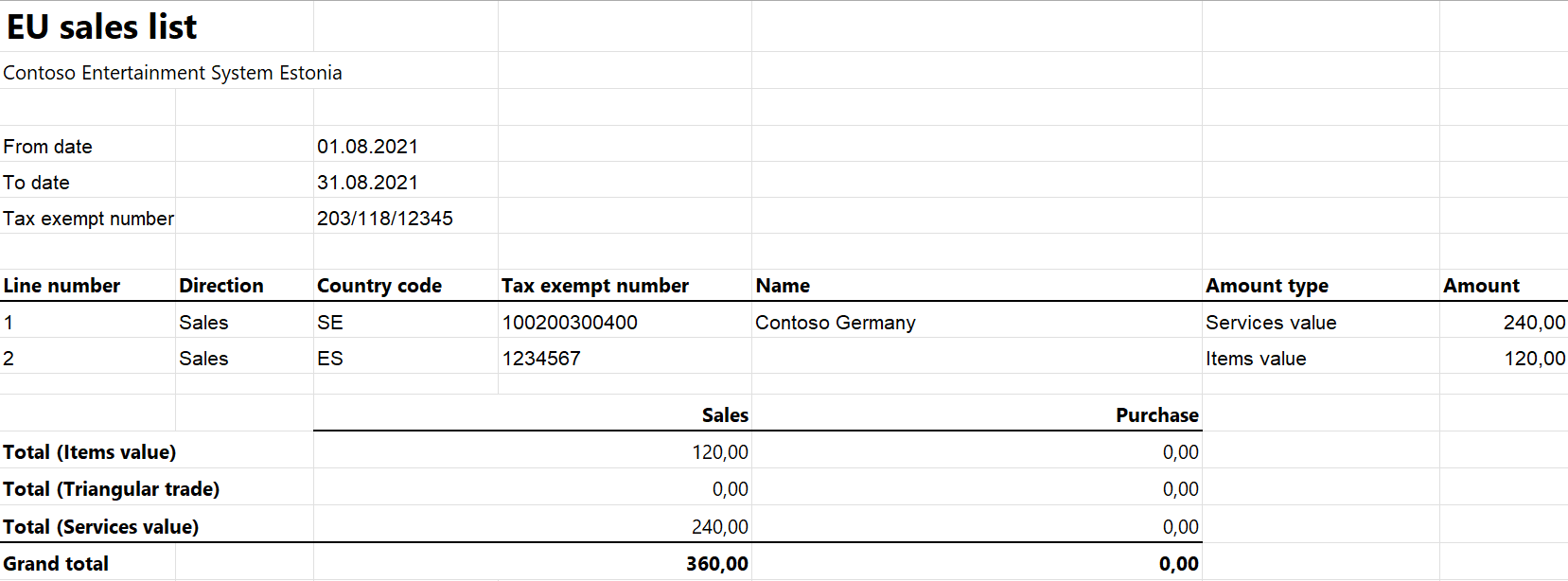EU Sales list for Estonia
This article provides information about the European Union (EU) sales list report for Estonia. The Estonian EU sales list report contains information about the sale of goods and services for reporting in XML format. The following fields are included on the Estonian EU sales list report:
EU sales list header:
- Company's enterprise number
- Reporting period
EU sales list lines:
- Customer VAT ID
- Sum of all item invoices by customer
- Sum of triangular trade by customer
- Sum of all service invoices by customer
Setup
For general setup information, see EU Sales list reporting.
Note
The value from the Tax registration number field on the Tax registration FastTab of the Legal entities page will be used in the .xlsx file for the EU sales list report.
Set up company information
Create a registration type, and assign it to the Enterprise ID (COID) registration category for the company. For more information, see Registration IDs.
- In Microsoft Dynamics 365 Finance, go to Organization administration > Organizations > Legal entities.
- In the grid, select your company.
- On the Action Pane, select Registration IDs.
- On the Registration ID FastTab, select Add.
- On the Overview tab, in the Registration type field, select the registration type that is assigned to the Enterprise ID (COID) registration category.
- Enter your company's enterprise number.
- Optional: On the General tab, in the General section, you can change the period that the enterprise ID is used for.
- Close the page.
Import Electronic reporting configurations
In Microsoft Dynamics Lifecycle Services (LCS), import the latest versions of the following Electronic reporting (ER) configurations for the EU sales list:
- EU Sales list model
- EU Sales list by columns report
- EU Sales list by rows report
- EU Sales list (EE)
For more information, see Download Electronic reporting configurations from Lifecycle Services.
Set up foreign trade parameters
In Finance, go to Tax > Setup > Foreign trade > Foreign trade parameters.
On the EU sales list tab, set the Report cash discount option to Yes if a cash discount should be included in the value when a transaction is included in the EU sales list.
On the Electronic reporting FastTab, in the File format mapping field, select EU Sales list (EE).
In the Report format mapping field, select EU Sales list by rows report or EU Sales list by columns report.
On the Country/region properties tab, select New, and specify the following information:
- In the Country/region column, select EST.
- In the Country/region type column, select Domestic.
List all the countries or regions that your company does business with. For each country that is part of the EU, in the Country/region type field, select EU.
Work with the EU sales list
For information about the transaction types that are included in the EU sales list, how to generate the EU sales list report, and how to close the EU sales list reporting period, see EU Sales list reporting.
Generate the EU sales list report
Go to Tax > Declarations > Foreign trade > EU sales list.
Transfer transactions.
On the Action Pane, select Reporting.
In the EU sales list reporting dialog box, on the Parameters FastTab, set the following fields.
Field Description Reporting period Select Monthly. From date Select the start date for the report. Generate file Set this option to Yes to generate an .xml file for your EU sales list report. File name Enter the name of the .xml file. Generate report Set this option to Yes to generate an .xlsx file for your EU sales list report. Report file name Enter the name of the .xlsx file. Select OK, and review the generated reports.
Example
For information about how to create a general setup, create postings, and transfer transactions by using the DEMF legal entity for Estonia, see Example for generic EU Sales list. Additionally, for this example, create EE123456789 as the company's enterprise ID, instead of the VAT ID.
Create an EU sales list report
Go to Tax > Declarations > Foreign trade > EU sales list.
On the Action Pane, select Reporting.
In the EU sales list reporting dialog box, on the Parameters FastTab, set the following fields:
- In the Reporting period field, select Monthly.
- In the From date field, select 8/1/2021 (August 1, 2021).
Select OK, and review the report in XML format that is generated. The following tables show the values on the example report.
EU sales list header
Field Value Comment deklareerijaKood EE123456789 The company's enterprise number. perioodAasta 2021 The reporting year. perioodKuu 08 The reporting month. EU sales list lines
Field Line 1 value Line 2 value Comment kmkrKood riik ES1234567 DE100200300 The customer's VAT ID. kaup 120 The sum of all item invoices by customer. kolmnurktehing The sum of triangular trade by customer. teenusteMyyk 240 The sum of all service invoices by customer. Review the report in Excel format that is generated.