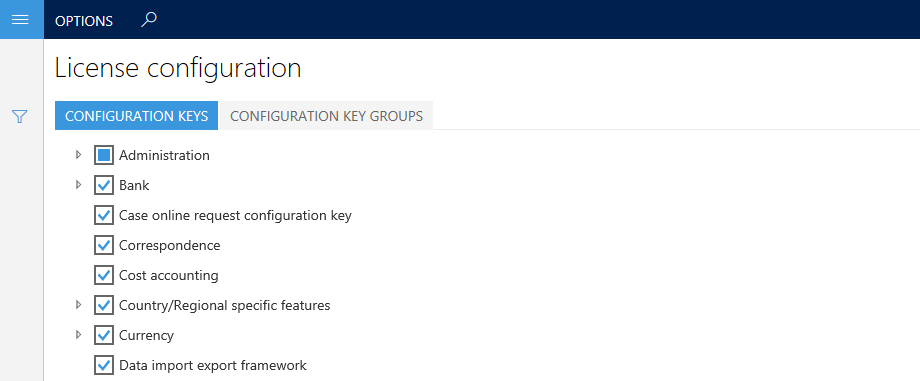Maintenance mode
This article provides information about maintenance mode in finance and operations apps. When maintenance mode is turned on, it provides a safe way for system administrators to make system changes that might affect system functionality. For example, configuration keys can be enabled or disabled. While maintenance mode is on, only system administrators and users who have the Maintenance mode user role can sign in to the system. By default, maintenance mode is turned off. When maintenance mode is off, you can't edit the License configuration page.
Note
After enabling maintenance mode on an environment, only one interactive AOS and one non-interactive AOS (batch AOS) is available for use.
Turn maintenance mode on and off on sandbox and production environments through Lifecycle Services
You can now turn maintenance mode on and off directly through Microsoft Dynamics 365 Lifecycle Services on your sandbox and production environments.
To turn maintenance mode on and off directly through Lifecycle Services, follow these steps.
- Go to the environment details page and on the Maintain menu, click Enable Maintenance Mode.
- In the slider, set Turn maintenance mode on for the environment and select Confirm.
- A servicing operation begins and your system goes into maintenance mode.
- On completion, the environment state is In Maintenance. At this point, only the system administrator has access to the environment.
- After you're done making system-wide changes, you can turn off maintenance mode by clicking Disable Maintenance Mode under the Maintain menu.
- A servicing operation starts and takes your environment out of maintenance mode. You can see the progress of the operation in the environment details page.
- When complete, your environment goes back to the Deployed state. Now all users can sign in to the environment.
- You can check the environment history page to see when the maintenance mode was turned on or turned off. To get to the environment history page, select History and Environment changes on the environment details page.
Turning maintenance mode on and off for your sandbox and production environment is similar to a servicing operation. If turning maintenance mode on or off fails, you see options such as Resume, Rollback, and Abort. You can also download the logs to troubleshoot why the operation failed.
Turn maintenance mode on and off in DevTest/Demo environments hosted in Customer's subscription
Establish an RDP connection to the developer machine.
On the developer machine, sign in to SQL Server by using the credentials for the axdbadmin user from Lifecycle Services. Then switch to the AXDB database, and run the following command.
update SQLSYSTEMVARIABLES SET VALUE = 1 where PARM = 'CONFIGURATIONMODE'Restart the World Wide Web Publishing Service to reset IIS.
After the service is restarted, the system is in maintenance mode.
When you complete your maintenance mode activities, repeat steps 2 and 3, but set the value to 0 in step 2.
Turn maintenance mode on and off for VHD-based environments hosted by customers
You can turn on maintenance mode locally by running the following command.
Note
On some virtual machines (VMs), the exact location of the Deployment.Setup.exe tool might differ. Check AosServiceWebRootbin.
J:\AosService\PackagesLocalDirectory\Bin\Microsoft.Dynamics.AX.Deployment.Setup.exe --metadatadir J:\AosService\PackagesLocalDirectory --bindir J:\AosService\PackagesLocalDirectory\Bin --sqlserver . --sqldatabase axdb --sqluser axdbadmin --sqlpwd ********* --setupmode maintenancemode --isinmaintenancemode true
After running the command, restart the World Wide Web Publishing Service to reset IIS. The system is in maintenance mode.
The following table describes the parameters that are used in this command.
| Parameter name | Description |
|---|---|
| --setupmode maintenancemode | Use this parameter to inform the setup tool that the system is put into or taken out of maintenance mode. |
| --metadatadir | Use this parameter to specify the metadata directory. You should use the default packages directory. |
| --bindir | Use this parameter to specify the binaries directory. You should use the default packages directory. |
| --sqlserver | Use this parameter to specify the Microsoft SQL Server. For one-box environments, use a period (.). |
| --sqluser | Use this parameter to specify the SQL Server user. You should use AOSUser. |
| --sqlpwd | Use this parameter to specify the SQL Server password. |
| --isinmaintenancemode | Use this parameter to turn configuration mode on or off. Use true to turn it on and false to turn it off. |
Turn maintenance mode on and off in Finance + Operations (on-premises) environments
Ensure you have at least version 2.18.2 of the infrastructure scripts. For more information on obtaining the scripts, see Obtain the infrastructure scripts for your Finance + Operations (on-premises) deployment.
- To enable maintenance mode, run the following script from any node in your Service Fabric cluster.
.\Set-MaintenanceMode.ps1 -ConfigurationFilePath .\ConfigTemplate.xml -Enable
Important
The script restarts all of your Application Object Server (AOS) instances.
- After your AOS instances are running again, the system is in maintenance mode.
- When you complete your maintenance mode activities, run the following script from any node in your Service Fabric cluster.
.\Set-MaintenanceMode.ps1 -ConfigurationFilePath .\ConfigTemplate.xml -Disable
Enable (or disable) configuration keys
After the instance of Application Object Server (AOS) is restarted, the system is in maintenance mode. You can then enable configuration keys, as shown in the following screenshot.
If you try to access the system while in maintenance mode, but you aren't a system administrator or a user who has the Maintenance mode user role, you may receive an error message.
You can turn off maintenance mode by running the following command.
J:\AosService\PackagesLocalDirectory\Bin\Microsoft.Dynamics.AX.Deployment.Setup.exe --metadatadir J:\AosService\PackagesLocalDirectory --bindir J:\AosService\PackagesLocalDirectory\Bin --sqlserver . --sqldatabase axdb --sqluser axdbadmin --sqlpwd ********* --setupmode maintenancemode --isinmaintenancemode false
After running the command, restart the World Wide Web Publishing Service to reset IIS. The system is out of maintenance mode.
Note
If you use a Tier-1 (cloud-hosted) environment, you must do a full database synchronization (DBSync) and use Microsoft Visual Studio to complete the maintenance mode.